Effortless iPad Transfer: Your Guide to Moving Data Seamlessly
In today's digital age, upgrading devices is almost inevitable. Whether you're updating to a newer model or simply replacing a malfunctioning device, transferring all your cherished information from one iPad to another can feel daunting. Fear not—this guide will walk you through the entire process, ensuring a smooth transition without losing your valuable data. Let's dive deep into the process of transferring stuff from one iPad to another, making sure you’re equipped with all the tips and tricks needed for a successful transfer.
Why Transfer Data to a New iPad?
Before diving into the nitty-gritty of the transfer process, it's essential to understand why moving your data is crucial. Your iPad holds significant data, from personal photos and videos to important documents and app data. Migrating this data ensures continuity in productivity and entertainment, maintaining your digital ecosystem seamlessly across devices.
Understanding the Transfer Options
Apple offers multiple ways to transfer data between iPads. The best method for you will depend on factors like internet access, available time, and the condition of your devices. Here are the main methods:
Transfer Using Quick Start
Quick Start is an efficient way to set up a new iPad as it automates transferring data. Here’s how it works:
- Ensure both devices are charged: You don’t want the process interrupted due to low battery.
- Place the devices close together: Turn on your new iPad and put it near your old one.
- Follow on-screen instructions: A Quick Start screen should appear on your old iPad. Confirm your Apple ID and use the camera to authenticate your new device.
- Automatic data transfer: After authentication, data will start migrating. Ensure both devices stay close during the entire process.
Quick Start is fast and easy, especially for those who prioritize convenience.
Transfer Using iCloud
For those who prefer wireless options, iCloud offers a seamless transfer experience:
- Backup your old iPad: On your old device, go to Settings > [your name] > iCloud > iCloud Backup. Ensure your data is up-to-date.
- Set up your new iPad: As you turn on the new device, navigate through setup steps until you reach the Apps & Data screen.
- Choose to Restore from iCloud Backup: Sign in with your Apple ID and pick the most recent backup.
This method is ideal for users with strong, reliable Wi-Fi connections.
Transfer Using iTunes or Finder
If you prefer a wired option or have limited internet access, using iTunes or Finder can be beneficial:
- Connect your old iPad to a computer: Use a USB cable and open iTunes (on Windows or older macOS) or Finder (on macOS Catalina and later).
- Create a backup: Select your device in iTunes/Finder and choose to create a backup, preferably encrypted for security.
- Connect your new iPad: After the backup is complete, connect your new iPad and restore from the backup file.
This method provides a reliable, internet-free way to transfer your data.
Direct Transfer from Device to Device
If both iPads are running iOS 12.4 or later, you can use device-to-device transfer:
- Set up as new iPad: Place the devices near one another and ensure Bluetooth is on.
- Follow prompts: The old iPad will detect the new device and guide you in transferring data directly over Wi-Fi or via a wired connection using a USB adapter.
This method is optimal for user convenience and requires minimal effort.
Additional Considerations for Seamless Transfers
Check Your Backup
Before making any move, ensure your backup is complete and recent. You can check your iCloud Backup in your device settings or view backup dates and sizes in iTunes or Finder. A current backup is your insurance policy against data loss.
Transfer Specific Apps and Settings
Some apps might require separate logins or manual data transfer. Check with the app developers if you're unsure about specific app data. Additionally, review device settings to ensure preferences and customizations are retained after the transfer.
Manage Your Storage
Before initiating any transfer, assess your iPad's storage. Eliminating unnecessary apps and files can streamline the transfer process and reduce backup times. Use the built-in storage management tools to help identify areas where you can free up space.
Troubleshooting Common Issues
No technology is perfect, and sometimes, hiccups can occur. Here are solutions to some frequent issues faced during iPad transfers:
iCloud Backup Won't Complete
- Ensure you have enough iCloud storage: If you're out of space, you might need to upgrade your plan.
- Maintain a stable Wi-Fi connection: Backup interruptions often stem from poor connectivity.
Quick Start Authentication Fails
- Keep devices close during the process: Ideally, within a few inches.
- Ensure both devices have Bluetooth enabled: Bluetooth is essential for Quick Start.
iTunes or Finder Won't Recognize iPad
- Check your USB connection: Use an Apple-certified cable and try different ports if needed.
- Update your software: Ensure both your device and computer have the latest software updates.
Quick Summary: Your iPad Transfer Checklist 📋
- 🔌 Charge devices fully: Avoid interruptions.
- 🌐 Stable Wi-Fi or USB connection: Essential for reliable transfers.
- 🔒 Verify your Apple ID: Crucial for seamless authentication.
- 📅 Choose the right method: Quick Start, iCloud, iTunes/Finder, or Device-to-Device.
- 🧹 Clean up unwanted files: Save time and storage.
- 🔎 Check backup status and settings: Stay on the safe side.
Enhanced User Experience: Beyond the Basics
Upgrading iPads isn't just about transferring data. Unlock the full potential of your new device by configuring features like Face ID, Apple Pay, and optimizing app settings. Explore the latest iOS features to elevate your user experience further.
Staying Secure: Protect Your Data
With the rise in cyber threats, ensuring the security of your personal information during transfers has never been more critical. Use options like encryption in iTunes and two-factor authentication for your Apple ID to bolster security.
Furthermore, updating apps and operating systems ensures you're shielded against potential vulnerabilities.
Re-engage with Your New Device
Moving to a new iPad isn't just a technical transition but an opportunity to refresh how you interact with technology. Explore new apps, experiment with different settings, and identify tools that enhance productivity.
Remember, every step taken in understanding your new device feeds into a more seamless and integrated digital life.
In navigating the complexities of technology, you're not just transferring files—you're adapting, learning, and evolving with each update and upgrade. With this guide, you're now empowered to transfer your data smoothly, unlock new potentials, and embrace a seamless digital journey with your refreshed iPad.
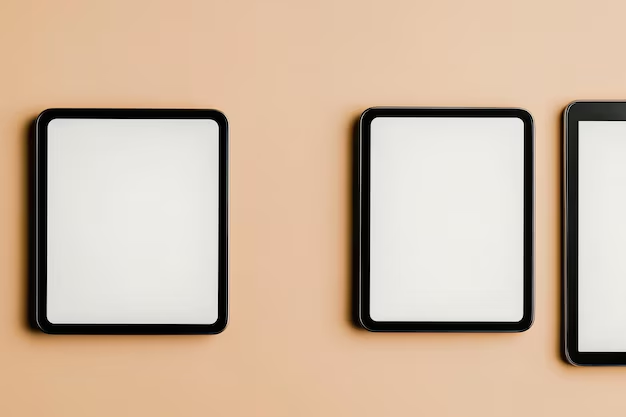
Related Topics
- How Can I Transfer Data From One Laptop To Another
- How Can I Transfer Domain To Godaddy
- How Can I Transfer My Calls To Another Phone
- How Can I Transfer Pdf To Word
- How Can We Transfer Data From One Laptop To Another
- How Can You Transfer Data From One Phone To Another
- How Can You Transfer Emails From One Account To Another
- How Can You Transfer Vhs Tapes To Dvd
- How Do I Transfer a Prescription From Walgreens To Cvs
- How Do I Transfer Data From Ipad To Ipad