Effortlessly Transfer Your Data: The Definitive Guide to Moving Information from One iPad to Another
Switching to a new iPad can be exciting, whether you're upgrading to the latest model or replacing an old one. However, one major concern that often arises is how to seamlessly transfer your data without losing any important information. Fortunately, transferring data between iPads can be straightforward and stress-free if you know the right steps to take. Let's dive into the process with an authoritative guide that helps you move your information efficiently, so you can start enjoying your new device in no time.
Understanding the Basics of iPad Data Transfer
Before getting into the nuts and bolts of transferring your data, it's essential to understand the types of information that can be transferred and the basic requirements needed for a smooth transition.
What Can Be Transferred?
When moving to a new iPad, you can transfer a wide range of data, including:
- Apps and App Data: All your purchased and downloaded apps, along with their associated data.
- Photos and Videos: Your entire photo library.
- Contacts, Calendars, and Notes: Personal information stored in iCloud or other services synced to your iPad.
- Settings and Preferences: Personal device settings and preferences for a similar user experience on your new device.
Prerequisites for a Smooth Transfer
To ensure a hassle-free transfer, check off the following:
- Wi-Fi Connection: Ensure a stable internet connection for the data transfer, especially if you're using iCloud.
- Updated Software: Both iPads should have the latest version of iOS installed to prevent compatibility issues.
- Sufficient Battery: Charge both devices adequately to avoid interruptions during the transfer.
Step-by-Step Guide for Transferring Data Between iPads
Here's a detailed breakdown of several methods you can use to transfer data from one iPad to another:
Using iCloud Backup
Transferring via iCloud is one of the most convenient methods, especially if you have a reliable Wi-Fi connection.
Back Up Your Old iPad:
- Go to Settings > [Your Name] > iCloud > iCloud Backup.
- Tap Back Up Now and wait for the process to complete. Ensure that your iPad stays connected to Wi-Fi during this time.
Set Up Your New iPad:
- Turn on your new iPad and follow the on-screen instructions until you reach the Apps & Data screen.
- Choose Restore from iCloud Backup, sign in with your Apple ID, and select the most recent backup of your old iPad.
Wait for Transfer to Complete:
- The restoration process will begin. This may take a while depending on your internet speed and backup size. Once done, your new iPad will have all your previous data.
Transfer Without iCloud: Using iTunes or Finder
If you prefer a direct approach without relying on iCloud, you can use iTunes on a Windows PC or Finder on a Mac.
Back Up with iTunes or Finder:
- Connect your old iPad to your computer using a USB cable.
- Open iTunes (Windows) or Finder (macOS Catalina or later).
- Select your device when it appears, then select Back Up Now.
Restore the Backup to Your New iPad:
- Connect the new iPad to the same computer.
- When prompted, choose Restore from this backup and select the latest backup of your old device.
Complete the Setup Process:
- Follow the on-screen prompts to complete the device setup on your new iPad.
Using Quick Start
For users who have both iPads running iOS 11 or later, Apple's Quick Start is an incredibly fast way to set up your new iPad using data from your old one.
Place Both iPads Near Each Other:
- Ensure your old iPad is turned on, not logged into any apps or services, and that Bluetooth is enabled.
- Turn on your new iPad and place it next to your old one.
Follow Quick Start Instructions:
- A prompt will appear on your old iPad asking if you want to use your Apple ID to set up the new device. Tap Continue.
- An animation will be displayed on your new iPad screen. Use your old iPad to scan the animation.
Complete the Transfer:
- Enter your passcode on your new device and choose settings like Wi-Fi and Apple ID.
- Select Transfer from iPad and wait for the transfer to complete. This can take a while, depending on the volume of data being transferred.
Addressing Common Concerns and Questions
What If iCloud Storage Is Full?
If you have limited storage on iCloud, freeing up space or purchasing additional storage might be necessary. Prioritize backing up essential data like contacts and photos, or trim down unneeded backups.
Can You Selectively Transfer Data?
In scenarios where you want selective transfer, such as only moving photos or contacts, you might use specific apps or cloud services. For example, Google Photos can transfer your photos and videos independently of Apple services.
Is an Apple ID Required?
Yes, to perform most data transfers, you must sign in with your Apple ID. This ensures all your purchased content and subscriptions move over to your new device.
Visual Summary for Easy Reference 📋
Here's a concise checklist to guide you through the process:
- ⚙️ Ensure Both iPads Are Charged and Updated
- 🌐 Connect to a Stable Wi-Fi Network
- 📱 Back Up Old iPad (Using iCloud/iTunes/Finder)
- 🚀 Choose a Transfer Method:
- Quick Start for Fastest Setup
- iCloud for Wireless Transfer
- iTunes/Finder for Wired Transfer
- 🔄 Restore on New iPad
- 📂 Verify Transferred Data
Enhancing Your New iPad Experience
Once your data is transferred, embrace these features to maximize your new iPad experience:
- Explore New Apps: Discover apps optimized for the latest iOS to make the most out of new hardware features.
- Reassess Storage Needs: Review your storage and remove unused apps and files to maintain efficient performance.
- Enable Security Features: Activate Face ID/Touch ID and set up Find My iPad to safeguard your new device.
With this comprehensive guide, transferring data from one iPad to another becomes a straightforward process. Whether you opt for a wireless method or a direct cable transfer, following these steps ensures nothing is left behind. Now that your data journey is complete, you're ready to explore and enjoy the full potential of your new iPad!
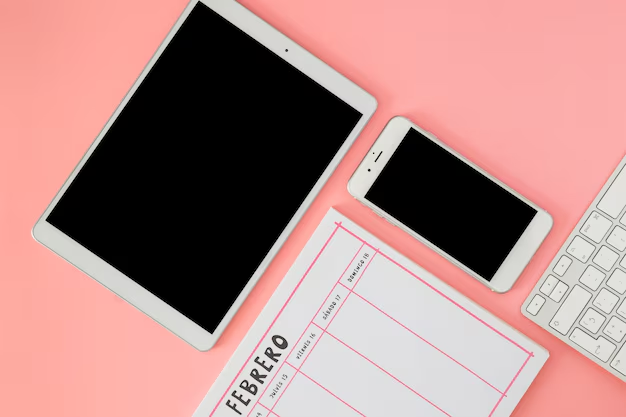
Related Topics
- How Can I Transfer Data From One Laptop To Another
- How Can I Transfer Domain To Godaddy
- How Can I Transfer My Calls To Another Phone
- How Can I Transfer Pdf To Word
- How Can We Transfer Data From One Laptop To Another
- How Can You Transfer Data From One Phone To Another
- How Can You Transfer Emails From One Account To Another
- How Can You Transfer Vhs Tapes To Dvd
- How Do I Transfer a Prescription From Walgreens To Cvs
- How Do I Transfer Data From Ipad To Ipad