Effortless Phone Transfers: A Comprehensive Guide
Every time someone upgrades their phone or switches brands, one essential task stands out: transferring data. It's a common worry, and ensuring your precious memories, contacts, and apps aren't lost in the transition is crucial. In this detailed guide, we'll navigate the various ways you can transfer information from one phone to another, ensuring a seamless experience. Whether you’re a seasoned techie or someone who’s just starting, this article will arm you with all the necessary knowledge.
Why Data Transfer Matters
Changing your phone is exciting, but the prospect of losing important data can be daunting. From memorable photos to critical work contacts and those apps you can't live without, ensuring these are safely moved to your new device is key. Understanding the process not only saves time but also protects your files from accidental loss.
Automatic Data Transfers
Built-In Smartphone Features
Both Android and iOS have some fantastic built-in tools designed to make data transfer simpler.
Google Account for Android 🌐
If you're an Android user, linking your phone to a Google account is your best friend. Here's how it works:
- Backup and Restore: Enable this setting on your old phone, which automatically saves app data, settings, and Wi-Fi passwords to your Google account.
- Sync Contacts & Photos: Activate sync to ensure your contacts and photos are backed up.
- Setup New Phone: When setting up your new Android device, simply sign in to your Google account, and it will prompt you to restore data.
iCloud for iOS ☁️
Apple's iCloud service provides a seamless transition process:
- iCloud Backup: Ensure your old iPhone is up-to-date with iCloud backup enabled. This includes your contacts, photos, and app data.
- New iPhone Setup: When initializing your new iPhone, select "Restore from iCloud Backup" and sign in with your Apple ID.
Manufacturer Tools
Samsung Smart Switch 🔄
Samsung’s Smart Switch offers a direct method for many data types:
- Wireless Transfers: Connect your old and new Samsung phones with Wi-Fi.
- Cable Transfers: Use a USB cable for a faster and more stable data transfer.
- Computer Software: Download the Smart Switch software for Windows or Mac to assist in the transfer process.
Apple’s Move to iOS App 📲
This app makes it easy to switch from Android to iPhone:
- Download and Connect: Install the app on your Android device, and when setting up your new iPhone, connect them via Wi-Fi.
- Transfer Data: The app facilitates the transfer of contacts, message history, photos, and more to your new iPhone.
Manual Data Transfers
For those tech enthusiasts who prefer manual handling, or if you're switching to a different platform not covered by automated methods, you can opt manual data transfer paths.
Contacts and Calendar
Using SIM Card 📇
Your SIM card can act as a storage medium for contacts:
- Save Contacts to SIM: On your old phone, export your contacts to the SIM card.
- Import on New Phone: Insert the SIM into your new device, and import the contacts.
Exporting as VCF
- Create VCF File: Export your contact list as a .vcf file, which is widely accepted across platforms.
- Transfer to New Device: Email the file to yourself, or use a USB connection to move it to the new phone, then import the file into your contact list.
Photos and Videos
Keeping your cherished memories intact is simple with these options:
USB Transfer 📷
- Connect via Cable: Use a USB cable to connect your phone to a computer and drag the photo and video files manually.
- Transfer to New Device: Reconnect your new phone and move the files into your desired directory.
Third-Party Apps
Applications like Google Photos provide a cross-platform solution:
- Backup to Google Photos: On your old phone, back up your photos to the Google Photos cloud.
- Access from New Device: Install Google Photos on your new phone and log in to regain access to all your media.
Transferring Apps and App Data
Application data is often overlooked, yet immensely valuable. Here's how to ensure it all makes the migration.
Cloud Backup for Apps
Most popular apps offer cloud backup and restore functionality.
- In-App Settings: Within each app, check settings for cloud backup options, and ensure data is backed up.
Alternative App Transfer Methods
APK Files for Android 📦
- Extract and Save APKs: Use an APK extractor to save the app installer files to your old phone’s storage.
- Install on New Device: Transfer these to your new phone and install them manually. (Note: This requires enabling "install from unknown sources" in your settings.)
Transferring Miscellaneous Files
Documents, PDFs, and other files also need to make the journey to your new phone. Here’s how you can manage them.
Cloud Storage Solutions
Using cloud solutions can offer greater ease and space.
Services like Google Drive, Dropbox, or OneDrive
- Upload Files: Store your documents on one of these cloud services from your old device.
- Access on New Device: Download the respective apps and log in to access your documents on the new phone.
Direct Exports
For specific files not suitable for cloud storage:
Bluetooth Transfer 🔵
- Enable Bluetooth: On both devices, pair them.
- Send Files: Directly send files from the old phone to the new one using Bluetooth.
Security Tips for Data Transfer
Security is as important as the data itself. Protect your information with these steps.
General Security Measures
- Password Protect & Encrypt: Use your device’s security features to encrypt sensitive data before transfer.
- Factory Reset Old Device: Once satisfied with the transfer, perform a factory reset on the old phone to secure your data.
Dealing with Failed Transfers
If something goes awry during the process:
- Retry with a Stable Connection: Ensure a strong Wi-Fi or USB connection.
- Use Backup Methods: Have a Plan B, like a cloud service, ready in case the initial transfer fails.
Quick Summary 🌟
Here's a handy set of bullet points to quickly reference the steps:
- 📱 Utilize Built-In Tools: Google account for Android, iCloud for iOS.
- 🔄 Explore Manufacturer Tools: Samsung Smart Switch, Apple's Move to iOS.
- 📇 Save and Move Contacts: SIM cards and VCF files for contact migration.
- 📷 Handle Media Easily: USB and Google Photos for transferring photos.
- 🚀 Ensure App Continuity: Check for cloud backups within apps.
- 📦 Transfer Miscellaneous Files: Use Cloud Storage solutions.
- 🔒 Prioritize Security: Encrypt files and verify successful transfers.
In wrapping this guide, understanding how to transfer data between devices effectively ensures not only that memories and important files are preserved but also that the exciting experience of using a new phone is enjoyable and stress-free. Embrace these comprehensive techniques and steps to ensure every important byte finds its place on your new device, leaving you free to enjoy the exciting tech features your new phone offers.
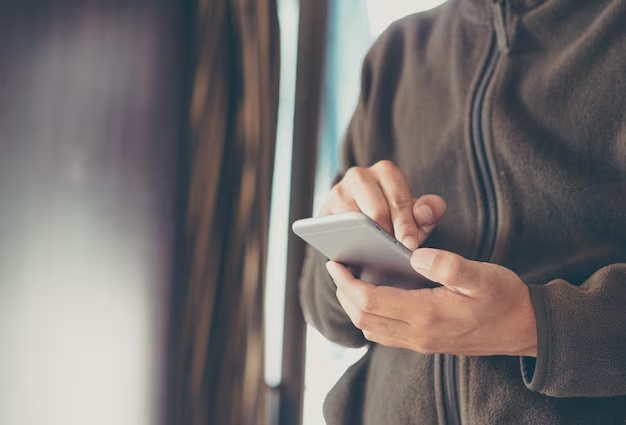
Related Topics
- How Can I Transfer Data From One Laptop To Another
- How Can I Transfer Domain To Godaddy
- How Can I Transfer My Calls To Another Phone
- How Can I Transfer Pdf To Word
- How Can We Transfer Data From One Laptop To Another
- How Can You Transfer Data From One Phone To Another
- How Can You Transfer Emails From One Account To Another
- How Can You Transfer Vhs Tapes To Dvd
- How Do I Transfer a Prescription From Walgreens To Cvs
- How Do I Transfer Data From Ipad To Ipad