Effortless Video Transfers: Mastering the Move from iPhone to Your Computer
In today’s digital age, capturing videos on our iPhones is as common as breathing. Whether you're saving precious family moments, capturing a fun afternoon with friends, or documenting breathtaking scenery during travel, these videos hold immense personal value. Transferring these videos from your iPhone to a computer ensures not only backup but also the possibility of editing, sharing, and preserving these moments for posterity. So, if you've ever found yourself wrestling with this technical task, you're in the right place. Below, we unravel practical and straightforward methods to make your video transfers smooth and efficient. 📹
Why Transfer Videos to Your Computer?
Before we dive into the technicalities, let's explore some compelling reasons to transfer your videos:
- Storage Management: iPhones, despite their sleek design and advanced features, have limited storage. Transferring videos to your computer helps free up space.
- Editing Opportunities: Computers provide robust video editing software that can help enhance your videos.
- Backup & Security: Having your videos on multiple devices protects them against accidental loss.
- Keeping Memories Alive: As technology evolves, keeping content on a versatile platform like a computer ensures that your memories remain accessible.
Now, let's explore how to effortlessly transfer your videos from your iPhone to a computer, starting with trusty cables and advancing to wireless technology.
H2 Wired Methods: The Classic Way
Cable connections, though traditional, remain a powerful method for transferring videos. Let’s discover how to leverage this classic strategy with both Windows and Mac systems.
H3 Using USB Cable for Windows Users
- Connect Your iPhone: Use the Lightning to USB cable that came with your device. Plug it into your iPhone and connect the USB end to your computer.
- Trust the Computer: You might see a prompt on your iPhone asking you to trust the connected computer. Tap "Trust" to proceed.
- Open File Explorer: Navigate to "This PC" or "My Computer" to find your iPhone under Devices and Drives.
- Locate Your Videos: Once your iPhone is open, navigate to the DCIM folder. Your videos should be sorted within subfolders.
- Copy Videos: Select the videos you wish to transfer, right-click and choose "Copy," then paste them into a folder on your computer.
Tip: Organize your videos into label-specific folders for easy retrieval later!
H3 For Mac Users: Tapping into iTunes and Finder
With Finder (macOS Catalina and later)
- Connect Using USB Cable: Like Windows, link your iPhone and Mac using an original or certified Lightning cable.
- Finder: Open Finder and find your iPhone listed under "Locations."
- Select and Export: Navigate to the relevant videos and simply drag them into a destination on your Mac.
Via iTunes (for older macOS versions)
- Connect as Usual: Attach your iPhone to the Mac using a Lightning cable.
- Launch iTunes: Open iTunes and select your device icon appearing on the top-left.
- Select Photos: Choose the “Photos” tab and enable syncing of videos.
- Apply Settings: Use Apply or Sync buttons to transfer your videos.
🔑 Key Takeaways Section:
- 🔌 Reliable: Wired connections are dependable and faster for large video files.
- 👨💻 Universal: Compatible across older and newer iOS versions.
- 📂 Handy: Best for organizing large batches efficiently.
H2 Going Wireless: The Modern Approach
As we move away from cords, wireless transfers offer convenience without packing an extra cable.
H3 AirDrop Magic for Mac Lovers
AirDrop is Apple’s seamless way to transfer files across its devices:
- Activate AirDrop on Mac: Go to Finder, select "AirDrop" from the sidebar and set receiving preferences to "Everyone" or "Contacts Only."
- Enable on iPhone: From Control Center, activate AirDrop.
- Select and Share: Open Photos on your iPhone, select the desired videos, and tap the share icon.
- Pick Your Mac: Choose your Mac's name appearing in the AirDrop section.
Note: Ensure both devices have Bluetooth and Wi-Fi turned on and are within a reasonable range.
H3 iCloud Sync for Effortless Backups
- Enable iCloud Photos: On your iPhone, go to Settings > [Your Name] > iCloud > Photos, and turn on “iCloud Photos.”
- Access via Mac/PC: On Mac, open Finder and select Photos. For Windows, download iCloud for Windows and ensure Photos sync is enabled.
- View and Download: Access the synced videos and download them as needed onto your computer.
H3 Third-Party Apps: Flexibility and Features
Several third-party applications also offer wireless transfers with enhanced features. Below are some popular options:
- Google Photos: Attribute videos to Google Photos app, accessible from any computer browser for downloads.
- Dropbox: Install Dropbox app on both devices, syncing videos for access from Dropbox’s webpage.
📋 Wireless Transfer Highlights:
- 🌐 Convenience: Offers flexibility without physical tethering.
- 📲 Versatile: Easily accessible across multiple devices.
- ⚙️ Dynamic: Synced photos and videos update automatically across platforms.
H2 Enhancing Video Transfers with Additional Tools
Cloud Storage: Utilize services such as Google Drive or OneDrive for multi-platform video access and storage management.
Editing Software: Once transferred, applications like Adobe Premiere Pro, Final Cut Pro, or free alternatives like DaVinci Resolve enable creative editing for personalized touches.
Final Insights
Transferring videos from your iPhone to a computer, whether wired or wireless, presents a plethora of avenues catered to ease, choice, and versatility. These methods not only save precious storage space on your device but also empower you with editing capabilities to revisit and share past memories effortlessly. Embrace technology's offerings and tailor them to keep your memories vivid and secure. With this guide, you're well-equipped to manage and preserve your video memories, ensuring they shine on through the years. 🎬
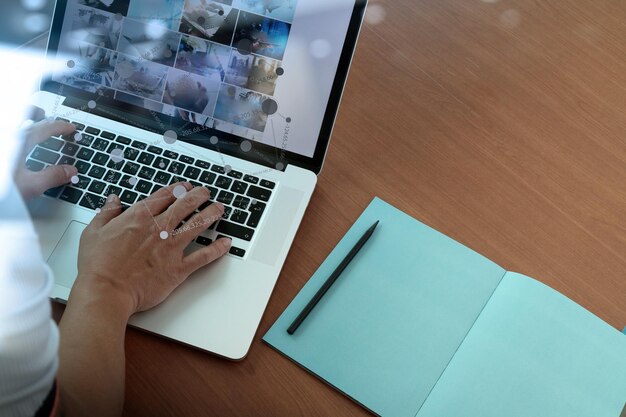
Related Topics
- How Can I Transfer a Video From Iphone To Computer
- How Can I Transfer Apps From Iphone To Ipad
- How Can I Transfer Apps From One Iphone To Another
- How Can I Transfer Contacts From Iphone To Iphone
- How Can I Transfer Contacts From One Iphone To Another
- How Can I Transfer Data From Iphone To Android
- How Can I Transfer Data From Iphone To Iphone
- How Can I Transfer Data From Iphone To Samsung
- How Can I Transfer Files From Android To Pc
- How Can I Transfer From Iphone To Samsung