Seamlessly Transfer Your Recordings: From iPhone to PC
Every iPhone user has found themselves marveling at the convenience and quality of Apple's voice recording feature. Whether you're capturing an idea for a new project, recording an important interview, or simply storing personal notes, the Voice Memos app is an essential tool. However, to maximize their usefulness, being able to transfer these records to your PC is crucial. Let's dive into how you can do this easily, ensuring your valuable audio files are both safe and accessible.
Why Transfer Recordings to Your PC?
Data Security: Keeping backup copies safeguards your recordings against potential loss due to phone mishaps or software malfunctions.
Space Management: Transferring files to your PC can free up valuable storage space on your iPhone.
Ease of Editing: It’s often easier to edit your recordings on a PC, using advanced software tools.
Accessibility: Having files on your PC ensures easy access across various devices and platforms.
Methods to Transfer Recordings
1. Using iTunes
iTunes remains a reliable tool for transferring various iPhone data, including recordings.
How to Use iTunes to Transfer Recordings
- Connect Your iPhone to PC: Use your USB cable and wait for iTunes to recognize your device.
- Open iTunes and Select Device: Click on your device icon in iTunes.
- Go to Voice Memos: Navigate to the 'Music' tab and check 'Sync Music,' ensuring 'Include voice memos' is also checked.
- Sync Your Device: Click the 'Apply' button to begin transferring.
- Locate Files: After syncing, your voice memos will be available under the Music folder on your PC.
This method is straightforward and provides a solid backup for your recordings.
2. Using iCloud
iCloud is a seamless solution offered by Apple to keep your devices synchronized.
Steps to Transfer with iCloud
- Enable Voice Memos in iCloud: Go to 'Settings' on your iPhone, tap on your Apple ID, then select iCloud and toggle the switch for 'Voice Memos.'
- Access on PC: On your PC, navigate to iCloud.com and sign in using your Apple ID.
- Download Recordings: Select 'Voice Memos,' choose the recording, and click the download icon.
This cloud-based solution ensures your recordings are always accessible, with the added benefit of being updated in real-time.
3. Email
Emailing recordings is great for transferring a small number of files quickly.
Quick Steps to Email Recordings
- Open Voice Memos App: Find the recording you wish to send.
- Share the Recording: Tap the share icon, select 'Mail' from the apps list.
- Send the Email: Enter your email address and send.
Once received, download the file attachment on your PC. This method is simple but may not be suitable for large files due to email attachment limits.
4. Third-Party Apps
Applications such as Dropbox, Google Drive, and OneDrive offer additional options for file transfer.
Using Dropbox as an Example
- Install Dropbox App: Available on both iPhone and PC.
- Upload Recordings: In Voice Memos, tap share, and select Dropbox to upload your file.
- Access on PC: Open Dropbox on your PC to download files.
These apps provide free storage solutions with organized access across multiple devices.
Potential Challenges and Solutions
Transferring recordings can still present challenges – from file compatibility issues to connectivity problems. Here's how to tackle them:
File Formats: Ensure recordings are in a compatible format like MP3 or M4A. Consider using audio conversion software if necessary.
Connectivity Issues: Ensure USB cables and Wi-Fi are in good working condition. Reboot devices if needed to resolve connectivity glitches.
Space Limitations: Regularly transferring files and freeing up space can help manage storage limitations on your PC.
Summary of Methods
Here's a quick guide to help you choose the right method:
| Method | Convenience | Best For | Limitations |
|---|---|---|---|
| iTunes | Moderate | Frequent backups | Requires USB and initial setup |
| iCloud | High | Automatic updates | Requires sufficient iCloud storage and internet |
| Simple | Single, small files | Email size limits, less efficient for bulk files | |
| Third-Party | Versatile | Large files and multi-device | Requires app installation and active internet |
Tips for Efficient Transfers
- Regular Backups: Schedule regular data transfers to ensure data safety.
- Organize Files: Keep recordings well-organized on your PC for easy retrieval.
- Update Software: Always use the latest software versions for apps and operating systems to support smooth transfers.
Why It's Essential
Beyond the technical aspects, transferring recordings to your PC helps maintain a streamlined workflow and minimizes the risk of losing valuable audio content.
💡Quick Tips:
- Always have a backup plan, like using both iCloud and a local storage option.
- Use organizational tools to tag or annotate recordings for easier searches.
By understanding and implementing these strategies, you enhance productivity and safeguard your digital content effectively.
Embrace these methods to keep your recordings organized and accessible, making your digital life a little less cluttered and a lot more efficient! 🌟
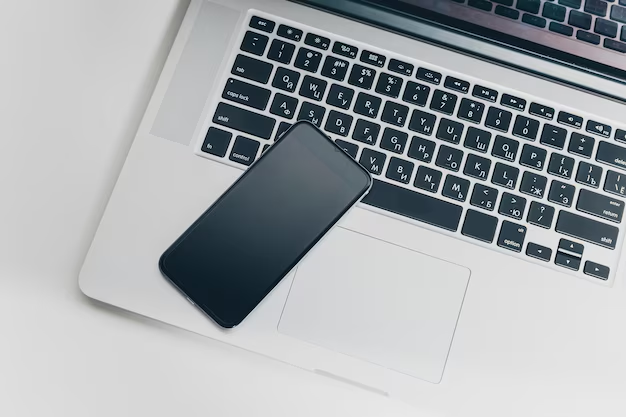
Related Topics
- How Can I Transfer a Video From Iphone To Computer
- How Can I Transfer Apps From Iphone To Ipad
- How Can I Transfer Apps From One Iphone To Another
- How Can I Transfer Contacts From Iphone To Iphone
- How Can I Transfer Contacts From One Iphone To Another
- How Can I Transfer Data From Iphone To Android
- How Can I Transfer Data From Iphone To Iphone
- How Can I Transfer Data From Iphone To Samsung
- How Can I Transfer Files From Android To Pc
- How Can I Transfer From Iphone To Samsung