Seamlessly Transfer Photos from Your iPhone to Your Mac: A Comprehensive Guide
In an era where every moment is captured, keeping your photos safe and organized is more important than ever. If you're caught in the swirl of iCloud prompts, AirDrop connections, and USB cables, you're not alone. Transferring photos from your iPhone to your Mac might seem daunting, but it's simpler than you'd think. Let's dive into every method available, ensuring your digital memories are comfortably stored in your Mac.
Why Transfer Photos from iPhone to Mac?
Ease of Access: Having your photos on your Mac allows easier editing, organization, and viewing on a larger screen.
Storage Management: Free up space on your iPhone for new memories while keeping your old ones safe.
Security and Backup: Ensure your photos are stored in more than one place in case your iPhone malfunctions.
Navigating Through Different Transfer Methods
Method 1: Using AirDrop for Instant Transfers
Step-by-step Guide:
- Enable Bluetooth and Wi-Fi: Make sure both devices have Bluetooth and Wi-Fi enabled.
- Open AirDrop on Mac:
- Go to Finder.
- Click on 'AirDrop' from the sidebar.
- Select "Everyone" for visibility.
- Select Photos on iPhone:
- Open the Photos app on your iPhone.
- Choose the photos you want to transfer.
- Tap the 'share' icon and select your Mac under AirDrop options.
- Accept Transfer on Mac: Once the transfer request pops up, click ‘Accept.’
Pros of AirDrop:
- Quick and without cables.
- No need for additional software.
Cons:
- Requires both devices to be in close proximity.
Method 2: Sync with iCloud Photos
Getting Started with iCloud Photos:
- Enable iCloud Photos on iPhone:
- Go to Settings > [Your Name] > iCloud > Photos.
- Turn on 'iCloud Photos.'
- Access iCloud Photos on Mac:
- Open the Photos app on your Mac.
- Go to Photos > Preferences > iCloud.
- Enable 'iCloud Photos.'
Pros:
- Automatic syncing.
- Photos accessible across all Apple devices.
Cons:
- Limited free storage (5GB).
- Depends on internet speed for uploading and downloading.
Method 3: The Classic USB Cable Route
Transferring via USB:
- Connect Devices:
- Use a Lightning cable to connect your iPhone to the Mac.
- Trust This Computer:
- If prompted, tap 'Trust' on your iPhone.
- Import Photos:
- Open the Photos app on your Mac.
- Select the 'Import' tab and choose the photos.
- Click 'Import Selected' or 'Import All New Photos.'
Pros:
- No need for internet.
- Reliable and straightforward.
Cons:
- Requires physical connection.
- Slower if transferring an extensive photo library.
Exploring Other Handy Tools and Apps
Using the Image Capture App
Steps to Use Image Capture:
- Connect Your iPhone:
- Link the devices using a USB cable.
- Launch Image Capture:
- Open 'Image Capture' from Applications.
- Select and Import:
- Choose the photos you want from the panel and specify the destination folder.
- Click 'Import.'
Why Choose Image Capture:
- Allows easy selection of specific files.
- Offers more control over where photos are saved on the Mac.
Third-Party Apps: Expanding Your Options
Recommended Apps:
- Google Photos: Beyond Apple, use Google Photos for backup. Photos can be accessed via the web on Mac.
- Dropbox: Another cloud solution, drop files into a shared folder accessible on your Mac.
Pros:
- Solutions for those exceeding iCloud storage limits.
- Access to some editing and organization features.
Cons:
- May have their own storage limits and require additional subscriptions for extra storage.
Making the Most of Your Photos on Mac
Organizing Photos for Easy Access
Once photos are transferred, consider organizing them:
- Albums and Folders: Create albums based on events or dates for easy access.
- Use Faces and Places: Tags and geotags help in locating and sorting through Photos.
Editing and Enhancements
With your photos safely on your Mac:
- Use Preview or Photos App: For basic editing and quick fixes.
- Adobe Lightroom or Photoshop: For professional-level edits and enhancements.
Quick Tips to Enhance Your Transfer Experience 📸
- Regular Transfers: Make it a routine to transfer photos monthly to avoid photo pile-ups.
- Backup Consistently: Use Time Machine on your Mac to ensure all stored photos are frequently backed up.
- Stay Updated: Maintain updated software on both your iPhone and Mac for best performance and latest security features.
A Visual Summary of Key Takeaways 📌
| Method | Pros | Cons |
|---|---|---|
| AirDrop | Fast, no cables needed. 🤳 | Requires proximity. 🔄 |
| iCloud Photos | Automatic, cross-device access. ☁️ | Limited free storage, needs Wi-Fi. |
| USB Cable | Reliable, no internet needed. 🔌 | Requires a physical connection. |
| Image Capture App | Granular control. 📂 | Requires USB, more manual input. |
| Third-Party Apps | Additional storage solutions. 📱 | May require subscriptions. 💰 |
Successfully transferring your photos from your iPhone to your Mac not only ensures your treasured memories are secure but also enhances your workflow with better organization and access. Select the method that suits your lifestyle and enjoy seamless transitions of your digital memories. Whether it’s a touch of nostalgia watching old photos or a crisp new desktop background, make your memories work for you.
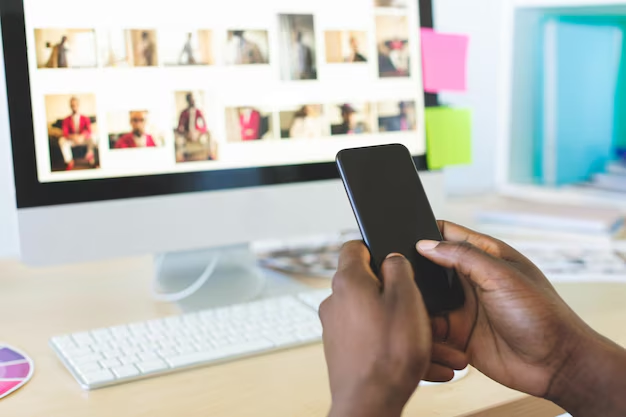
Related Topics
- How Can I Transfer a Video From Iphone To Computer
- How Can I Transfer Apps From Iphone To Ipad
- How Can I Transfer Apps From One Iphone To Another
- How Can I Transfer Contacts From Iphone To Iphone
- How Can I Transfer Contacts From One Iphone To Another
- How Can I Transfer Data From Iphone To Android
- How Can I Transfer Data From Iphone To Iphone
- How Can I Transfer Data From Iphone To Samsung
- How Can I Transfer Files From Android To Pc
- How Can I Transfer From Iphone To Samsung