Effortless Photo Transfer: Moving Pictures From iPhone to Android
Switching from an iPhone to an Android device can feel like changing lanes on a busy highway. The process needn’t be overwhelming, especially when it comes to preserving your treasured photos. Pictures hold memories we cherish, and transferring them seamlessly from one device to another is paramount. This guide offers a step-by-step walkthrough, ensuring a smooth transition while highlighting various methods to transfer photos from an iPhone to an Android device.
📸 Why Transfer Photos?
Changing phones doesn’t mean leaving memories behind. Those captured moments of joy, laughter, and precious life milestones deserve safe passage to your new device. Whether switching due to personal preference or brand allure, knowing how to efficiently move your photos can enhance your migration experience and guarantee that your memories are as mobile as you are.
Crossing Platforms Gracefully
Let's delve into several practical methods you can use to transfer pictures from iPhone to Android, ensuring that no snapshot of your life is left behind.
1. Use a Computer as an Intermediary
Utilizing a computer can bridge the differences between iOS and Android. Here’s how to do it:
H3: For Windows Users
- Connect your iPhone to the computer using a USB cable.
- Open File Explorer and navigate to your iPhone under "This PC."
- Access the DCIM folder where your photos are stored.
- Copy the desired photos to a folder on your computer.
- Connect your Android device using another USB cable.
- Drag and drop the photos from your computer to your Android’s internal storage or SD card.
H3: For Mac Users
- Install Android File Transfer from the Android website.
- Connect your iPhone to your Mac and open the Photos app.
- Select your photos and click "Export," saving them to a convenient location.
- Connect your Android device and open Android File Transfer.
- Drag the photos from your saved location to your Android device’s storage.
2. Cloud Storage Services 🌥️
Leveraging cloud services offers a wireless and efficient solution for photo transfer.
H3: Google Photos
- On your iPhone, download Google Photos from the App Store if not already installed.
- Sign in with your Google account.
- Backup your photos by selecting “Backup & Sync” in settings.
- Once the photos are uploaded, open Google Photos on your Android, and they’ll be automatically synced.
H3: Dropbox
- Install Dropbox on your iPhone.
- Upload your desired photos to a folder in Dropbox.
- On your Android device, open the Dropbox app and download the photos directly to your device.
3. Direct Transfer via Apps
Several apps can facilitate a direct transfer without the need for intermediary devices or cloud space.
H3: SHAREit
- Install SHAREit on both the iPhone and Android devices.
- Open the app on your iPhone, select "Send," and choose your photos.
- Open SHAREit on your Android, tap "Receive," and accept the files.
H3: Send Anywhere
- Download Send Anywhere on both devices.
- Choose photos on your iPhone and get a unique six-digit key.
- Enter this key on the Android app to start the transfer.
4. Traditional Methods 📀
Emailing photos remains a straightforward, albeit slower, method for small batches of images. Attach and send a limited number of photos through an email from your iPhone, accessing and downloading them via email on your Android device. However, keep in mind the attachment size limits when using this method.
📌 Quick Reference: Essential Transfer Tips
Here’s a visually distinct summary to guide your picture transfer journey:
- Google Photos: Easy cloud sync and backup 🚀
- Computer Transfer: Direct and reliable; requires USB cables 💻
- Dropbox: Great for larger uploads with reliable storage 🌐
- SHAREit/Send Anywhere: Fast, invites direct transfer between devices 🔄
- Email: Simple for a handful of photos; mind the attachment limits ✉️
Navigating New Possibilities
Transitioning from an iPhone to an Android doesn’t have to complicate access to your memories. Armed with the robust methods outlined, you can approach this process with confidence and clarity. Whether leveraging cloud storage, a trusty computer, or quick-transfer apps, you’ll pave the way for a seamless photo relocation.
As technology evolves, so does our capacity to adapt and thrive amidst new digital landscapes. With your photo transfer mastered, enjoy exploring the variety and customization Android has to offer, complete with all your memories intact. Relish your photo journey with ease and simplicity and look forward to capturing countless more moments with your new device. 📱✨
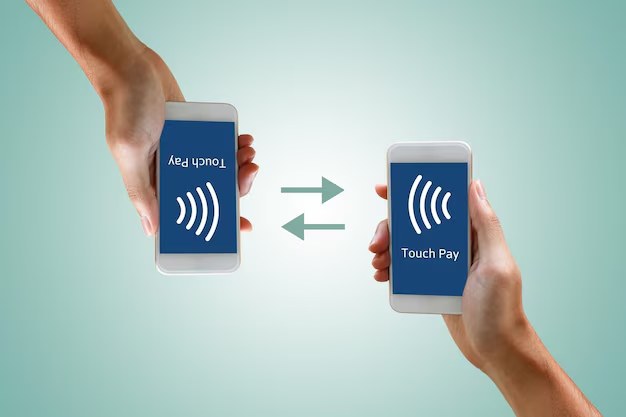
Related Topics
- How Can I Transfer a Video From Iphone To Computer
- How Can I Transfer Apps From Iphone To Ipad
- How Can I Transfer Apps From One Iphone To Another
- How Can I Transfer Contacts From Iphone To Iphone
- How Can I Transfer Contacts From One Iphone To Another
- How Can I Transfer Data From Iphone To Android
- How Can I Transfer Data From Iphone To Iphone
- How Can I Transfer Data From Iphone To Samsung
- How Can I Transfer Files From Android To Pc
- How Can I Transfer From Iphone To Samsung