Effortless Ways to Transfer Photos from Your Android to Your Computer
In today's digitally connected world, capturing and sharing memories through photos has become second nature. However, transferring these precious snapshots from your Android device to your computer can sometimes seem daunting. Whether you're storing photos safely or freeing up space on your phone, understanding the best ways to transfer these files is essential. Let's explore various effective methods for transferring photos from your Android to your computer, ensuring that you never lose a moment.
Understanding Your Options
Before diving into the methods, it's essential to consider your specific needs and the equipment you have on hand. The transfer method you choose may depend on factors such as:
- The type of computer you're using (Windows, Mac, or Linux).
- The Android version on your phone.
- The availability of internet connection.
- Your preference for wired or wireless transfer.
Now, let's explore different ways to accomplish this task effectively.
Method 1: Using a USB Cable
A USB cable is one of the simplest and most direct ways to transfer photos. It doesn't require internet access and is usually fast and reliable.
Step-by-Step Guide
Connect Your Device: Use the USB cable to connect your Android phone to your computer.
Select Transfer Mode: Slide down the notification bar on your phone and tap on the "USB for file transfer" option. Choose "File Transfer" or "MTP" (Media Transfer Protocol).
Access Files on Your Computer: Open "This PC" on a Windows computer or "Finder" on a Mac. Your phone should appear as a connected device.
Navigate to Photos: Locate the DCIM folder (Digital Camera Images) or any other folder where your photos are stored.
Copy the Photos: Select the images you want to transfer and copy them to the desired location on your computer.
Pros and Cons
Advantages:
- Quick Setup: Requires a simple connection.
- No Internet Required: Ensures privacy and speed.
Disadvantages:
- Requires a Physical Connection: May not be convenient if your cable isn’t handy.
Method 2: Transfer via Bluetooth
Bluetooth can be a convenient option for smaller batches of photos when cables aren't an option.
How to Transfer via Bluetooth
Enable Bluetooth: On both your Android device and your computer, turn on the Bluetooth function.
Pair the Devices: From your phone, scan for available devices and pair with your computer.
Select Files: Navigate to the photo gallery on your phone and choose the pictures you want to transfer.
Send Files: Tap the share icon and select Bluetooth. Choose your computer from the list of paired devices.
Accept the Transfer: On your computer, accept the incoming files.
Pros and Cons
Advantages:
- Wireless: No cumbersome cables needed.
- Widely Supported: Available on most devices.
Disadvantages:
- Slower Transfers: Not ideal for large batches.
- Range Limitations: Devices must be close.
Method 3: Using Google Photos
Google Photos offers a seamless way to automatically back up and transfer photos.
Steps to Use Google Photos
Install the App: Ensure Google Photos is installed on your Android device.
Backup Photos: Open the app and enable the backup and sync option. Photos will automatically upload to your Google account.
Access via Browser: On your computer, open a web browser and go to Google Photos.
Download Your Photos: Select the images you wish to transfer and download them to your computer.
Pros and Cons
Advantages:
- Easy Access: Retrieve photos from any device.
- Automatic Backup: Photos are safe if your phone is lost.
Disadvantages:
- Requires Internet: Depends on connection speed.
- Storage Limits: May require purchase of additional storage.
Method 4: Using Cloud Services (Dropbox, OneDrive)
Cloud services like Dropbox and OneDrive offer convenient ways to store and transfer photos across multiple devices.
How to Transfer Using Cloud Services
Install the App: Download and install your chosen cloud service app on your Android device.
Upload Photos: Open the app, select the photos, and upload them to your cloud account.
Access on Computer: Open your cloud service in a web browser or desktop app on your computer.
Download Photos: Navigate to the uploaded photos and download them to your computer.
Pros and Cons
Advantages:
- Cross-Platform Sync: Access photos from anywhere.
- Easy Sharing: Share photos with others directly from the cloud.
Disadvantages:
- Storage Limitations: Free plans often have limited storage.
- Internet Dependency: Requires a good connection for uploads and downloads.
Method 5: Transferring via Email
Using email is a straightforward method for sharing a few pictures quickly.
How to Use Email for Transfer
Compose Email: Open the email app on your Android phone.
Attach Photos: Add the photos as attachments to a new email.
Send to Yourself: Email the photos to your own email address.
Download from Email: Open the email on your computer and download the attachments.
Pros and Cons
Advantages:
- No Additional Apps Needed: Works on any device with email access.
- Simple Process: Easy steps involved.
Disadvantages:
- Attachment Limits: Not suitable for many large files.
- Slow Transfer: Dependent on internet and email servers.
Key Takeaways and Tips
When transferring photos from an Android device to a computer, considering your specific needs and tools at your disposal is crucial. Here is a handy summary to guide you:
📸 Quick Reference Table
| Method | Key Benefits | Ideal For |
|---|---|---|
| USB Cable | Fast, reliable; no internet needed | Large batches |
| Bluetooth | Wireless; widely supported | Small batches; close range |
| Google Photos | Automatic backup; internet access | Ensuring backup; remote access |
| Cloud Services | Access from anywhere; easy sharing | Storing and sharing with ease |
| Convenient; no setup required | Quickly sending a few images |
Practical Tips
- Check Compatibility: Ensure your phone and computer are properly connected or paired.
- Mind Your Storage: Be aware of storage limits in cloud services and Google Photos.
- Internet Speed: For options requiring internet, a fast connection improves the experience.
Photo management doesn’t have to be stressful. By choosing the right method, you can ensure that your treasured memories are always within reach, securely stored, and easily accessible whenever you need them.
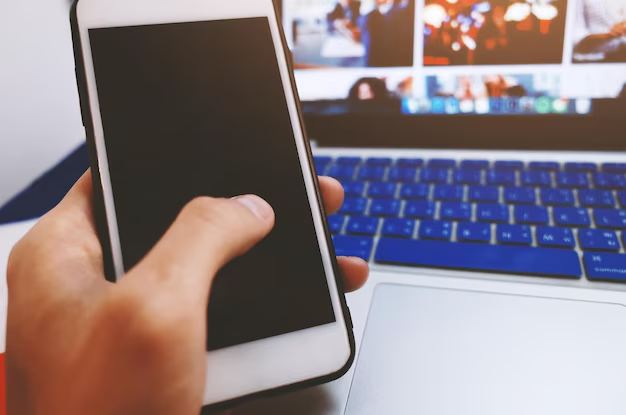
Related Topics
- How Can I Transfer a Video From Iphone To Computer
- How Can I Transfer Apps From Iphone To Ipad
- How Can I Transfer Apps From One Iphone To Another
- How Can I Transfer Contacts From Iphone To Iphone
- How Can I Transfer Contacts From One Iphone To Another
- How Can I Transfer Data From Iphone To Android
- How Can I Transfer Data From Iphone To Iphone
- How Can I Transfer Data From Iphone To Samsung
- How Can I Transfer Files From Android To Pc
- How Can I Transfer From Iphone To Samsung