Effortless Photo Transfer: How to Move Your Memories to a New iPhone
When you upgrade to a new iPhone, excitement fills the air. However, nothing can dampen that excitement more than the prospect of leaving behind your cherished photo memories. Transferring photos from one iPhone to another used to be a daunting task, but with today’s technology, it's easier than ever. Whether you're a tech novice or a seasoned Apple user, there’s a method that will suit your needs. Let’s explore the different techniques for transferring photos to another iPhone efficiently and effectively.
Why Transfer Photos in the First Place?
Keep Your Memories Intact: Photos are not just digital images; they are memories frozen in time. From snaps of your family gatherings to breathtaking vacation vistas, these pictures hold emotional value.
Preserve Quality: When changing devices, you want to ensure your photos maintain their original quality. Grainy, low-quality transfers are a thing of the past with the correct methods.
Organizational Benefits: Starting fresh with a new device provides an opportunity to organize your photo library, ensuring that everything is categorized and readily accessible.
Multiple Methods for Seamless Photo Transfer
Transfer via iCloud
One of the easiest and most efficient ways to transfer photos is using iCloud. Apple's cloud-based service allows your photos to automatically sync between devices. Here’s how:
Activating iCloud Photo Library
- Ensure Sufficient Storage: Make sure your iCloud account has enough storage. You may need to upgrade your storage plan if you've got a large library.
- Enable iCloud Photos: On your old iPhone, go to Settings > [Your Name] > iCloud > Photos, then turn on iCloud Photos.
- Connect to Wi-Fi: Ensure both iPhones are connected to Wi-Fi to facilitate the upload and download process.
Transferring Photos
- Once photos are uploaded to iCloud from the old iPhone, log into iCloud on your new device.
- Navigate to Settings > [Your Name] > iCloud > Photos on the new iPhone and turn on iCloud Photos.
- Photos will automatically sync to the new iPhone once the device is connected to Wi-Fi.
Use AirDrop for Quick Transfers
If you're dealing with critical or smaller photo batches, AirDrop is a superb transfer tool—swift, seamless, and requires no additional setup.
Using AirDrop
- Enable AirDrop: Swipe down from the top right corner of the screen to access the Control Center. Press and hold the network settings card, then select AirDrop and choose Everyone.
- Select Photos: Open the Photos app on your old iPhone and select the photos you want to transfer.
- Transfer via AirDrop: Tap the Share icon, choose AirDrop, and select your new iPhone from the list. Accept the photos on your new device, and they will be directly transferred.
Transfer Using a USB Cable with iTunes or Finder
For those who favor a traditional method or are working without internet access, using a USB cable with iTunes (or Finder for macOS Catalina and beyond) is a reliable option.
Steps Using iTunes/Finder
- Connect the Old iPhone: Use a USB cable to connect your old iPhone to a computer and launch iTunes/Finder.
- Backup Photos: Under your device settings, select Backup Now. Ensure Photos are included in the backup.
- Transfer to New iPhone: Once the backup is complete, connect your new iPhone and choose Restore Backup to move all content, including photos, to the new device.
Move Photos via Third-Party Applications
Numerous apps facilitate easy photo transfer between devices if Apple's solutions don’t meet your needs.
Popular Third-Party Apps
- Google Photos: Offers unlimited storage for photos and videos at high quality, allowing easy retrieval on any device.
- Dropbox: Suitable for sharing and transferring photos securely.
- Photo Transfer App: Specifically designed for transferring photos between devices.
Visual Summary of Transfer Methods
Here's a quick reference table summarizing each method for transferring photos:
| Method | Ideal For | Data/Speed Requirements |
|---|---|---|
| iCloud | Large libraries, seamless syncing | Requires internet & iCloud storage |
| AirDrop | Quick, small-batch transfers | Bluetooth & Wi-Fi connection |
| iTunes/Finder | No internet, full library transfers | USB connection to a computer |
| Third-Party Apps | Cross-platform needs | Internet access & app installation |
Understanding and Troubleshooting Common Issues
Despite choosing the most suitable method, obstacles may arise. Here are ways to handle common issues:
iCloud Syncing Problems
- Ensure both iPhones are connected to a strong Wi-Fi network.
- Check if you have adequate iCloud storage. Upgrading your plan may be necessary.
- Ensure Low Data Mode is disabled in network settings to allow for better syncing speed and reliability.
AirDrop Not Working
- Make sure AirDrop, Wi-Fi, and Bluetooth are enabled on both devices.
- Set AirDrop permissions to Everyone if devices are not discovering each other.
iTunes/Finder Backup Errors
- Confirm the latest version of iTunes or macOS is installed.
- Inspect USB cables and ports for any physical damage.
Key Takeaways to Smoothly Transition Your Photos
- Plan Ahead: Ensure all necessary apps and settings are ready before beginning a transfer.
- Backup Essentials: Regularly backup your iPhone to avoid any data loss during the transition.
- Stable Internet: A strong Wi-Fi connection is paramount, especially when using iCloud or any internet-dependent method.
- Evaluate Storage Needs: Ensure adequate storage on cloud services or local devices to accommodate your photo library.
Transferring photos to a new iPhone doesn't have to be daunting. By selecting the right method based on your circumstances and preferences, you can ensure a smooth transition, keeping your cherished memories intact and preserving their quality. Enjoy your new iPhone, fully stocked with your treasured photo collection!
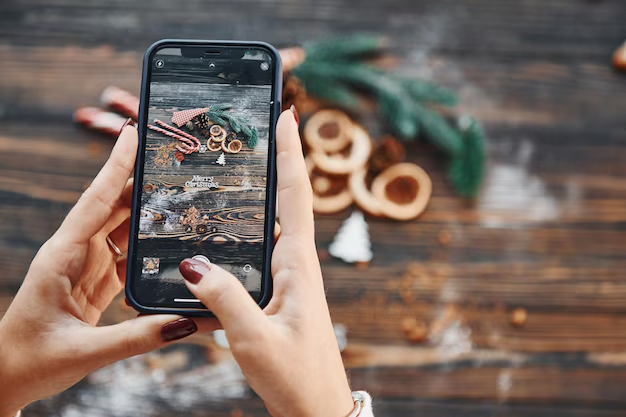
Related Topics
- How Can I Transfer a Video From Iphone To Computer
- How Can I Transfer Apps From Iphone To Ipad
- How Can I Transfer Apps From One Iphone To Another
- How Can I Transfer Contacts From Iphone To Iphone
- How Can I Transfer Contacts From One Iphone To Another
- How Can I Transfer Data From Iphone To Android
- How Can I Transfer Data From Iphone To Iphone
- How Can I Transfer Data From Iphone To Samsung
- How Can I Transfer Files From Android To Pc
- How Can I Transfer From Iphone To Samsung