Effortless Photo Transfers: From iPhone to iMac Made Simple
Transferring photos from your iPhone to your iMac can seem daunting, but it doesn't have to be. Whether you're a photo enthusiast or simply trying to free up some space on your iPhone, understanding the various methods at your disposal can enhance your digital life. In this guide, we will explore several ways to effortlessly transfer photos, ensuring your cherished memories are conveniently accessible on your iMac.
Why Transfer Photos to Your iMac?
Photos capture the essence of our lives; they're more than just images, they're memories. Here’s why transferring them to your iMac is beneficial:
- Storage Space: iPhones have limited storage, and photos often consume a significant portion. Offloading them onto your iMac can free up vital space.
- Data Security: Computers can offer more robust backup solutions, minimizing the risk of data loss.
- Editing Capabilities: The larger screen and powerful software options on the iMac provide enhanced tools for editing and organizing your photos.
- Accessibility: Having your photographs on a larger device makes them easier to sort, categorize, and share.
Seamless Methods for Transferring Photos
Using iCloud Photos
iCloud is Apple's cloud-based storage solution, built to seamlessly integrate across all Apple devices. Here's how you can use it to transfer photos:
Enable iCloud Photos on iPhone:
- Go to Settings > [Your Name] > iCloud > Photos.
- Switch on iCloud Photos.
Set Up iCloud on iMac:
- Ensure you're signed into the same Apple ID on your iMac.
- Open Apple menu > System Preferences > Apple ID > iCloud.
- Enable Photos to sync.
Photos automatically upload to iCloud, making them accessible from your iMac. Ensure you have enough iCloud storage to fit your photo library.
Importing via USB Cable
For those who prefer a direct approach without the cloud, the classic USB method can be your go-to:
Connect Your iPhone to Your iMac:
- Use the Lightning to USB cable.
Open Photos App:
- The Photos app usually opens automatically upon connection and displays the Import screen.
- If not, open Photos and click your device under Devices in the sidebar.
Select and Import:
- Choose specific photos or click Import All New Photos to transfer.
- Organize photos into desired albums post-import for easy navigation.
AirDrop: The Wireless Wonder
AirDrop offers a quick, wireless option for transferring a handful of photos in a snap:
Ensure Both Devices Are Discoverable:
- On iPhone: Swipe down from the top-right to open Control Center, press and hold the network settings card, then tap AirDrop to set your visibility to Everyone or Contacts Only.
- On iMac: Open Finder > AirDrop in the sidebar. Set visibility similarly.
Transfer Photos:
- Open Photos on your iPhone.
- Select the desired photos, tap Share, and choose AirDrop.
- Select your iMac device and accept the transfer notification on your computer.
Leveraging Third-Party Applications
Several third-party applications can simplify or enhance the photo transfer process. Notable mentions include:
- Image Capture: Freeware available on macOS that offers a straightforward interface for transferring photos.
- Google Photos: Provides additional free cloud storage, accessible across multiple platforms.
- Dropbox: Offers another avenue for transferring photos via cloud, with robust sharing options.
Transfer Photos Using Finder (macOS Catalina and Later)
For newer macOS versions, Finder has replaced iTunes for device management:
- Connect iPhone to iMac via USB Cable.
- Open Finder:
- Your iPhone appears under Locations; click it.
- Navigate to Photos, check Sync photos to your device from [source], and select options suited to your needs.
- Click Apply, and photos will sync to your iMac.
📸 Quick Tips & Takeaways
- 🎯 Optimize iCloud Storage: Check and manage your iCloud storage regularly to prevent synchronization issues.
- ⚡ Use AirDrop for quick, wireless transfers—ideal for a handful of photos or videos.
- 🔌 Keep Devices Updated: Ensuring both your iPhone and iMac are running the latest software can resolve connectivity hiccups.
- ☁️ Explore Cloud Options: If iCloud storage is insufficient, alternatives like Google Photos ensure flexibility.
- 🗃️ Organize Post-Import: Regularly organize your photo library on the iMac, categorizing by events, dates, or themes for easy access.
Best Practices for Photo Management
Maintaining an organized photo library requires some diligence:
- Backup Regularly: Employ Time Machine or another backup service to safeguard your photos.
- Edit and Delete: Post-import, take time to edit and weed out duplicate or low-quality images.
- Metadata Utilization: Leverage tags and metadata to streamline searches and categorizations.
- Consider Automation: Automator or shortcuts can establish routine organization tasks to optimize workflow.
Closing Insights: Simplified Workflow, Lasting Memories
Transferring photos from your iPhone to your iMac enhances more than storage space—it enriches usability, security, and your ability to recapture and relive precious moments. By utilizing diverse methods such as iCloud, USB, or AirDrop, and backed by strategic photo management practices, your memories receive the attention and preservation they deserve.
Stay updated with the evolving Apple ecosystem to discover newer, efficient ways to manage and transfer your photos. After all, ensuring your cherished memories are both beautiful and secure is an investment in the stories you’ll tell for generations.
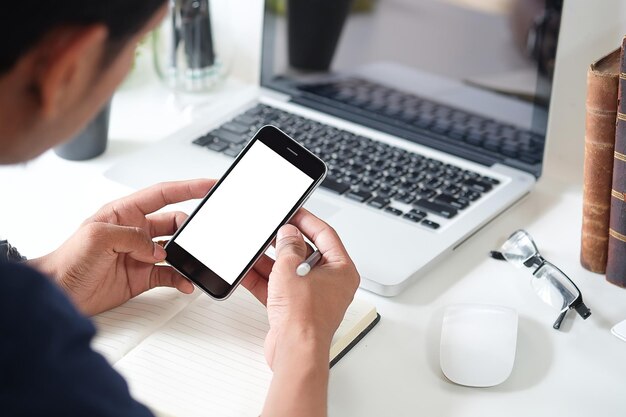
Related Topics
- How Can I Transfer a Video From Iphone To Computer
- How Can I Transfer Apps From Iphone To Ipad
- How Can I Transfer Apps From One Iphone To Another
- How Can I Transfer Contacts From Iphone To Iphone
- How Can I Transfer Contacts From One Iphone To Another
- How Can I Transfer Data From Iphone To Android
- How Can I Transfer Data From Iphone To Iphone
- How Can I Transfer Data From Iphone To Samsung
- How Can I Transfer Files From Android To Pc
- How Can I Transfer From Iphone To Samsung