Seamless Transition: Transferring Your Metro SIM Card to a New Phone
In a world rapidly evolving with technological advancements, changing your smartphone becomes a frequent ritual. Whether you're upgrading to the latest model or switching phones for better features, transferring your SIM card is a crucial step to maintain connectivity. If you're a Metro by T-Mobile user wondering how to transfer your Metro SIM card to a new phone without a hitch, you've landed in the right place.
This guide will walk you through the transfer process, touch on related topics like troubleshooting tips, and ensure that you can seamlessly transition to your new phone while staying connected. 📱✨
Understanding Your Metro SIM Card
What is a SIM Card?
A Subscriber Identity Module (SIM) card is a small chip that stores vital information about your network, including your phone number and carrier details. It's the bridge connecting your phone to the cellular network, allowing you to make calls, send texts, and use mobile data.
Size Matters: SIM Card Variations
SIM cards come in three sizes:
- Standard SIM
- Micro SIM
- Nano SIM
Most modern smartphones utilize a Nano SIM due to their slim designs. Before transferring, verify which SIM size your new phone supports.
Preparing for Transfer: Backup and Compatibility
Backing Up Your Data
Before doing anything, ensure all your data is backed up. Modern phones make this easy with services such as Google Photos or iCloud for pictures and contacts. Performing a backup guarantees that if something goes awry, your information remains intact.
Check Phone Compatibility
Ensure your new phone is compatible with Metro by T-Mobile. You can usually find this information on Metro's website or by contacting customer support. Most unlocked GSM phones should work smoothly with Metro's network.
Step-by-Step Guide: How To Transfer Your Metro SIM Card
1. Power Down Devices
First, turn off both your current and new phones. This step ensures a smooth transition and protects your SIM card and phone from potential damage.
2. Locate the SIM Tray
Locate the SIM tray on both phones. Usually found on the side, you might need a SIM ejector tool or a small paperclip to open it.
3. Remove the SIM Card
Gently push the ejector tool into the pinhole until the tray pops out. Remove the SIM card from the old phone carefully.
4. Insert into New Phone
Place the SIM card into the new phone's tray, ensuring it aligns properly. Push the tray back into the phone until it clicks securely.
5. Power On the New Phone
Turn on your new phone. The device should automatically detect the SIM and connect to the Metro network. If prompted, enter your PIN or unlock code, usually provided with your SIM documentation.
Troubleshooting Common Issues
Transferring your SIM card should go smoothly, but if issues arise, here are some handy solutions:
Network Not Recognized
- Restart the Phone: Sometimes a simple reboot can solve connectivity issues.
- Reinsert the SIM: Remove and reseat the SIM card to ensure a proper connection.
- Update Carrier Settings: Check for any new updates in your phone's settings.
Incorrect SIM Size
Use a SIM card adapter if your SIM is too small for the tray. They are inexpensive and provide a quick fix.
Data Not Working
- Ensure mobile data is enabled in your phone's settings.
- Check if your metro APN settings are correctly configured. This information can be found on Metro's official site.
Embracing the New: Setting Up Your Phone
Now that your SIM card is in its new home, it's time to set up your device to make the most out of your experience.
Syncing Your Information
- Restore Your Backup: Use your preferred service to get back all your data.
- Reinstall Apps: Head to the app store and download essential apps.
- Log into Accounts: Access any necessary applications by logging into your services like social media and emails.
Customizing Your Device
- Set up a New Wallpaper: Make it feel like yours.
- Organize Your Apps: Arrange them for your convenience.
- Configure Notifications and Sounds: Adjust to meet your needs and preferences.
Tips to Enhance Your Mobile Experience
Now that you've successfully transferred your SIM, here are some bonus tips to enjoy your new device to its fullest:
Maximize Battery Life 🔋
- Enable battery saver modes.
- Reduce screen brightness.
- Close unused apps.
Secure Your Phone 🔒
- Use strong passwords or biometric security like fingerprint or face recognition.
- Regularly update your phone’s OS to protect against vulnerabilities.
- Install a trusted mobile security app if necessary.
Optimize Storage
- Periodically delete unused apps or files.
- Use cloud storage options for photos and documents.
Master Connectivity
- Set up Wi-Fi and Bluetooth preferences.
- Ensure mobile data settings are optimized for faster performance.
Handy Summary: Key Takeaways 🎯
Here's a quick glance at the steps and tips for a smooth SIM transfer process:
- 📥 Backup Data: Always ensure data is secured before transfer.
- 📱 Check Compatibility: Confirm your new phone works with Metro.
- 🔄 Smooth Transfer: Power down, remove, and insert SIM accurately.
- ⚙ Setup Essentials: Sync and install necessary apps on your new device.
- 💡 Enhance Experience: Follow tips for security, battery life, and connectivity.
Transitioning your Metro SIM card to a new phone doesn't have to be daunting. By following the steps outlined above, you're ensuring a seamless switch, keeping you connected and empowered with your new device. Embrace the change and enjoy the new possibilities it brings! 📞🌟
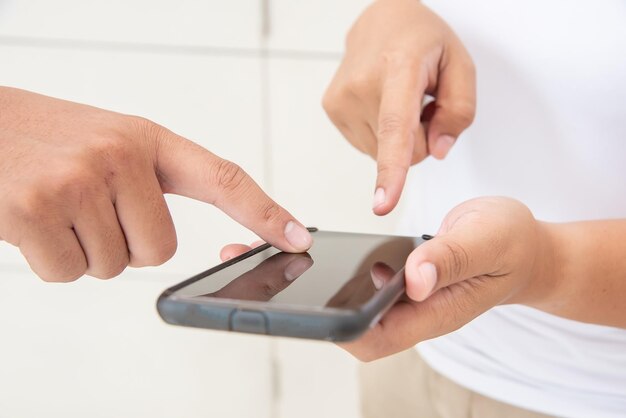
Related Topics
- How Can I Transfer a Video From Iphone To Computer
- How Can I Transfer Apps From Iphone To Ipad
- How Can I Transfer Apps From One Iphone To Another
- How Can I Transfer Contacts From Iphone To Iphone
- How Can I Transfer Contacts From One Iphone To Another
- How Can I Transfer Data From Iphone To Android
- How Can I Transfer Data From Iphone To Iphone
- How Can I Transfer Data From Iphone To Samsung
- How Can I Transfer Files From Android To Pc
- How Can I Transfer From Iphone To Samsung