Seamless Image Transfer: Effortlessly Moving Photos from One Android to Another 📲
In an age where smartphones have essentially replaced our cameras, transferring images from one Android device to another has become an everyday necessity. Whether you're upgrading to a new phone or simply sharing memories with a friend, understanding how to efficiently move your photos ensures those captured moments never get lost.
Why Transfer Images?
First, let's consider why transferring images between Android devices is so crucial. Besides upgrading to a new phone, reasons can include freeing up space on your primary device, protecting cherished pictures from accidental deletions, and sharing vivid memories with friends and family. Since Android devices often lack the universal cloud-sharing and backup features of iOS, knowing alternate methods becomes essential for every user.
Methods of Image Transfer
Several methods exist for transferring images between Android devices, ranging from simple Bluetooth connections to advanced cloud storage solutions. Let's explore these options, beginning with the most accessible and moving toward more tech-savvy solutions.
1. Bluetooth
Bluetooth is a straightforward and readily available option for nearby devices. Follow these steps to ensure a smooth transfer:
- Activate Bluetooth: Enable Bluetooth on both devices and pair them.
- Select Images: Go to your Photos app, select the images you wish to transfer, and choose the share option.
- Send via Bluetooth: Select Bluetooth, and then choose the receiving device from the list.
While Bluetooth is convenient, it can be slower with larger files or multiple photos and is typically best for transferring a few images at a time.
2. NFC (Near Field Communication)
NFC is a less common but efficient method if both devices support it. It's perfect for quick, small transfers:
- Enable NFC: Activate NFC in your device settings under "Connected devices."
- Choose Images: Select the images to transfer.
- Tap Devices Together: Physically bring the devices close until they're prompted to share via NFC.
3. Google Photos
Google Photos offers a cloud-based solution that ensures access across devices and even operating systems:
- Backup to Google Photos: Open the Google Photos app and ensure your photos are backed up to your Google account.
- Install on New Device: Download Google Photos on the receiving device, log in with the same Google account, and access your photos straight from the cloud.
- Download Locally: If desired, download specific images for offline access on your new device.
The advantage of Google Photos lies in its unlimited cloud storage option (albeit with quality limitations) and accessibility.
4. File Sharing Apps
Apps like SHAREit and Xender have gained popularity due to their ease of use and speed:
- Install the App: Ensure both devices have the same app installed.
- Select and Share: Open the app, select your photos, and connect the devices for quick sharing.
Such apps work best when transferring large batches of images due to their rapid data transfer rates. However, be cautious of embedding ads that some of these apps may display.
5. USB Cable or OTG (On-The-Go)
Using a USB cable or an OTG cable is one of the fastest, most direct methods for transferring photos:
- Connect Devices: Use an appropriate cable to link your devices.
- Select Files: On the sending device, choose your photos and drag them to storage on the receiving device.
- OTG Cable: If direct USB connection isn't an option, consider an OTG adapter, which converts standard memory sticks or USB cables to Android-friendly interfaces.
This method is ideal for transferring all your images without passing through an internet connection, ensuring speed and security.
6. Cloud Storage Services
Besides Google Photos, services like Dropbox, OneDrive, or Amazon Photos offer viable alternatives:
- Upload to Cloud Service: On your first Android device, upload images to your chosen cloud storage.
- Access and Download: Log in to the same service on another device to access and download your stored photos.
Each platform presents different storage limits and pricing structures, so selecting one that meets your needs is vital.
Exploring Advanced Options
As the digital era advances, so do the opportunities to streamline image transfers. Let’s delve deeper into advanced and tech-savvy solutions.
1. Wi-Fi Direct
With Wi-Fi Direct, devices connect directly without an intermediary network, allowing for fast, high-volume file transfers:
- Enable Wi-Fi Direct: In the Wi-Fi settings of both Android devices, look for and activate Wi-Fi Direct.
- Transfer Images: Choose your target images, select "Wi-Fi Direct" under the share menu, and pick your receiving device.
2. Third-Party Backup Solutions
Step beyond standard methods with third-party apps like Super Backup & Restore, providing comprehensive backup solutions:
- Backup: Use the app to export images as part of a complete backup.
- Restore: On any new device, simply restore from the saved backup.
These apps can backup not just photos, but also apps, contacts, and more, preserving your entire digital life across devices.
Summary Section 📌
Quick Tips for Seamless Image Transfer
- Evaluate Compatibility: Ensure both devices support your chosen transfer method.
- Consider Volume and Speed: Choose faster methods for larger files.
- Use Trusted Apps: Stick to reputable apps to ensure privacy and security.
- Optimize Storage: Regularly clean out unnecessary or duplicate images.
- Leverage the Cloud: Use Google Photos or other services for easy, worry-free backup.
Making the Most of Your Devices
The ability to transfer images efficiently from one Android device to another is a vital skill in our daily tech-driven lives. Whether using simple Bluetooth connections or innovative backup solutions, always prioritize a method that aligns with your needs. Remember, the goal is to keep your memories safe and accessible, no matter where you are or which device you use. With a plethora of options at your disposal, your images can always stay within reach, seamlessly transitioning as you do.
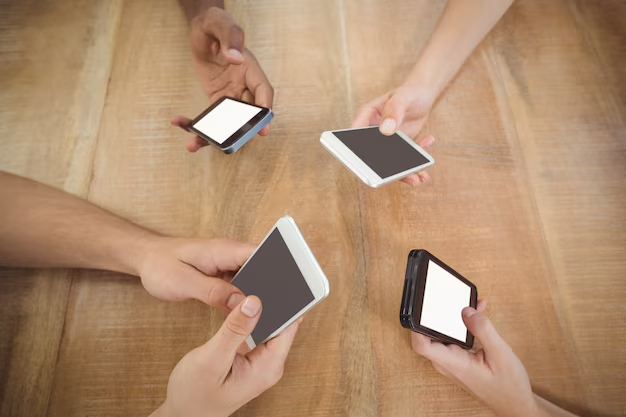
Related Topics
- How Can I Transfer a Video From Iphone To Computer
- How Can I Transfer Apps From Iphone To Ipad
- How Can I Transfer Apps From One Iphone To Another
- How Can I Transfer Contacts From Iphone To Iphone
- How Can I Transfer Contacts From One Iphone To Another
- How Can I Transfer Data From Iphone To Android
- How Can I Transfer Data From Iphone To Iphone
- How Can I Transfer Data From Iphone To Samsung
- How Can I Transfer Files From Android To Pc
- How Can I Transfer From Iphone To Samsung