Seamless Switch: Your Guide to Transferring Data from Android to iPhone 📲
Switching from an Android device to an iPhone is an exciting journey that opens up a whole new world of possibilities. However, one significant challenge that often arises is transferring your precious data from your old Android phone to your new iPhone. Fear not! This detailed guide will take you through various methods and tips, ensuring that your data transition is as smooth as your new iPhone's sleek design.
Understanding the Move: What Data Needs Transferring?
Before diving into the how-to’s, it’s essential to understand what types of data you might want to transfer, so you can ensure nothing gets left behind:
- Contacts: Keep in touch effortlessly with all your contacts.
- Photos and Videos: Preserve your cherished memories.
- Messages: Whether they're texts, WhatsApp messages, or social media chats.
- Music and Playlists: Keep your favorite tunes handy.
- Documents and Files: Important docs need to make the move, too.
- Apps and Settings: While not all apps can be transferred, many have iOS versions.
Now, let’s explore the options you have for transferring these data types.
Method 1: Move to iOS App
What It Does and How It Works
Apple’s Move to iOS app is designed to facilitate the transfer of data wirelessly from Android to iPhone.
H3: Step-by-Step Process 🚀
Prepare Your Devices:
- Ensure both phones are fully charged.
- Connect them to Wi-Fi.
- Make sure there's enough space on your iPhone for the data.
Install and Launch: Download and open the Move to iOS app on your Android phone.
Set Up Your iPhone:
- During the initial setup of your new iPhone, reach the "Apps & Data" screen.
- Select "Move Data from Android."
Enter the Code: Your iPhone will display a code. Enter this on your Android device.
Choose What to Transfer: Select the data you wish to transfer (contacts, messages, photos, etc.). 📝
Wait for the Transfer: This process might take a few minutes. Keep devices close and undisturbed until it's completed.
Pros:
- Simplicity: Apple handles the heavy lifting.
- Convenience: Wireless transfer means no cables needed.
Cons:
- App-related Data: Some app data, like specific settings and non-iOS apps, won't transfer.
- Time-Consuming: Larger data volumes can extend transfer times.
Method 2: Manual Transfer Using Google Services
Taking Charge with Google
If you prefer a more hands-on approach, you can utilize Google services to transition essential data components like contacts, photos, and documents.
H3: How to Transfer Contacts with Google 💼
- Sync Contacts: On your Android device, go to Settings > Accounts > Google > Account sync and ensure Contacts is enabled.
- Add Google Account to iPhone: On your iPhone, navigate to Settings > Mail > Accounts, then add your Google account and turn on Contacts.
H3: Transfer Photos with Google Photos 📸
- Backup Photos: Install and use Google Photos app on Android. Ensure all photos are backed up.
- Access on iPhone: Download Google Photos on your iPhone, sign in, and access your photos.
H3: Sync Documents Using Google Drive
- Upload Files: Install Google Drive on Android. Upload necessary files and documents.
- Retrieve on iPhone: Use the Google Drive app on your iPhone to access uploaded documents.
Pros:
- Selective Transfer: Great control over what to move.
- Cross-Platform Compatibility: Google services work well across devices.
Cons:
- Multiple Steps: Requires configuration and setup time.
- Data Limits: Dependent on your Google Storage space.
Method 3: Third-Party Apps and Software
Several third-party options are available when looking for a more comprehensive data transfer, including apps like AnyTrans, MobileTrans, or Dr.Fone.
H3: Features to Look For in a Third-Party App 🔍
- Wide Compatibility: Supports a broad range of data types and formats.
- User-Friendly Interface: Should be straightforward and easy to navigate.
- Data Security: Prioritizes the safe and secure transfer of data.
Pros:
- Comprehensive Transfer: These apps often offer much deeper data transfer capabilities.
- Easy Setup: Typically involves a few clicks after installation.
Cons:
- Cost: Many of these applications are not free.
- Reliability Variability: Quality can vary between different apps.
Maximizing Success: Tips for Optimal Data Transfer
- Backup Your Data: Before starting any transfer, create a complete backup of your Android phone. 🛡️
- Stable Internet Connection: Ensure you have a reliable connection to prevent any disruptions.
- Check Storage Space: Make sure your new iPhone has enough available space.
- Update Software: Ensure both devices are running the latest operating systems for compatibility and security.
Planning Ahead: Post-Transfer Steps
Once the data moves to your iPhone, there are some additional steps to prepare for seamless use:
- Download Essential Apps: Head to the App Store and download iOS equivalents of your favorite Android apps.
- Set Up Accounts: Log in to all necessary services and sync accustomed data like bookmarks in browsers.
- Familiarize with iOS Features: Explore features exclusive to iOS, like Siri and iCloud, to enrich your mobile experience.
Quick Tips Summary 📌
Here’s a quick reference guide to keep your data transfer on track:
- 📝 Use Move to iOS for an easy, one-stop transfer of most data types.
- 💼 Leverage Google services for selective, reliable data migration.
- 🔍 Consider third-party apps for robust and comprehensive data needs.
- 🛡️ Always back up your data before starting the transfer process.
- 📶 Ensure a stable internet connection and sufficient storage space.
Remember, moving from Android to iPhone isn’t just a change of device; it’s about stepping into a new ecosystem that offers fresh, exciting features and capabilities. By ensuring a smooth transition with your data, you can dive straight into the benefits that come with your iPhone, uninterrupted and empowered. Welcome to the Apple family! 🍏
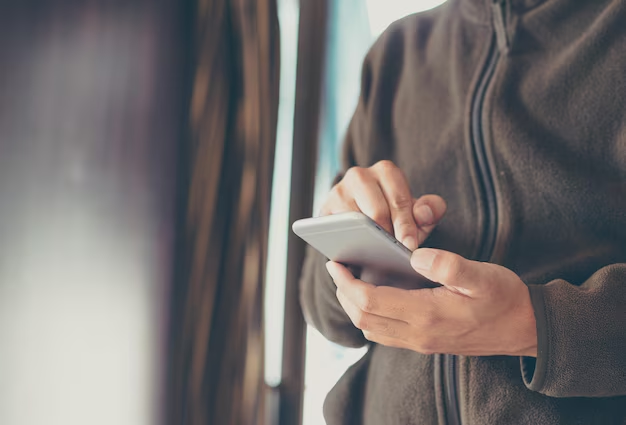
Related Topics
- How Can I Transfer a Video From Iphone To Computer
- How Can I Transfer Apps From Iphone To Ipad
- How Can I Transfer Apps From One Iphone To Another
- How Can I Transfer Contacts From Iphone To Iphone
- How Can I Transfer Contacts From One Iphone To Another
- How Can I Transfer Data From Iphone To Android
- How Can I Transfer Data From Iphone To Iphone
- How Can I Transfer Data From Iphone To Samsung
- How Can I Transfer Files From Android To Pc
- How Can I Transfer From Iphone To Samsung