Seamlessly Transferring Contacts to Your New iPhone: A Comprehensive Guide
Nothing beats the excitement of unboxing a brand-new iPhone. Its sleek design, enhanced features, and, of course, that new device smell. But wait—what about all those contacts sitting in your old phone? Transferring contacts can be a daunting task for many, but fear not! By the time you finish reading this guide, you'll have a clear understanding of how to make this transition smoothly and efficiently.
Why Transferring Contacts Is Crucial
When you get a new iPhone, transferring contacts is often the top priority. Your contacts are more than just numbers in your phone—they're connections to friends, family, and colleagues. Ensuring all these important links transfer seamlessly allows you to continue communicating without missing a beat. 📲
How to Use iCloud for Contact Transfer
One of the most effective methods for transferring contacts to your new iPhone is using iCloud. This process is straightforward and ensures that your data is safe and secure.
Setting Up iCloud on Your Old iPhone
- Ensure iCloud is Enabled: Go to Settings > [your name] > iCloud.
- Check Contacts: Make sure the toggle next to "Contacts" is turned on.
- Backup Your Phone: Go to iCloud Backup and tap "Back Up Now."
Pro Tip: Ensure your device is connected to Wi-Fi and plugged in during the backup for a smoother experience.
Restoring Contacts on Your New iPhone
- Start Up Your New iPhone: During the setup process, when prompted, select “Restore from iCloud Backup.”
- Sign In: Log in with your Apple ID.
- Choose Backup: Select the most recent backup of your old device.
Note: Contacts will automatically sync to your new device if iCloud Contacts is enabled.
Transferring Contacts Using iTunes
For those who prefer a more traditional approach, iTunes remains a reliable option, especially if your internet connection is slow or unreliable.
Syncing Contacts via iTunes
- Connect Your Old iPhone to a Computer: Open iTunes.
- Select Device: Click on your device icon.
- Info Tab: Under this tab, ensure the "Sync Contacts" checkbox is checked.
- Sync: Click "Apply" to start syncing.
Moving Contacts to New iPhone
- Connect Your New iPhone: Follow the same steps to sync the contacts from iTunes to the new device.
Important: Keep an eye on storage settings to ensure your new iPhone has enough space to accommodate the sync.
Using AirDrop for Quick Transfers
AirDrop is a great feature for transferring a limited number of contacts quickly and wirelessly.
Steps to Transfer Contacts with AirDrop
- Enable AirDrop: Swipe down on your screen to access the Control Center and ensure AirDrop and Bluetooth are on.
- Open Contacts: On your old phone, open the Contacts app.
- Select Contact: Choose the contact you wish to transfer.
- Share via AirDrop: Tap "Share Contact" and select your new iPhone.
Quick Tip: Make sure both devices are removed from cases or any covers to ensure a strong connection.
Utilizing Third-Party Apps
Several third-party apps are available to assist with contact transfer. These apps often offer additional features such as backup and restore, duplicate contact removal, and more.
Popular Third-Party Apps
- AnyTrans: Known for ease of use and comprehensive data transfer options.
- My Contacts Backup: Allows you to transfer contacts via email.
- CopyTrans: Offers selective transfer options and data management tools.
Caution: Always download apps from reputable sources to avoid data theft or malware.
Summary Table: Simplifying Contact Transfer
| Method | Pros | Cons |
|---|---|---|
| iCloud | Wireless, automatic, secure | Requires Wi-Fi and iCloud setup |
| iTunes | Direct transfer, no Wi-Fi needed | Requires a computer |
| AirDrop | Fast, no cables needed | Best for small batches |
| Third-Party Apps | Versatile, additional features | Potential privacy concerns |
Exploring Further Options
Whether you're tech-savvy or just venturing into the world of smartphones, there may be unique scenarios that require a bit more tailoring in approach. Let's dive into additional steps and tips that could be beneficial for special cases.
How to Handle a Broken iPhone
If your old iPhone is damaged but still functioning to some extent, transferring contacts can become challenging yet not impossible. Use iTunes or iCloud as they require minimal interaction with the screen itself.
Transferring From Non-iOS Devices
Shifting from a different operating system? Use apps like Move to iOS, which facilitates the transfer of contacts and more during the initial iPhone setup.
Retaining Contact Groups
Contact groups help keep your list organized, but they don't always transfer automatically. Double-check these settings in iCloud or recreate groups manually if needed.
Final Insights for a Smooth Transition
Embracing a new iPhone should be an exciting transition rather than a stressful ordeal. With the strategies outlined in this guide, you can confidently transfer your contacts and focus on exploring the plethora of new features your device offers. Remember, preparation and understanding your options are key. Once your contacts are safely on your new iPhone, you'll have one less worry, leaving more time to enjoy everything else your phone can do. 🎉
Armed with this guide, you're ready to conquer the world of contact transfers with ease!
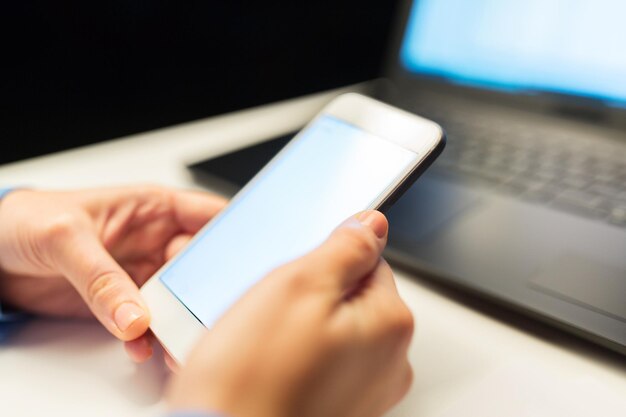
Related Topics
- How Can I Transfer a Video From Iphone To Computer
- How Can I Transfer Apps From Iphone To Ipad
- How Can I Transfer Apps From One Iphone To Another
- How Can I Transfer Contacts From Iphone To Iphone
- How Can I Transfer Contacts From One Iphone To Another
- How Can I Transfer Data From Iphone To Android
- How Can I Transfer Data From Iphone To Iphone
- How Can I Transfer Data From Iphone To Samsung
- How Can I Transfer Files From Android To Pc
- How Can I Transfer From Iphone To Samsung