Seamlessly Transfer Photos from iPhone to Mac: Your Ultimate Guide
In today's digital age where smartphones double as cameras, iPhones have become our go-to device for capturing life's moments. However, as those photo libraries grow, you'll likely need a way to transfer pictures from your iPhone to your Mac. Whether you're freeing up space or archiving photos for safekeeping, knowing the efficient methods available can be incredibly beneficial.
Why Transfer Photos from iPhone to Mac?
Every iPhone user knows the sinking feeling of seeing the dreaded "Storage Almost Full" message. Transferring photos to your Mac not only helps manage storage but also ensures a backup of your memories. Macs offer more robust tools for editing and organizing photos too. Plus, with the larger screen, you can view your images in more detail.
Key Reasons to Transfer Photos:
- Free up iPhone storage 📱
- Access advanced photo editing tools 🖥️
- Organize and back up your collection 🗄️
- Take advantage of the larger Mac display 👀
Using iCloud to Transfer Photos
One of the simplest ways to sync photos between devices is via Apple's iCloud Photos. This cloud-based service automatically updates to reflect any changes to your photo library across all Apple devices.
Steps to Transfer Photos Using iCloud
Enable iCloud Photos on Both Devices:
- On your iPhone: Go to Settings > [your name] > iCloud > Photos, then toggle on iCloud Photos.
- On your Mac: Open the Photos app, select Photos in the top menu, then click Preferences. Finally, check iCloud Photos under the iCloud tab.
Select the Storage Option:
- Choose Optimize iPhone Storage to store smaller previews on your phone, which saves space while keeping full-resolution photos in iCloud.
- Or select Download and Keep Originals to have the full-resolution images on your device.
Wait for Photos to Sync:
- Ensure your iPhone is connected to Wi-Fi and has sufficient battery. The syncing process may take time, depending on the photo library's size.
Benefits of Using iCloud:
- All changes are reflected instantly across devices
- No cables or additional software needed
- Photos are stored safely in the cloud as an additional backup
Transferring Photos via AirDrop
AirDrop is another convenient method, allowing instant wireless transfer between Apple devices over Bluetooth and Wi-Fi.
How to Use AirDrop for Photo Transfer
Enable AirDrop on Your Mac:
- Click Finder > AirDrop in the sidebar.
- Set AirDrop visibility to Everyone or Contacts Only.
AirDrop Photos from iPhone:
- Open the Photos app on your iPhone and select the images.
- Tap the share icon and choose AirDrop.
- Select your Mac from the list of nearby devices.
Accept the Transfer on Mac:
- A notification will appear on your Mac, asking you to accept the incoming files.
Advantages:
- Quick and wire-free transfers
- Direct device-to-device sharing
- No internet connection needed
Pro Tip: Ensure both Wi-Fi and Bluetooth are enabled on your Mac and iPhone for AirDrop to function correctly.
Exporting Photos Using a USB Cable
For a more traditional approach, using a USB cable offers reliable transfers. This method is perfect if you prefer a direct connection.
Steps to Transfer Photos with a USB Cable
Connect Devices:
- Use your iPhone's USB cable to connect it to your Mac.
Open the Photos App:
- The app should automatically open and display an Import screen with your iPhone photos. If not, select your device from the sidebar.
Select and Import:
- Choose the photos you want to transfer and click Import Selected.
- Alternatively, click Import All New Photos to transfer all recently added images.
Perks of the USB Method:
- Reliable and fast
- Ideal for transferring large photo libraries
Utilizing Third-Party Apps
Several third-party applications offer streamlined transfers with additional features. They can be especially useful if you have large or complicated photo needs not fully addressed by Apple's native methods.
Popular Third-Party Options
Image Capture: A straightforward Mac app, pre-installed, that provides a user-friendly interface for importing photos.
Google Photos: Allows syncing to Google's cloud service, accessible on Mac through a browser for easy download and management.
Dropbox: Offers another cloud-based solution with reliable syncing and sharing capabilities.
Benefits of Third-Party Apps:
- Often include extra features like enhanced organization tools
- Cross-platform capabilities for non-Mac devices
- Can offer more storage solutions than iCloud
A Quick-Skim Summary for Easy Reference
Here's a handy overview of the methods discussed:
- iCloud Photos: Seamless, automated sync across devices 🌐
- AirDrop: Fast and cable-free, ideal for small batches 📡
- USB Cable: Traditional and reliable, perfect for large libraries 🔌
- Third-Party Apps: Useful for advanced needs and cross-platform access 📱
Each method has its benefits, so choose according to your needs!
Bringing It All Together
The method you choose to transfer photos from your iPhone to your Mac largely depends on your specific needs—whether it’s ease of use, speed, or storage management. iCloud offers automation and convenience, while AirDrop and USB connections provide swift transfer for smaller volumes of photos or larger libraries. Meanwhile, third-party solutions can solve problems for those with more complex photo management requirements.
Whichever route you take, you’ll preserve your cherished memories across devices, keep your storage tidy, and ensure your photos are accessible whenever and wherever you need them. With these methods in your toolkit, managing your iPhone's photo library becomes a task that complements the ease and sophistication of Apple devices. Happy transferring! 📸
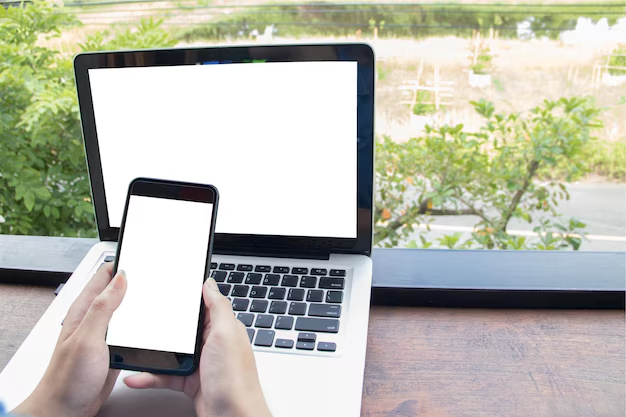
Related Topics
- How Can I Transfer a Video From Iphone To Computer
- How Can I Transfer Apps From Iphone To Ipad
- How Can I Transfer Apps From One Iphone To Another
- How Can I Transfer Contacts From Iphone To Iphone
- How Can I Transfer Contacts From One Iphone To Another
- How Can I Transfer Data From Iphone To Android
- How Can I Transfer Data From Iphone To Iphone
- How Can I Transfer Data From Iphone To Samsung
- How Can I Transfer Files From Android To Pc
- How Can I Transfer From Iphone To Samsung