Effortlessly Transfer Photos from iPhone to Mac: Your Ultimate Guide 📸
Got a ton of photos on your iPhone and wondering how to seamlessly transfer them to your Mac? Whether it's breathtaking travel pics, memorable family moments, or that perfect sunset, keeping your photos safe and organized is a priority for many. This comprehensive guide explores all the available methods to transfer photos from your iPhone to your Mac, ensuring you have options that fit your needs perfectly.
Understanding how to move your cherished images from your phone to your computer shouldn't be a daunting task. Here’s how you can do it efficiently while exploring several methods that suit various needs and preferences.
Why Transfer Photos from iPhone to Mac is Essential
The increasing quality of iPhone cameras means your photos are likely taking up more storage space than ever. Here’s why transferring your photos onto a Mac is beneficial:
- Storage Management: Free up space on your iPhone for more photos, apps, and other vital data.
- Photo Editing: Leverage Mac's robust editing tools for professional-level photo enhancement.
- Backup & Security: Ensure a secure backup of your treasured memories, mitigating loss risks if your phone gets damaged or lost.
Let's dive into the various ways you can transfer photos from your iPhone to your Mac.
Efficient Methods for Transferring Photos
Method 1: Transfer via Photos App
The Photos app on Mac is a straightforward and built-in way to sync photos from your iPhone.
- Connect Your Device: Use a USB cable to connect your iPhone to your Mac.
- Open Photos App: It typically launches automatically. If not, you can find it in the Applications folder.
- Select Import: The app detects connected devices and presents the Import screen. You can import selected photos or choose “Import All.”
- Organize Your Imports: Photos will organize imported images into albums by date.
Pros:
- Seamless integration with iCloud and customizable albums.
- Original metadata is retained, ensuring photo details are intact.
Cons:
- Requires a physical connection via cable.
Method 2: Utilize iCloud Photos
iCloud Photos offers a wireless solution for transferring images, perfect for a clutter-free process.
- Sync with iCloud: Ensure iCloud Photos is enabled under Settings > Photos on your iPhone and System Preferences > Apple ID > iCloud on your Mac.
- Access on Mac: Your photos will automatically appear in the Photos app on your Mac.
Pros:
- Wire-free transfer and automatic syncing.
- Photos are updated across all Apple devices signed into the same iCloud account.
Cons:
- iCloud storage limits & requires a reliable internet connection.
Method 3: Use AirDrop for Instant Transfers
AirDrop offers a quick and straightforward method to transfer photos between Apple devices.
- Enable AirDrop: Swipe down from the upper-right corner on your iPhone to access the Control Center and toggle AirDrop on. Ensure Bluetooth is on for both devices.
- Select Photos: Open the Photos app on your iPhone, select desired images, tap the share icon, and choose your Mac from AirDrop options.
- Accept Transfer on Mac: Accept the incoming photos on your Mac.
Pros:
- Fast and doesn’t require cables or an Internet connection.
- Great for transferring a small number of files quickly.
Cons:
- Best suited for quick transfers, not for large libraries.
Method 4: Leverage Third-Party Apps
Several third-party apps facilitate smooth photo transfer between your iPhone and Mac.
Popular Apps Include:
- AnyTrans: Known for its user-friendly interface and swift transfer speeds.
- Image Capture: A built-in macOS app useful for dragging and dropping files from iPhone.
Pros:
- Often offer additional features like batch transfer and extended file format support.
- Some apps provide additional editing and organizing features.
Cons:
- May require additional installation and some apps might come at a cost.
Additional Tips for Seamless Photo Management
- Regular Backups: Regularly back up your photos to avoid accidental losses.
- Organize Efficiently: Use albums and tags in the Photos app to keep your library tidy.
- Leverage Technology: Use technology like machine learning in the Photos app to search photos by subject or people.
Troubleshooting Common Issues
Issue: Photos Not Importing
Cause: This can occur if your device isn’t recognized, there’s a faulty cable, or settings aren’t correctly configured.
Solution:
- Use a different USB port or cable.
- Ensure software is updated on both devices.
- Check your trust settings when connecting your iPhone.
Issue: iCloud Storage Full
Cause: iCloud’s default limit might not accommodate your entire photo library.
Solution:
- Upgrade your iCloud storage plan.
- Consider alternative method pianos if expansion isn't desired.
Summary of Key Takeaways 📋
- Ease & Convenience: Find a method that best fits your lifestyle, whether that's wired or wireless.
- Keep Backed Up: Regularly back up your photos to iCloud or another storage solution.
- Stay Organized: Utilize albums and tags for easy retrieval and organization.
By familiarizing yourself with these methods, transferring photos from iPhone to Mac becomes a task you can handle with confidence and ease. Whether you prefer the traditional cable method via the Photos app, the modern convenience of iCloud, or the speedy efficiency of AirDrop, there’s a solution here to suit everyone’s needs. Happy transferring! 🌟
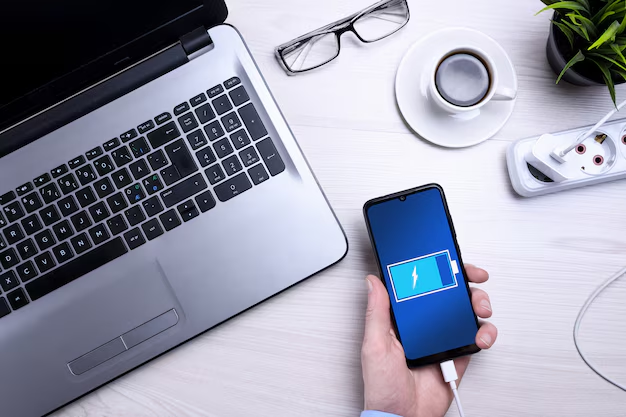
Related Topics
- How Can I Transfer a Video From Iphone To Computer
- How Can I Transfer Apps From Iphone To Ipad
- How Can I Transfer Apps From One Iphone To Another
- How Can I Transfer Contacts From Iphone To Iphone
- How Can I Transfer Contacts From One Iphone To Another
- How Can I Transfer Data From Iphone To Android
- How Can I Transfer Data From Iphone To Iphone
- How Can I Transfer Data From Iphone To Samsung
- How Can I Transfer Files From Android To Pc
- How Can I Transfer From Iphone To Samsung