Seamlessly Transitioning from One iPhone to Another: Your Guide to a Hassle-Free Experience
In today's fast-paced digital world, keeping up with the latest technology often means upgrading to the newest iPhone. While the idea of a shiny new gadget in your hands is exciting, the thought of transferring all your data can feel overwhelming. Fear not! Transitioning from one iPhone to another doesn’t have to be a daunting task. Let's break down the process into manageable steps, so you can start enjoying your new device without missing a beat. 📱✨
Why Transfer Your iPhone Data?
Before diving into the how, let's explore why transferring your data is crucial. Preserving your personal information, settings, and cherished memories not only maintains continuity in your digital life but also saves you the hassle of starting from scratch. Whether it’s work-related data or personal photos and messages, having everything intact on your new iPhone is essential for a seamless transition.
Options for Transferring iPhone Data
There are several methods for transferring data from one iPhone to another, each with its own advantages. Let's explore these options:
iCloud Backup and Restore
What is iCloud?
iCloud is Apple's cloud-based storage solution that allows you to back up and restore your data wirelessly. It's one of the most convenient methods to transfer data between iPhones.
Steps to Transfer Using iCloud
Ensure Your Old iPhone is Backed Up:
- Open Settings on your old iPhone.
- Tap on your Apple ID at the top, then select iCloud.
- Choose iCloud Backup and ensure it's turned on.
- Tap Back Up Now to create a fresh backup if needed.
Set Up Your New iPhone:
- When turning on your new iPhone, you'll be greeted with a Hello screen. Follow the on-screen instructions until you reach the Apps & Data screen.
- Select Restore from iCloud Backup.
- Sign in with your Apple ID and choose the most recent backup from your old iPhone.
Wait for Restoration:
- The iPhone will start the restoration process. Ensure a stable Wi-Fi connection during this time.
Quick Start: The Effortless Transfer
For those short on time, Quick Start is a user-friendly feature that allows you to transfer data directly from your old to your new iPhone.
Steps to Use Quick Start
Place Devices Together:
- Position your old iPhone near your new one.
Proceed with Setup:
- A prompt will appear on your old iPhone to Set Up New iPhone. Tap Continue.
Authenticate and Connect:
- Use your old device to scan the animation on your new device.
- Follow the instructions to set up Face ID or Touch ID on the new device.
Choose Transfer Method:
- Pick the Transfer from iPhone option and continue with the instructions.
Keep Devices Connected:
- It’s important to keep both devices charged and close to each other during the transfer.
iTunes or Finder: The Wired Method
If you prefer a wired connection, using iTunes or Finder is a great alternative, especially if you’re dealing with a large amount of data.
Steps to Transfer Using iTunes/Finder
Backup the Old iPhone:
- Connect your old iPhone to your computer.
- Open iTunes (on Windows or macOS Mojave and earlier) or Finder (on macOS Catalina and later).
- Select your device and choose Back Up Now.
Restore to New iPhone:
- After setting up your new iPhone to the Apps & Data screen, connect it to your computer.
- Choose Restore Backup in iTunes or Finder and select the latest backup.
Third-Party Tools: Extending Your Possibilities
While Apple provides robust methods for data transfer, third-party tools can offer additional flexibility and features, particularly for advanced users or specific needs.
Common Challenges and Solutions
No process is entirely without hiccups. Let's address some common challenges you might encounter and how to overcome them:
Storage Space Issues
Problem: Insufficient iCloud storage.
Solution: Consider upgrading your iCloud storage plan or clearing unwanted data to free up space.
Connectivity Problems
Problem: Unstable Wi-Fi during transfer.
Solution: Move closer to your router, ensure your connection is secure, or consider a wired transfer.
Data Missing After Transfer
Problem: Certain apps or settings didn’t transfer.
Solution: Manually download the apps from the App Store and check each app's settings to personalize them again. Verify that all purchases are linked to your Apple ID.
iCloud Backups Not Appearing
Problem: Unable to find your backup on a new device.
Solution: Double-check that the backup was completed on your old device and ensure you’re signed in to the correct Apple ID.
Practical Tips for a Smooth Transition
To help ensure a flawless transition, here’s a summary of key tips and takeaways:
- 🔋 Charge Both Devices: Make sure both your old and new devices are adequately charged before starting the transfer.
- 📶 Use Stable Wi-Fi: Ensure you're connected to a reliable Wi-Fi network to avoid interruptions.
- 🔄 Keep Updated: Update both devices to the latest iOS version to ensure compatibility and smooth functioning.
- 🔒 Secure Your Data: Regularly back up your data to iCloud or your computer, even if you're not planning an immediate switch.
- 👨👩👧👦 Consider Family Sharing: If you're part of or wish to set up Family Sharing, this can help manage app and service sharing efficiently.
Wrapping It All Up
Transferring your data from one iPhone to another doesn’t have to be a stressful experience. With multiple options available—from iCloud backups to direct device transfers—it’s easier than ever to make the switch without losing your valuable information. Embrace the excitement of your new iPhone, knowing that with these straightforward steps and solutions, your personal data is safely along for the ride. Enjoy your new device, and relish the seamless experience of modern technology. 🌟
By understanding the various methods and tackling any challenges head-on, you're well-equipped to handle your iPhone transition smoothly. Remember, modern technology is designed to make your life simpler, not more complicated. Happy transferring! 🎉
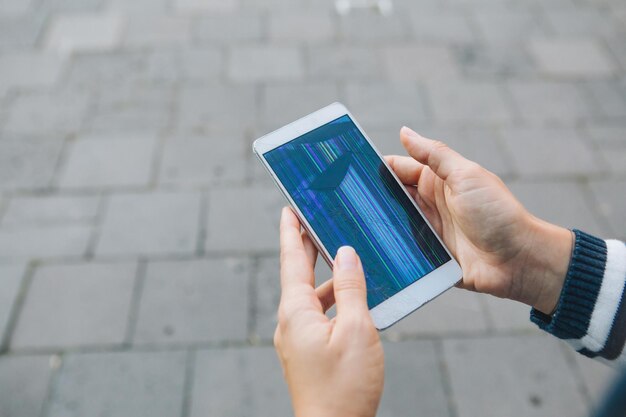
Related Topics
- How Can I Transfer a Video From Iphone To Computer
- How Can I Transfer Apps From Iphone To Ipad
- How Can I Transfer Apps From One Iphone To Another
- How Can I Transfer Contacts From Iphone To Iphone
- How Can I Transfer Contacts From One Iphone To Another
- How Can I Transfer Data From Iphone To Android
- How Can I Transfer Data From Iphone To Iphone
- How Can I Transfer Data From Iphone To Samsung
- How Can I Transfer Files From Android To Pc
- How Can I Transfer From Iphone To Samsung