Effortless Ways to Transfer Music from Your Mac to Your iPhone
In our music-filled lives, having your favorite tunes at your fingertips is essential. Whether you're a casual listener or a devoted audiophile, knowing how to transfer music from your Mac to your iPhone smoothly is a powerful skill in your digital repertoire. 🎶 In this guide, we'll walk you through several methods to ensure your music collection is ready to go wherever you are, making your listening experience seamless and enjoyable.
Why Transfer Music from Mac to iPhone?
With streaming services dominating the scene, you might wonder why you'd need to transfer music from your Mac to your iPhone at all. It's a fair question! Here's why it might be essential:
- Offline Listening: You're not always going to have an internet connection. Having songs downloaded ensures you can listen to them anytime, anywhere.
- Curated Collections: Personal preferences are unique, and creating special playlists or having a library of specific songs can be far more satisfying than streaming from a pre-made list.
- Ownership & Control: Unlike streaming, having music files gives you more control over your collection without monthly subscriptions.
Now, let’s delve into the various methods you can use to move music from your Mac to your iPhone.
Using Finder for Music Transfer
One of the simplest ways to transfer music between your Mac and iPhone is by using Finder. Here’s how:
Step-by-Step Guide
Connect Your iPhone:
- Use a USB cable to connect your iPhone to your Mac.
Open Finder:
- Locate and open Finder from your Dock or Applications folder.
Locate iPhone Under Locations:
- In the Finder sidebar, your iPhone will appear under "Locations."
Select Music Tab:
- Click on your device name to open the summary page, then select the "Music" tab at the top of the window.
Sync Music Preferences:
- Check the box labeled "Sync Music onto [Your iPhone Name]."
- Choose between syncing your entire library or selected playlists, artists, albums, and genres.
Apply Changes:
- After selecting your preferences, click "Apply" to begin syncing.
Tip: Ensure your Mac and iPhone are both updated to the latest versions, as this can prevent any software compatibility issues.
Benefits of Using Finder:
- Multiple Options: Allows for syncing of specific playlists or the entire library.
- Offline Access: Ensures your music is available without an internet connection.
- Control: Offers simple management of your music library across devices.
Leveraging Apple Music
Apple Music integrates seamlessly across Apple devices, offering another method for music transfer.
Step-by-Step Guide
Subscribe to Apple Music:
- Ensure you have an active Apple Music subscription.
Turn on Sync Library:
- On your Mac, open the Apple Music app.
- Go to 'Preferences' under the menu, select the 'General' tab, and check "Sync Library."
Enable Sync on iPhone:
- Open 'Settings' on your iPhone.
- Tap 'Music' and turn on "Sync Library."
Download Music Locally:
- Songs added to your library will automatically appear on all devices logged into the same Apple ID.
- For offline listening, download music directly from the Music app by tapping the download icon next to each song.
Benefits of Apple Music:
- Cloud-Based Convenience: Sync songs without physical connections and update across all devices.
- Personalized Playlists: Access Apple-curated playlists and create your own.
- Automatic Updates: Music added on Mac appears on your iPhone automatically.
Transferring with iTunes
For those using older Macs, iTunes remains a viable option for transferring music.
Step-by-Step Guide
Connect Your iPhone:
- Plug your iPhone into your Mac using a USB cable.
Open iTunes:
- Launch the iTunes app on your Mac.
iPhone Access:
- Click on the device icon in the top-left corner.
Navigate to Music Tab:
- Select the "Music" tab from the sidebar menu.
Sync Preferences:
- Choose to sync your entire music library or select specific playlists, artists, or albums.
- Click "Apply" to sync.
Benefits of iTunes:
- Legacy Software: Supports older devices and operating systems.
- Organized Music: Libraries and metadata management for a structured collection.
Using Third-Party Apps
Certain third-party apps can efficiently transfer music, providing additional flexibility.
Popular Apps
- WALTR 2: Known for its drag-and-drop interface, it supports a wide range of file formats.
- iMazing: Offers substantial control over what gets transferred between devices.
- AnyTrans: Comprehensive management tool for music and other files.
Step-by-Step Guide
Download & Install App:
- Find your preferred third-party app online, download, and install it on your Mac.
Connect Your iPhone:
- Attach your iPhone using a USB cable or connect via WiFi (if supported).
Open the Application:
- Start the app and follow on-screen instructions to locate your device.
Select Music to Transfer:
- Navigate to the music transfer section and select files to move.
Initiate Transfer:
- Begin transferring files. Most apps offer simple, intuitive interfaces to streamline the process.
Benefits of Third-Party Apps:
- Versatility: Support various formats and customized transfer settings.
- User-Friendly: Typically designed for ease of use with intuitive interfaces.
- Additional Features: Some apps offer features like file conversion and backup.
Quick Comparison of Transfer Methods
Below is a quick summary to help you choose the best transfer method for your needs:
| Method | Pros | Cons |
|---|---|---|
| Finder | Simple and built-in | Requires latest macOS and iOS |
| Apple Music | Seamless, cloud-based | Requires subscription |
| iTunes | Familiar and detailed control | Outdated interface |
| Third-Party | Versatile formats, easy-to-use | May require purchase |
This handy comparison table simplifies choosing the best option for your specific situation.
Key Takeaways for Music Transfer 🎧
- Consider Method Compatibility: Choose Finder or iTunes based on your macOS version.
- Subscription Benefits: Apple Music offers great integration for subscribers.
- Third-Party Versatility: Look for apps if you require specific features or flexibility.
- Maintain Backup Copies: Always have a backup of your music collection.
Transform your listening experience by ensuring that your favorite music is always within reach. Whether lounging at home or embarking on travels, it's always a good idea to have your favorite beats on demand. With these methods at your disposal, elevate your music journey effortlessly. 🎵
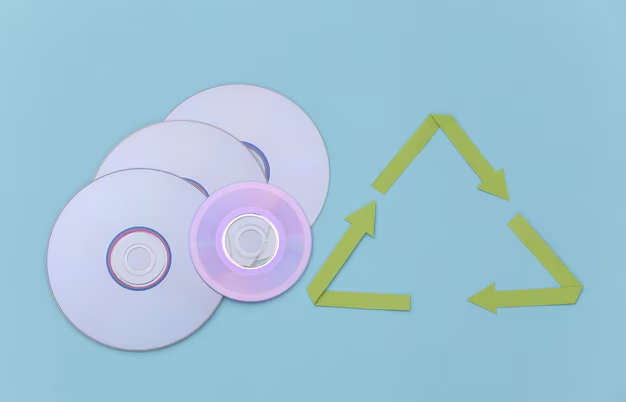
Related Topics
- How Can I Transfer a Video From Iphone To Computer
- How Can I Transfer Apps From Iphone To Ipad
- How Can I Transfer Apps From One Iphone To Another
- How Can I Transfer Contacts From Iphone To Iphone
- How Can I Transfer Contacts From One Iphone To Another
- How Can I Transfer Data From Iphone To Android
- How Can I Transfer Data From Iphone To Iphone
- How Can I Transfer Data From Iphone To Samsung
- How Can I Transfer Files From Android To Pc
- How Can I Transfer From Iphone To Samsung