Effortless Ways to Sync Your Favorite Tunes: Transferring Music from iTunes to Your iPhone
For music enthusiasts, having songs at your fingertips is a must. Whether it's a handpicked playlist for the gym or a soothing album for relaxation, one of the most convenient ways to enjoy music is by syncing it from iTunes to your iPhone. While it might seem daunting at first glance, transferring music is a straightforward process when broken down into manageable steps. In this guide, we'll explore how to seamlessly transfer your beloved tracks from iTunes to your iPhone and touch on some nifty tips to enhance your music experience.
Understanding iTunes and iPhone Syncing
Before diving into the step-by-step process, it's essential to comprehend the relation between iTunes and your iPhone. iTunes serves as a multifaceted platform, allowing users to purchase, organize, and store music. Once your music collection is built in iTunes, syncing to an iPhone makes sure your favorite songs are always in your pocket.
iTunes syncs music using two main methods:
- Automatic Syncing: iTunes automatically transfers music to your iPhone based on selected preferences.
- Manual Syncing: This allows for more control, where you pick specific songs or playlists to transfer.
The Role of Apple Music and Cloud Integration
When discussing music on Apple devices, Apple Music can't be ignored. This service offers streaming, but it also integrates with iTunes, allowing music to be downloaded directly to your iPhone via the cloud. However, if you're using iTunes for your catalog management, traditional syncing is still key.
How to Sync Music Automatically
Let's walk through the steps to set up automatic syncing. This method is favored for its convenience, ensuring that your entire music library or specific selections keep updating on your iPhone without repeated manual actions.
Step-by-Step Guide to Automatic Syncing
Connect Your iPhone: Use a USB cable to connect your iPhone to your computer. iTunes should launch automatically; if not, open it manually.
Select Your Device in iTunes: Once connected, locate the device icon in the top-left corner of the iTunes window, just below the playback controls.
Navigate to the Music Tab: Inside your device's menu, click 'Music' on the sidebar.
Choose Sync Music: Select the checkbox next to 'Sync Music.' Decide whether you want to sync your entire library or specific playlists, artists, albums, or genres.
Apply Changes: After making your selections, click the 'Apply' button at the bottom of the iTunes window to save your settings. Your selected music will start transferring to your iPhone automatically.
Eject Your iPhone: Once syncing is complete, properly eject your iPhone from your computer.
Key Takeaway: Automatic syncing is perfect for those who regularly update their music collection and prefer not to manually manage transfers.
Exploring Manual Syncing for Greater Control
For users who prefer to manage their music on a more granular level, manual syncing is an excellent option. This method caters to selective listeners who enjoy varying their playlists without syncing their entire library.
Steps for Manual Syncing
Connect Your iPhone: As before, connect your device to the computer using a USB cable and open iTunes.
Access Device Overview: Click on your device icon in iTunes.
Enable Manual Management: Under the 'Summary' tab, find 'Options' and check the box labeled 'Manually manage music and videos.'
Drag and Drop Selections: Navigate to your iTunes library, select the desired songs, albums, or playlists, and drag them to your iPhone under 'Devices.'
Finalize Transfers: Once you've added your selections, they begin transferring to your device immediately.
Key Takeaway: Manual syncing is ideal for those who frequently adjust their music preferences and want precise control over what’s on their iPhone.
Leveraging iTunes Match and Apple Music for Cloud Syncing
An important aspect of the modern digital music experience is cloud integration, provided through services like iTunes Match and Apple Music. These services allow music to be stored in the cloud and accessed directly from your iPhone without physical syncing via iTunes.
Using iTunes Match
Upload Your Library: With iTunes Match, your entire music library uploads to iCloud. This allows music to be streamed or downloaded to any device signed in to your Apple ID.
Access on iPhone: On your iPhone, navigate to 'Settings,' then 'Music,' and toggle on 'iCloud Music Library.' Your songs now become available without direct syncing.
Using Apple Music
Apple Music blends streaming and personal library access, meaning once you subscribe, your iPhone can fetch music directly as long as you're online, with library syncing integrated.
Key Takeaway: iTunes Match and Apple Music are excellent options for those who value access across devices and benefit from robust cloud storage.
Troubleshooting Common Issues
No technology is without hiccups. Here are some common issues you might encounter when syncing music to an iPhone and how to solve them:
Music Doesn't Sync: Ensure your iPhone has sufficient storage. Double-check authentication and update both iTunes and iPhone software.
iTunes Doesn’t Recognize iPhone: Try using a different USB port/cable or update iTunes and iPhone drivers.
Incomplete Music Transfer: Confirm that selected tracks are checked in iTunes and your software is up-to-date.
Helpful Tips for a Smooth Music Transfer Experience
Maintain a Habit of Regular Updates: Regularly update iTunes and iOS to ensure compatibility and access to the latest features.
Create Playlists for Specific Occasions: Organize music in playlists tailored to different events or moods for faster access.
Explore the Apple Music Library for Discoveries: Broaden your musical horizon with recommended tracks and curated playlists.
Expert Insights: Discover new music efficiently using automated playlists in Apple Music based on your listening habits.
Summary Table: Quick Guide to Music Transferring
| Action | Steps | Benefits |
|---|---|---|
| Automatic Syncing | Connect ➜ Select Device ➜ Music Tab ➜ Sync ➜ Apply ➜ Eject | Hands-off approach for regular updates |
| Manual Syncing | Connect ➜ Device Overview ➜ Enable Manual ➜ Drag & Drop | Greater control over specific song management |
| Using iTunes Match / Apple Music | Upload Library ➜ Access via iCloud on iPhone | Cloud-based for accessibility without cables |
| Troubleshooting Common Issues | Check storage ➜ Use stable cables ➜ Update all software | Ensures seamless experience and smooth syncing |
Pro Tips for Sync Mastery:
- 🎧 Create Themed Playlists: Keep workouts, study sessions, and road trips lively.
- 🔄 Regularly Sync: Update songs periodically to reflect new favorites.
- 🌐 Utilize iCloud: Keep your library lightweight by streaming from the cloud when needed.
Whether you're a casual listener or a music aficionado, syncing tunes from iTunes to your iPhone should be a smooth, enjoyable experience. By understanding syncing methods and leveraging iTunes and Apple's cloud services, you can ensure your entire soundtrack is with you wherever you go. For an immersive, uninterrupted musical journey, choose the method that suits your lifestyle, and let the tunes play!
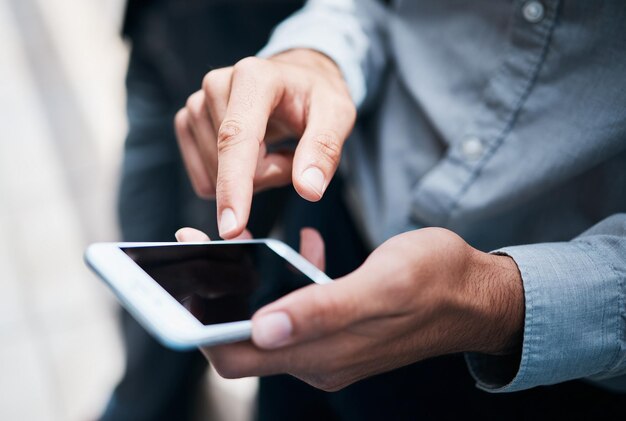
Related Topics
- How Can I Transfer a Video From Iphone To Computer
- How Can I Transfer Apps From Iphone To Ipad
- How Can I Transfer Apps From One Iphone To Another
- How Can I Transfer Contacts From Iphone To Iphone
- How Can I Transfer Contacts From One Iphone To Another
- How Can I Transfer Data From Iphone To Android
- How Can I Transfer Data From Iphone To Iphone
- How Can I Transfer Data From Iphone To Samsung
- How Can I Transfer Files From Android To Pc
- How Can I Transfer From Iphone To Samsung