Seamless Transition: How to Transfer Data from Samsung to iPhone
Switching from a Samsung phone to an iPhone can be both exciting and daunting. Both devices have their own ecosystems, and moving your cherished data like photos, contacts, messages, and apps can seem overwhelming. But fret not! With the right steps, you can make this transition smooth and efficient. This comprehensive guide will walk you through the process, featuring multiple methods and tips to ensure a successful data transfer.
Why Transitioning from Samsung to iPhone is Common
The Appeal of Different Ecosystems
Apple's iPhone offers a unique experience highly valued for its security, user-friendly interface, and seamless integration with other Apple products. For many, the allure of features like FaceTime, iMessage, and access to the Apple ecosystem, including iCloud and the App Store, makes the switch enticing.
Innovative Hardware and Features
iPhones often integrate cutting-edge technologies. Features like advanced camera systems, consistently updated iOS, and the robust Apple ecosystem all contribute to why users make the switch.
Preparing for the Switch: What You Need to Know
Backup Your Samsung Data
Before starting any transfer, ensuring that your Samsung phone data is backed up is crucial. You can use Samsung Cloud or Google Drive to back up your contacts, photos, files, and other important data.
Keep Both Devices Charged and Ready
Ensure your Samsung and iPhone are fully charged or plugged into their chargers. Data transfer processes can be time-consuming, and both devices must stay on throughout.
Have Wi-Fi Available
A stable and fast Wi-Fi connection is vital for backing up and transferring data, especially if relying on cloud services or internet-dependent applications.
Using 'Move to iOS' for a Hassle-Free Transition
The 'Move to iOS' app, developed by Apple, offers a streamlined way to transfer data from an Android device to an iPhone. Here's how it works:
Setting Up Move to iOS
Download 'Move to iOS'
- Go to the Google Play Store on your Samsung device and download the 'Move to iOS' app.
Start the Setup Process on iPhone
- Turn on your new iPhone and initiate the setup process.
- Look for the "Apps & Data" screen, then select "Move Data from Android."
Connect Devices
- Open the 'Move to iOS' app on your Samsung phone.
- Read the terms and conditions, then tap "Agree."
- On your iPhone, tap "Continue" and note the code that appears.
- Enter this code into the Samsung device to connect both phones.
Select What to Transfer
- Choose the data you want to transfer: contacts, message history, photos, videos, web bookmarks, mail accounts, and calendars.
- Tap "Next" and let the process complete.
Key Tips:
- Time Varies: Data transfer time varies based on the amount of data. Be patient.
- Wi-Fi Network: Both phones must be connected to the same Wi-Fi network.
Manual Methods to Transfer Specific Data
While 'Move to iOS' is comprehensive, sometimes manual transfer may be preferred or required for individual data types.
Contacts and Calendars
You can sync contacts and calendars through Google Account:
On Samsung:
- Go to Settings > Accounts > Google.
- Select your Google account, then ensure "Sync Contacts" and "Sync Calendar" are on.
On iPhone:
- Go to Settings > Mail > Accounts > Add Account.
- Select Google, and enter your credentials.
- Ensure contacts and calendars are toggled on.
Photos and Videos
Google Photos serves as a reliable tool for transferring media files:
Upload on Samsung:
- Open Google Photos and go to Settings > Backup & Sync.
- Start the backup process.
Access on iPhone:
- Download Google Photos, sign in, and access your media under "Photos."
Music
For music files:
- Transfer music using a computer by connecting your Samsung phone, transferring the music to a computer, then syncing the files to iPhone using iTunes.
Apps
App Availability:
While not all Android apps have iOS equivalents, most popular apps are available in both ecosystems. Manually download and log into these apps on your new iPhone.
Troubleshooting Common Issues
While data transfers usually occur smoothly, occasional hiccups might happen.
Interruption Error in 'Move to iOS'
- Ensure Connection: Verify that both devices are on the same Wi-Fi network and restart the process.
- Restart Devices: Sometimes, a simple restart of both devices resolves the issue.
Data Not Appearing Post-Transfer
- Check Sync Settings: Ensure all sync settings are correctly adjusted on iPhone.
- Redo Transfer: If possible, wipe iPhone and reattempt. Ensure to re-backup Samsung data.
Conclusion
Switching from a Samsung phone to an iPhone doesn't have to be a stressful experience. By following the options outlined in this guide, you can ensure that your data is transferred safely and completely. From using Apple's 'Move to iOS' app for a more streamlined transfer to manually migrating specific files, you've got all the tools you need at your disposal. Whether it's relishing new features or simply enjoying a fresh start, your transition to the iPhone is just a few steps away.
🛠️ Quick Summary for Data Transfer from Samsung to iPhone:
- Use 'Move to iOS' app 📱 for a seamless transfer of most data types.
- Back up important data to Samsung Cloud or Google Drive before switching.
- Ensure both devices are charged and connected to the same Wi-Fi network.
- Manually move files like music using iTunes.
- Download required apps on iPhone manually if necessary.
- Check network stability to prevent errors during the data transfer process.
Embrace your new device with confidence, knowing that a little preparation can make switching a breeze! 🎉
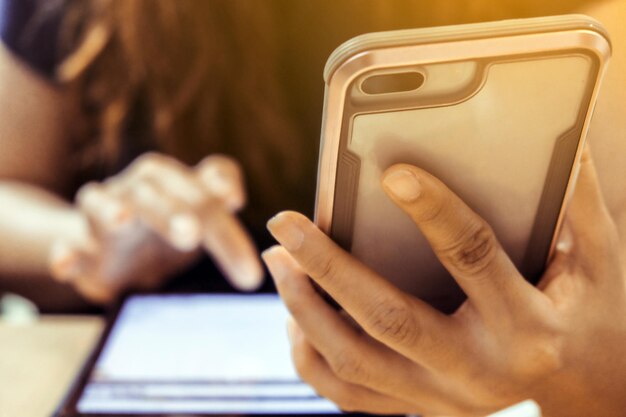
Related Topics
- How Can I Transfer a Video From Iphone To Computer
- How Can I Transfer Apps From Iphone To Ipad
- How Can I Transfer Apps From One Iphone To Another
- How Can I Transfer Contacts From Iphone To Iphone
- How Can I Transfer Contacts From One Iphone To Another
- How Can I Transfer Data From Iphone To Android
- How Can I Transfer Data From Iphone To Iphone
- How Can I Transfer Data From Iphone To Samsung
- How Can I Transfer Files From Android To Pc
- How Can I Transfer From Iphone To Samsung