Seamless Transition: How to Transfer Data to Your New iPhone with Ease
So, you've got your hands on a shiny new iPhone, and you’re excited to start using it. But first, there's the small matter of transferring all your data from your old iPhone to your new one. Whether you're a seasoned iPhone user upgrading from an older model or a tech novice, transferring data can seem daunting. Worry not! With Apple’s evolved ecosystem, this process is more straightforward than ever. In this guide, we’ll explore step-by-step options to make the transition smooth and stress-free.
Welcome to a New World: Setting the Scene
Switching to a new device is not just about exciting features but ensuring that your digital life continues seamlessly. With iPhones, this transition typically involves transferring contacts, apps, photos, messages, and even settings. Apple has streamlined this process through several methods, each tailored to different user needs and scenarios. Let’s dive into the most effective ways to transfer data.
Using Quick Start: The Effortless Choice
What Is Quick Start?
Quick Start is Apple’s intuitive way to set up your new iPhone using information from your current device. If both devices are running iOS 11 or later, this method minimizes setup time efficiently.
Step-by-Step Guide
- Position Devices Nearby: Keep both the old and new iPhone close.
- Activate Quick Start: When you turn on your new iPhone, it will offer an option to use your Apple ID to set up the new device.
- Camera Magic: An animation will appear on your new iPhone. Use your old iPhone to capture it through the viewfinder.
- Follow the Prompts: Enter passcodes if prompted, and follow on-screen instructions to finish the process.
Why Use Quick Start?
- Convenience: Quick Start uses Bluetooth for instant connectivity.
- Comprehensive Transfer: Transfers data, apps, and settings.
- Speed: Arguably the fastest way if both devices are updated and have sufficient battery power.
iCloud Transfer: An Over-the-Air Solution
Why Consider iCloud Transfer?
iCloud is perfect for those who prefer a wireless setup, especially when devices aren’t right next to each other. This is a cloud-based method, requiring a stable internet connection.
How to Transfer with iCloud
- Backup Old Device: Ensure that your old iPhone has an up-to-date iCloud backup. Navigate to Settings > [Your Name] > iCloud > iCloud Backup, and tap Back Up Now.
- Prepare New iPhone: On your new device, proceed with initial setup prompts.
- Restore from Backup: Choose Restore from iCloud Backup when prompted and sign in with your Apple ID.
- Select Backup: Select the most recent backup to restore data.
Pros & Cons
- Pros: Can be done remotely, less immediate physical handling.
- Cons: Dependent on internet speed and iCloud storage limitations.
Using iTunes or Finder: The Traditional Method
Overview
iTunes (or Finder in macOS Catalina and later) offers a more hands-on approach, ideal for those who prefer a wired data transfer.
Transfer Process
- Connect to Computer: Plug your old iPhone into your computer.
- Create Backup: Open iTunes/Finder, select your device, and choose Back Up Now.
- Set Up New Device: Connect your new iPhone to the computer. Choose Restore from iTunes Backup during setup.
- Select Backup: Pick your most recent backup and initiate the restore.
Advantages
- Control: Offers a full local backup, including apps.
- Speed: Not limited by internet speeds.
- Space: No iCloud storage concerns.
Direct Transfer: A Wire Transfer Experience
What Is Direct Transfer?
If you don’t trust cloud solutions or computers, recent iOS versions allow a direct, device-to-device transfer using a cable.
Steps for Direct Transfer
- Wired Connection: You’ll need a Lightning to USB 3 Camera Adapter and a Lightning to USB Cable.
- Setup Process: Follow similar steps as Quick Start, but opt for the wire transfer option when available.
Benefits
- Reliability: Direct hardwired connection, reducing loss of data.
- Speed: Fastest data transfer, bypassing cloud or computer data processing.
Additional Tips for a Smooth Transition
Battery and Updates
- Ensure Full Charge: Both devices should have enough battery to prevent interruptions.
- Software Updates: Make sure iOS is updated on both iPhones to avoid compatibility issues.
Storage Space
- Free Space: Ensure enough free space is on both the old iPhone for backup and the new iPhone for restore.
- Manage Apps and Media: Consider removing unnecessary apps and large files from your old device before backing up.
Security Considerations
- Back Up Security Codes: Ensure you know your passwords and Apple ID credentials.
- Authentication: Keep authentication methods like Face ID and Touch ID ready for setup on the new device.
Visual Summary: Transfer Methods Made Simple
| Method | Speed 🚀 | Ease of Use 👍 | Network Required 🌐 | Local Backup 💽 |
|---|---|---|---|---|
| Quick Start | Fast | Simple | Necessary | No |
| iCloud | Variable | Easy | Essential | No |
| iTunes/Finder | Fast | Requires PC | No | Yes |
| Direct Transfer | Fastest | Simple | No | No |
Embracing Your New iPhone Experience
To sum it up, transferring data to your new iPhone doesn’t have to be an ordeal. Whether you opt for Quick Start’s wireless ease, iCloud’s convenience, iTunes/Finder’s control, or trusty direct wired transfer, Apple has ensured there's an option tailored to different comfort levels and circumstances. With this guide in hand, you are well-equipped to take the first step into your enhanced iPhone experience, making your new device truly a personalized extension of your digital world. 🥳📱
This guide offers multiple perspectives tailored to different user scenarios, ensuring clarity while empowering readers to make informed choices for their specific needs. Remember, each transfer method has its unique strengths, choosing the one that fits your situation best is key to a smooth transition. Happy pairing!
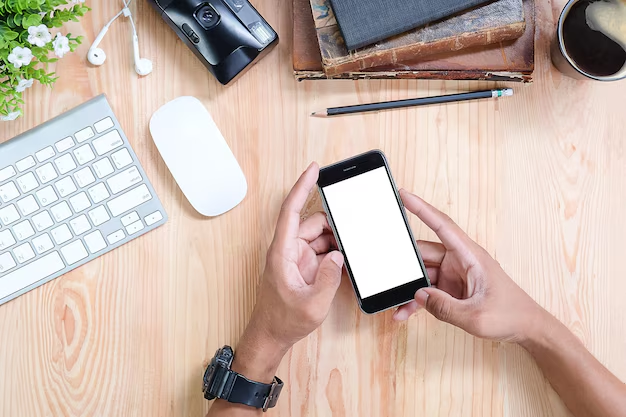
Related Topics
- How Can I Transfer a Video From Iphone To Computer
- How Can I Transfer Apps From Iphone To Ipad
- How Can I Transfer Apps From One Iphone To Another
- How Can I Transfer Contacts From Iphone To Iphone
- How Can I Transfer Contacts From One Iphone To Another
- How Can I Transfer Data From Iphone To Android
- How Can I Transfer Data From Iphone To Iphone
- How Can I Transfer Data From Iphone To Samsung
- How Can I Transfer Files From Android To Pc
- How Can I Transfer From Iphone To Samsung