Effortlessly Transfer Your iPhone Photos to a PC: A Complete Guide
In today's digital age, our smartphones capture life's moments with crystal-clear quality. However, as your iPhone's storage reaches its limits, you might find yourself asking, "How do I transfer all these photos to my PC?" Thankfully, transferring photos from an iPhone to a PC is a straightforward process once you know the steps. Whether you're using Windows 10, utilizing cloud services, or employing third-party apps, we'll explore every option in detail.
Why Transfer Photos from iPhone to PC?
Before we dive into the nuts and bolts, let's consider why you might want to transfer photos from your iPhone to a PC:
- Storage Management: Free up space on your iPhone for new memories.
- Backup: Ensure your photos are safe and retrievable in case your device is lost or damaged.
- Editing: Many users prefer advanced photo editing software available on PCs.
- Sharing: Easily share high-resolution images across other platforms or with family and friends.
Understanding these motivations can help you determine the best method for transferring your files efficiently and securely.
Method 1: Using USB Cable and the Windows Photos App
Step-by-Step Guide
Connect Your Device: Use a suitable USB cable to connect your iPhone to your PC.
Trust the Computer: Your iPhone may prompt you to "Trust This Computer." Press "Trust" or "Allow" to continue.
Open Photos App: On your PC, search for "Photos" in the Start menu and open the Photos app.
Import Photos: Click on "Import" in the top right corner and select "From a USB device."
Choose Photos: Your PC will begin searching for photos on your iPhone. Choose which photos you want to transfer and press "Import Selected."
Pros and Cons
Pros:
- Fast: Direct connection for speedy transfers.
- Reliable: Less chance of interruptions or errors.
Cons:
- Requires Cable: Necessitates a USB cable, which might not always be at hand.
- Limited by Windows OS: This method is specific to Windows users.
Method 2: Transfer Photos via iCloud
Using iCloud provides a seamless way to manage and access your photos on any device, including your PC.
Setting Up iCloud Photos
Enable iCloud Photos on iPhone:
- Open "Settings."
- Tap "Your Name" > "iCloud."
- Under "Photos," turn on "iCloud Photos."
Download iCloud for Windows:
- Install iCloud for Windows from the Apple website.
Sign In and Sync:
- Launch iCloud for Windows and sign in with your Apple ID.
- Check "Photos" to sync and click "Options."
- Select "iCloud Photo Library" and "Download new photos to my PC."
Access Photos:
- Open File Explorer and navigate to the "iCloud Photos" folder.
Pros and Cons
Pros:
- Wireless: No need for cables.
- Automatic Syncing: Keeps your photos updated across devices.
Cons:
- Internet Dependent: Needs a stable internet connection.
- Storage Limits: Limited by iCloud's free 5GB storage unless you upgrade.
Method 3: Using Google Photos
For those seeking an alternative to Apple, Google Photos provides an excellent solution with similar benefits to iCloud.
Getting Started with Google Photos
Download Google Photos App: Install the Google Photos app from the App Store on your iPhone.
Back Up Photos:
- Open Google Photos.
- Sign in with your Google account and go to "Settings."
- Enable "Backup & sync" to automatically transfer photos.
Access on PC:
- Visit photos.google.com on your PC and log in with your Google account to view, download, or share your photos.
Pros and Cons
Pros:
- Generous Storage: Google Photos offers 15GB of free storage across Google services.
- Cross-Platform Compatibility: Access photos on any device with internet access.
Cons:
- Quality Compression: Photos may be compressed unless you select "Original Quality" and pay for extra storage.
Method 4: Transfer Using Third-Party Apps
There are various third-party apps available for photo transfers, each offering unique features. Some popular ones include:
Photo Transfer App:
- Compatible with both iOS and Windows, enabling seamless transfer over Wi-Fi.
Dropbox:
- Integrate with the Dropbox app on your phone to sync photos to your PC via the Dropbox desktop client.
Pros and Cons
Pros:
- Flexibility: Creative features and additional tools.
- Customization: Choose your preferred app and platform.
Cons:
- Security Concerns: Privacy and security issues with third-party services.
- Storage Fees: Subject to app-specific storage costs if you exceed free limits.
Here’s a summary table to guide you in choosing the right method:
| Method | Pros | Cons |
|---|---|---|
| USB Cable & Windows Photos | Fast, Reliable | Requires Cable, Windows OS specific |
| iCloud | Wireless, Automatic Sync | Internet-dependent, Storage Limits |
| Google Photos | Generous Storage, Cross-Platform | Quality Compression |
| Third-Party Apps | Flexible, Customizable | Security Concerns, Possible Fees |
Handy Tips for a Smooth Transfer Experience 🚀
- Organize First: Before transferring, create albums or sort through any photos you no longer need, simplifying the process.
- Battery Check: Ensure your iPhone is adequately charged to avoid interruptions.
- Stable Connection: If using cloud services, ensure a stable internet connection to avoid incomplete transfers.
- Stay Updated: Regularly update both your iPhone's iOS and any relevant software on your PC for compatibility and security.
Additional Considerations
- Privacy and Security: Always be cautious about your personal data. Opt for encrypted connections whenever possible and be mindful of the permissions you grant to apps.
- Explore Hidden Features: Many services, like Google Photos, offer editing tools and organization features. Take advantage of these for a richer experience.
Whether you prefer direct connection with a USB cable, the convenience of cloud storage, or the versatility of third-party apps, this guide equips you with everything needed to make the move from your iPhone to your PC. Backing up your precious memories has never been more accessible, so choose the method that best suits your needs and enjoy peace of mind knowing your photos are safely stored and ready to be cherished at any time.
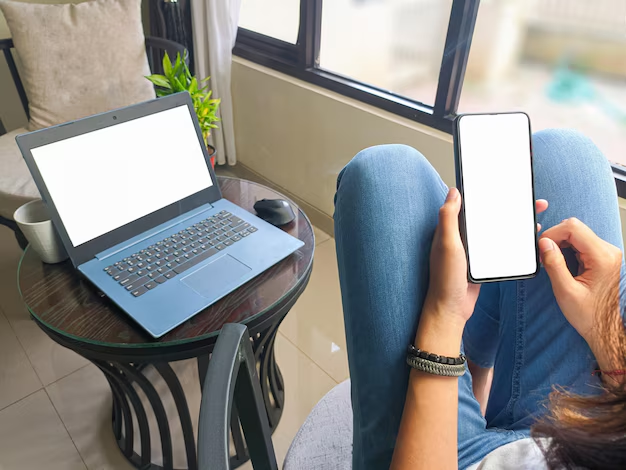
Related Topics
- How Can I Transfer a Video From Iphone To Computer
- How Can I Transfer Apps From Iphone To Ipad
- How Can I Transfer Apps From One Iphone To Another
- How Can I Transfer Contacts From Iphone To Iphone
- How Can I Transfer Contacts From One Iphone To Another
- How Can I Transfer Data From Iphone To Android
- How Can I Transfer Data From Iphone To Iphone
- How Can I Transfer Data From Iphone To Samsung
- How Can I Transfer Files From Android To Pc
- How Can I Transfer From Iphone To Samsung