Transfer Music to Your iPhone: A Complete Guide from iTunes to iDevice
In today's digital age, music accompanies us everywhere—from bustling commutes to leisurely afternoons. iTunes has long been a trusted source for organizing and purchasing our favorite tunes, but one question persists: How can you easily transfer songs from iTunes to your iPhone? This article sets out to explore this topic, offering detailed guidance that not only answers the main query but also enhances your overall music experience on your mobile device.
Connecting iTunes to Your iPhone: An Overview
Before diving into step-by-step instructions, let's address an essential question—why should you use iTunes? With every track you purchase, import, or download, iTunes stores it all in a centralized library. Transferring these tracks to your iPhone allows you to access your entire music catalog on the go, without needing a constant internet connection. If convenience, organization, and offline access are priorities for you, this guide will be invaluable.
Preparing Your iPhone and iTunes for the Sync
Before beginning the transfer process, ensure that your iPhone and iTunes are both up to date. Keeping your software updated helps avoid compatibility issues.
Steps to Update:
- For iPhone: Navigate to Settings > General > Software Update.
- For iTunes: Open iTunes > Help > Check for Updates on a Windows PC, or in the menu bar at the top of your screen on a Mac.
Syncing via USB Cable: The Classic Approach
While various methods exist to transfer music, using a USB cable remains a straightforward and reliable option, particularly if you're dealing with large volumes of music.
Step-by-Step Guide
Connect Your Device: Use the USB cable that came with your iPhone to connect it to your computer.
Open iTunes: Launch iTunes on your computer. If prompted, authorize your device by clicking “Trust” on your iPhone.
Select Your Device: Locate your iPhone icon near the top-left corner of the iTunes window and click it.
Choose Music: In the left sidebar, click on "Music." You will see options to sync your entire library or select specific playlists, artists, albums, and genres.
Sync Your Music: After making your selections, click “Apply” in the lower-right corner, followed by “Sync.”
Eject Your Device: Once the sync is complete, safely eject your iPhone before disconnecting the USB cable.
🔑 Key Takeaway: Ensure your iTunes library is organized before beginning the sync process. Clear and precise playlists make selecting songs much easier.
Going Wireless: iTunes and Wi-Fi Sync
For those who prefer cutting the cords, iTunes offers a Wi-Fi sync option. Note that this method requires a stable home network connection.
Setting Up Wi-Fi Sync
Connect Initially via USB: Begin by connecting your iPhone to your computer using a USB cable. This initial connection is essential for the setup.
Enable Wi-Fi Sync in iTunes: Click on your device in iTunes. Scroll to “Options” and select “Sync with this iPhone over Wi-Fi.”
Apply Settings: Click “Apply” to confirm the changes.
Automatic Transfers: As long as your iPhone is charged, connected to Wi-Fi, and iTunes on your computer is open, it will automatically sync and transfer music whenever both devices are on the same network.
📌 Quick Tip: Keep this mode active for hassle-free, ongoing updates and music management.
Exploring Alternative Methods and Tools
Although iTunes remains a dominant tool, several alternatives can facilitate music transfer from iTunes to iPhone. Depending on your preferences, these methods might suit your needs better or serve as complementary tools.
Apple Music: Streamlined Service for Subscribers
If you're subscribed to Apple Music, you can easily sync your library across devices by enabling iCloud Music Library.
Enable iCloud Music Library: On your iPhone, go to Settings > Music and toggle on the iCloud Music Library.
Access Your Songs: Once you activate this, your entire library—including playlists and purchased songs—appears on your iPhone, ready for streaming or download.
🎵 Pro Tip: Make use of offline download options in Apple Music to conserve data while on the move.
Third-Party Software: Exploring More Options
For those seeking additional flexibility, third-party software solutions exist. Programs like AnyTrans and Xilisoft provide user-friendly interfaces and additional features, such as backing up your iPhone data or converting music files.
Pros of Third-Party Software:
- Greater Control: Often allows selective file management beyond iTunes’ limitations.
- Multifunctional: Handles more than just music; useful for complete data management.
🔍 Caution: Always download software from reputable sources to avoid potential security threats or viruses.
Enhancing Your Music Experience on the iPhone
Once your music is loaded on your iPhone, optimize your audio experience with these tips:
Use the Equalizer: Navigate to Settings > Music > EQ to adjust audio settings according to your music preference.
Optimize Battery Life: Ensure you're not draining battery life with resource-heavy settings. Consider enabling the Low Power Mode when your battery is low.
Master Playlists: Use playlists to categorize your music efficiently. Create them directly on your iPhone under the Apple Music app for quick access during different activities.
Key Takeaways for Effortless Music Management 🎧
Here’s a summary of effective steps and tips to ensure a smooth transfer and a dynamic music experience:
- 🚀 Start with USB Sync: It's reliable and straightforward for transferring large libraries.
- 📡 Go Wireless: Enable Wi-Fi sync for constant updates without the hassle.
- 🎶 Leverage Apple Music: Synchronizes your library seamlessly if you’re a subscriber.
- 🛠️ Explore Alternatives: Consider third-party tools for additional functionality.
- 🔧 Optimize Listening: Utilize settings and playlists to enhance management and enjoyment.
These insights are designed to ensure that you spend more time enjoying your music and less time managing it.
By following these guidelines, you will be empowered with the knowledge to keep your music in tune with your lifestyle, ensuring that your favorite tracks are always at your fingertips, wherever life takes you.
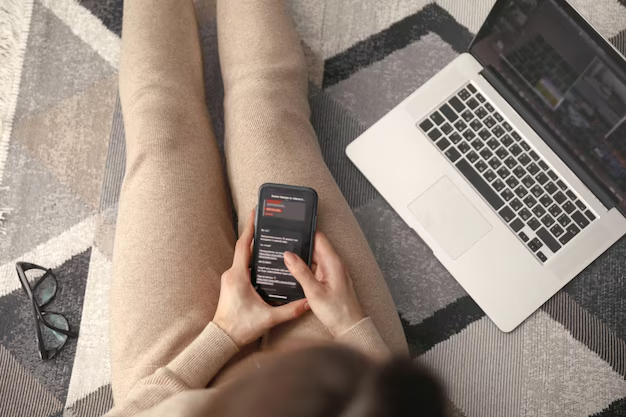
Related Topics
- How Can I Transfer a Video From Iphone To Computer
- How Can I Transfer Apps From Iphone To Ipad
- How Can I Transfer Apps From One Iphone To Another
- How Can I Transfer Contacts From Iphone To Iphone
- How Can I Transfer Contacts From One Iphone To Another
- How Can I Transfer Data From Iphone To Android
- How Can I Transfer Data From Iphone To Iphone
- How Can I Transfer Data From Iphone To Samsung
- How Can I Transfer Files From Android To Pc
- How Can I Transfer From Iphone To Samsung