Effortlessly Move Your Music: How to Transfer Playlists from Spotify to Apple Music
In the digital age, music is more than just an auditory experience—it's a part of our identity. We've all curated playlists that narrate the soundtrack of our lives, so when considering a switch from Spotify to Apple Music, the thought of starting anew can be daunting. Fear not, as transferring your treasured playlists is not only possible but can be accomplished with ease! In this guide, we'll cover everything you need to know about making this seamless transition, exploring various tools and techniques to ensure your music follows you wherever you go.
Understanding the Need for a Spotify to Apple Music Transfer
Switching music streaming platforms can come with a plethora of reasons:
- Quality and Features: Apple Music often touts higher audio quality and unique features such as spatial audio that can attract audiophiles.
- Device Integration: If you're heavily invested in the Apple ecosystem, Apple Music integrates more smoothly with iOS devices.
- Subscription Plans: Personalized, family, or bundled plan benefits may sway your choice towards Apple Music.
Despite these reasons, the prospect of leaving your well-crafted playlists behind can deter you. But with the right tools, there's no need to worry.
Comprehensive Tools for Transferring Playlists
Various third-party apps and software can facilitate the seamless transfer of playlists from Spotify to Apple Music. Here are three popular options:
1. SongShift
SongShift is a user-friendly app available for iOS devices that makes transferring playlists almost intuitive. Here's how it can be done:
- Download and Install: Start by downloading the SongShift app from the App Store.
- Signing In: Sign in with both your Spotify and Apple Music accounts within the app.
- Select and Match: Choose the playlists you wish to transfer. SongShift will find and match tracks in Apple Music, offering suggestions for any misaligned songs.
- Review and Save: Review the transfer summary, make any needed adjustments, and save your playlists to Apple Music.
2. TuneMyMusic
TuneMyMusic is a versatile web-based tool that handles streaming service transfers without the need for downloads:
- Access the Website: Go to TuneMyMusic’s website.
- Complete Authorization: Log into your Spotify and Apple Music accounts through their respective APIs to ensure a secure connection.
- Customize Your Transfer: Select Spotify as the source and choose which playlists to transfer.
- Execute the Move: Initiate the transfer, and watch your playlists appear in Apple Music.
3. Soundiiz
Soundiiz is another web-based platform that supports a wide range of streaming services:
- Create an Account: Sign up on the Soundiiz website.
- Bridge Your Accounts: Link your Spotify and Apple Music accounts.
- Transfer Your Playlists: Use the platform to individually select and transfer playlists seamlessly.
Delving Deeper: Tips for Optimal Transfer
Transferring playlists can sometimes lead to mismatches due to differences in song availability between platforms. Here’s how to tackle potential pitfalls:
Handling Missing Songs
- Alternative Versions: Manually search for and add any missing songs that might have different versions or names.
- Create Workarounds: Use local files on Apple Music for songs not found in their library, if you possess audio files that you can import.
Keeping Playlists Consistent
- Maintain Order: Ensure that track order is preserved. Some tools, like SongShift, offer settings to uphold your exact playlist sequence.
- Check for Duplicates: After transferring, review your new playlists to eliminate any duplicate tracks that might have slipped through.
Enhancing Your Music Library Post-Transfer
- Explore New Features: Apple Music offers features like curated playlists and live radio. Dive into these to enhance your listening experience.
- Leverage Siri: Experiment with Apple Music’s integration with Siri for hands-free music navigation.
Exploring Related Tools
As you make the leap to Apple Music, consider bolstering your music experience with these additional tools and features:
Apple Music's Family and Shared Plans
Apple Music offers shared plans, allowing your family to enjoy music under one subscription without creating multiple accounts.
Discover New Music
Utilize Apple Music's "For You" section, which offers recommendations based on your listening habits and integrates seamlessly with the playlists transferred from Spotify.
Getting Started: Your Next Steps Toward a Complete Music Experience 🎵
Here's a concise overview to help cement your music transfer journey:
- Choose a Transfer Tool: Consider SongShift, TuneMyMusic, or Soundiiz based on your preferences.
- Authorize Accounts: Ensure you've linked both Spotify and Apple Music for a smooth process.
- Select Playlists: Identify which playlists are worth keeping from your Spotify collection.
- Review and Finalize: Double-check for consistency and accuracy post-transfer.
- Expand and Explore: Post-transfer, dive into Apple Music’s features for an optimized music experience.
✨ Remember: While changing music platforms might seem challenging initially, you're now equipped with the knowledge and tools to make it a breeze. Embrace your new audio adventure on Apple Music without leaving your Spotify memories behind.
In conclusion, transferring playlists from Spotify to Apple Music doesn't have to be a hurdle. With clear guidance and the right apps, you can continue enjoying your meticulously crafted music journey. Whether you're motivated by improved audio quality, better integration, or compelling subscription plans, you'll now seamlessly bridge your music from the hallways of Spotify to the avenues of Apple Music. So go ahead, make the switch, and continue letting your playlists define your life's soundtrack.
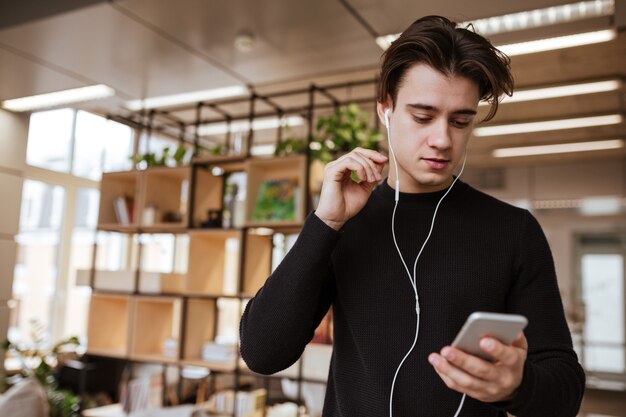
Related Topics
- How Can I Transfer Contacts To My New Phone
- How Can I Transfer Music From My Ipod To Computer
- How Can I Transfer My Contacts To Another Phone
- How Can I Transfer Photos From Camera To Computer
- How Can You Transfer Text Messages To a New Phone
- How Do I Transfer Apps To My New Phone
- How Do I Transfer Contacts From One Phone To Another
- How Do I Transfer My Contacts To Another Phone
- How Do I Transfer My Contacts To My New Phone
- How Do I Transfer Phone Contacts To New Phone