Effortless Photo Transfer: Master Moving Your Memories to a New Phone 📱
Switching to a new phone is exciting, with anticipation of sleek designs, enhanced features, and faster performance. Yet, amid the thrill lies a common concern—how to transfer your cherished photos smoothly between devices. Here’s a comprehensive guide on seamlessly migrating your visual memories, ensuring no precious moment is left behind.
Why Photo Transfer Matters
Your photos tell a story—a visual diary of adventures, milestones, and candid moments. When switching phones, preserving these images is paramount, both for continuity and peace of mind. The right transfer method ensures your photos retain their quality and metadata, imperative for organizing and framing memories accurately.
Methods to Transfer Photos
1. Cloud Services: Location Flexibility
Cloud storage solutions like Google Photos, iCloud, and Dropbox offer a versatile approach to photo transfer, enabling access from any device with internet connectivity.
A. Google Photos
- Automatic Sync: Backup photos seamlessly using Wi-Fi or cellular data.
- Unlimited Storage Option: While the high-quality setting is free, original quality takes from Google storage.
- Ease of Transfer: Simply login to your Google account on your new device, and your photos appear.
B. Apple's iCloud
- Integrated for Ease: For Apple enthusiasts, iCloud syncs photos across devices automatically.
- Storage Caution: Free tier includes 5GB, often filled quickly, necessitating a paid plan for full backup.
C. Dropbox
- Cross-Platform Compatibility: Ideal for Android users switching to iOS, or vice-versa.
- Folder Organization: Custom photos folders make managing albums straightforward.
2. Direct Device Transfer
For those minimizing cloud dependency, direct transfer is a solid alternative.
A. Utilizing Bluetooth
- Great for Few Photos: Transfer individual files one at a time.
- Reliability: Limited range and speed hinder bulk transfer efficiency.
B. USB Connections
- Fast Transfers: Ideal for larger photo libraries.
- Apps like Smart Switch (Samsung): Assist with seamless transitions, recognizing connected devices automatically.
3. App-Assisted Transfers
Various apps streamline the photo migration process, presenting user-friendly interfaces and added functionalities.
A. SHAREit
- Diverse Compatibility: Works with Android, iOS, and even desktops.
- Quick Transfers: Uses Wi-Fi Direct, boasting 200x Bluetooth speed.
B. Move to iOS
- For Android to iPhone: Direct transfer, encompassing photos, messages, and more.
- Process Simplicity: Requires code linking both devices during initial iPhone setup.
Optimizing Photo Transfers
Transferring photos isn't purely logistical—consider these practical strategies:
Organizing Before Transfer
- Declutter Your Gallery: Delete duplicates and irrelevant snaps to reduce transfer load.
- Album Creation: Sort images into albums for easier access on your new phone.
Ensuring Quality and Resolution
- Check Settings: Confirm photos are uploaded in original quality, preserving every detail.
- Understand Storage Limits: Certain services downscale to save space—adjust settings accordingly.
Backing Up Photos
- Use Multiple Backups: Combine cloud and local storage (like hard drives) for redundancy.
- Set Regular Intervals: Automate backups to safeguard new photos consistently.
Troubleshooting Common Issues
Missing Photos Post-Transfer
- Sync Errors: Ensure Wi-Fi is stable and re-sync manually if necessary.
- Wrong Account: Double-check login credentials for cloud services.
Quality Drops
- Resolution Settings: Confirm settings reflect desired photo quality during uploads.
- App Preferences: Update app preferences to prioritize quality over speed.
Summary: The Smooth Transition 🚀
Here’s a quick checklist to streamline your photo transfer process:
Choose the Right Method:
- 🌥️ Cloud Backup: For accessibility and storage solutions.
- 🔗 USB Transfer: When speed and offline convenience are key.
- 📲 App-Assisted: For intuitive interface and multi-platform compatibility.
Preparation Steps:
- 🗂️ Organize Your Photos: Albums make finding images easier.
- ⚙️ Adjust Preferences: Prioritize quality over speed or storage.
Avoid Headaches:
- 🛠️ Troubleshoot Promptly: Address sync challenges quickly.
- 🗂️ Regular Backups: Cover yourself with fail-safes before device changes.
As you transition to a new device, choosing the right transfer strategy ensures your photos are readily available and beautifully preserved for the next chapter in your tech journey. Guarding these moments is more than technical—it’s the stewardship of memories. With these steps, feel confident knowing your visual history is safe and sound.
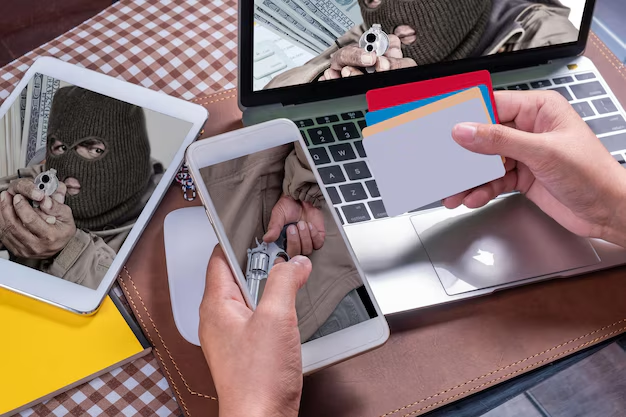
Related Topics
- How Can I Transfer Contacts To My New Phone
- How Can I Transfer Music From My Ipod To Computer
- How Can I Transfer My Contacts To Another Phone
- How Can I Transfer Photos From Camera To Computer
- How Can You Transfer Text Messages To a New Phone
- How Do I Transfer Apps To My New Phone
- How Do I Transfer Contacts From One Phone To Another
- How Do I Transfer My Contacts To Another Phone
- How Do I Transfer My Contacts To My New Phone
- How Do I Transfer Phone Contacts To New Phone