Unlock Your Digital Memories: A Guide to Seamlessly Transfer Photos to iCloud
In the digital age, our photos capture and hold cherished memories, adventures, and moments. But as the number of photos increases, so does the need for an organized, reliable system to store them. Here, we unveil the seamless journey of transferring your photos to iCloud—a solution that's efficient, user-friendly, and offers peace of mind.
Why Choose iCloud for Photo Storage?
It's time to address the question: Why opt for iCloud when there are so many other storage options out there? iCloud offers a unique set of benefits:
- Automatic Backup: iCloud automatically syncs your photos across all your Apple devices. 📱📷
- Security: With robust encryption practices, iCloud keeps your photos safe.
- Ease of Access: Whether it's your iPhone, iPad, or Mac, your photos are available anytime.
- Storage Efficiency: Free up space on your devices without losing your precious memories.
By understanding these key benefits, you can appreciate why integrating iCloud into your digital life is highly advantageous.
The Basics: Setting Up iCloud
Before diving into transferring photos, it's essential to set up iCloud properly. Follow these simple steps:
H3: Create or Log Into Your iCloud Account
- iPhone/iPad Users: Go to Settings > [Your Name] > iCloud. If prompted, log in with your Apple ID.
- Mac Users: Navigate to System Preferences > Apple ID > iCloud.
If you don't have an Apple ID, the setup process will guide you through creating one.
H3: Choose Your iCloud Storage Plan
Understanding your storage needs is vital. iCloud offers different plans:
- 5GB: Free, but may be limited for photo storage.
- 50GB: Ideal for basic users at a small monthly fee.
- 200GB: Great for families or advanced users.
- 2TB: For the pro user who backs up everything.
Select a plan that matches your storage needs.
Transferring Photos from Your iPhone or iPad
Once your iCloud is set up, you can begin transferring photos. Here’s how:
H3: Enabling iCloud Photos on Your Device
- Go to Settings: Open the Settings app.
- Select Your Apple ID: Tap your name at the top.
- iCloud: Navigate to the iCloud section.
- Photos: Toggle iCloud Photos to on. 📲
This will sync your current photos and videos to iCloud automatically. The speed of this process depends on your Wi-Fi connection and the size of your library.
H3: Managing Storage and Optimizing Device Space
As photos accumulate, managing storage is key. Optimize this by choosing between:
- Download and Keep Originals: For those who prefer instant access to full-resolution images.
- Optimize iPhone Storage: Useful for saving device space—original photos and videos are stored in iCloud, and device-friendly versions are kept on your phone.
Transferring Photos from a Mac
Your Mac serves as a great hub for organizing and editing photos before uploading to iCloud.
H3: Setting Up iCloud Photos on Mac
- Launch System Preferences: Click on Apple Menu > System Preferences.
- Apple ID: Select iCloud from the sidebar.
- Photos: Check the box next to Photos to activate iCloud Photos.
H3: Importing Photos from External Devices
- Connect your device: Use a USB cable or card reader.
- Photos App: Open the app, and click Import. Select the photos you want to transfer to your Mac and, consequently, to iCloud.
Ensuring a Smooth Transfer Process
Despite the simplicity of Apple's ecosystem, understanding how to tailor settings to your needs is crucial.
H3: A Quick Recap – Key Steps for Successful Transfer
🔑 Summary of Steps
- Sign In: Make sure you’re logged into the correct Apple ID.
- Activate iCloud Photos: Ensure it's toggled on for your devices.
- Manage Storage: Choose the right storage options for your needs.
- Network: Use a reliable Wi-Fi connection to avoid interruptions.
Addressing Common Questions and Troubleshooting
Every tech process has its quirks. Here’s how to tackle common issues:
H3: What to Do if Photos Aren’t Syncing
- Check Wi-Fi: Ensure you're connected to a stable network.
- Update Software: Keep your devices updated to the latest OS version.
- iCloud Status: Visit settings to confirm your iCloud status.
- Restart Devices: Sometimes, a simple reboot can resolve syncing issues.
H3: Encountering Storage Limitations
- Upgrade Plan: Consider an upgrade if you're consistently running out of space.
- Trim Library: Occasionally assess and delete non-essential photos or duplicates.
Enhancing Your iCloud Experience
Once you're comfortable with basic transfers, explore ways to enhance your iCloud photo experience:
H3: Shared Albums & Family Sharing
- Shared Albums: Invite others to view or add photos, perfect for collaborating on events or trips.
- Family Sharing: Share your iCloud storage plan and other Apple services with family members.
H3: Utilize Photo Libraries Organization Tools
iCloud Photos offers robust tools to keep your library organized:
- Memories & People: Automatically created collections of certain events or people.
- Albums & Tags: Manually organize into categories that suit your browsing style.
A Fascinating Future with iCloud
In a world driven by memories, iCloud is more than just a tool—it's a community of your own unforgettable moments, accessible anywhere and anytime. With iCloud, your photos are always a click away, ever-ready to remind you of the journey so far.
As technology evolves, integrating such resources into everyday life will become intuitive, providing more opportunities to connect with our digital memories securely and creatively.
Embrace iCloud and let your photos wander with you across devices, unearthing joy at each memory's recollection. 🌟
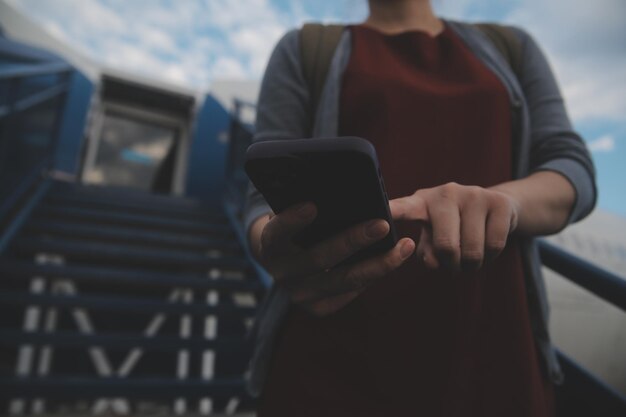
Related Topics
- How Can I Transfer Contacts To My New Phone
- How Can I Transfer Music From My Ipod To Computer
- How Can I Transfer My Contacts To Another Phone
- How Can I Transfer Photos From Camera To Computer
- How Can You Transfer Text Messages To a New Phone
- How Do I Transfer Apps To My New Phone
- How Do I Transfer Contacts From One Phone To Another
- How Do I Transfer My Contacts To Another Phone
- How Do I Transfer My Contacts To My New Phone
- How Do I Transfer Phone Contacts To New Phone