Effortlessly Transfer Phone Messages to Another Device: Your Complete Guide
In today's fast-paced digital world, staying connected through messages is more important than ever. Whether you're switching to a new phone or simply want to back up sentimental conversations, knowing how to transfer phone messages is essential. This comprehensive guide will walk you through various methods, ensuring that your valuable data is transitioned smoothly and securely.
Why You Might Need to Transfer Messages
👥 Switching Devices: With constant technological advancements, upgrading your phone is almost inevitable, and transferring your old messages ensures continuity.
💾 Backup Needs: Just like photos and videos, text messages hold valuable memories and critical information that you may wish to preserve.
🔄 Syncing Multiple Devices: Whether you have a work phone and a personal one, keeping your messages synchronized across multiple devices can be indispensable.
Understanding the Basics
Before diving into the how-tos, it’s important to grasp the different types of messages and storage mechanisms involved. Generally, messages can be stored on the device itself, the SIM card, or within cloud services.
SMS and MMS
Short Message Service (SMS) and Multimedia Messaging Service (MMS) are the traditional methods of sending text and multimedia messages. Typically, these messages are stored directly on your device.
Instant Messaging Apps
Applications like WhatsApp, Facebook Messenger, and Telegram utilize internet connectivity to send messages and often store backups on cloud servers.
Methods for Transferring Messages
Using Cloud Backups
Arguably the easiest way to transfer messages between phones is by leveraging cloud services. Services such as Google Drive for Android and iCloud for iOS simplify the process significantly.
For Android Devices
Enable Google Backup:
- Go to Settings > Google > Backup.
- Turn on Google Drive backup.
Check Backup Settings for Messages:
- Make sure SMS texts are included in your backup preferences.
Restore on New Device:
- During the initial setup of your new phone, sign in with the same Google account and select Restore from backup.
For iOS Devices
Use iCloud Backup:
- Navigate to Settings > [your name] > iCloud > iCloud Backup.
- Tap Back Up Now.
Transfer to New iPhone:
- Sign in with your Apple ID during setup, select to restore from iCloud Backup, and choose the latest backup.
Third-Party Applications
Several apps are designed to transfer messages across platforms or between devices without using default cloud services. Some popular choices include:
- MobileTrans
- iSMS2droid
- Phone Transfer Software
Steps for Using MobileTrans
- Install the Application: Download and install MobileTrans on your computer.
- Connect Both Devices: Use USB cables to connect your old and new phone to the computer.
- Follow On-Screen Instructions: Open MobileTrans, select Transfer Messages, and initiate the process.
Sim Card Transfers
In regions where SIM card messaging is prevalent, transferring messages can be as simple as moving the SIM card to a new phone. However, this typically only supports SMS, not MMS or app-based messages.
Manual Methods
While less efficient, manually forwarding important messages or taking screenshots can be a backup method.
Common Challenges and Solutions
Incomplete Transfers: Ensure stable internet connectivity during cloud transfers or sufficient space in your iCloud or Google account.
Compatibility Issues: Check that third-party applications are compatible with both devices.
Data Privacy: Always verify application reviews and permissions to ensure your data remains secure during the transfer.
Helpful Tips for a Smooth Transfer
🛠️ Preparation Checklist
- Ensure both devices have sufficient battery life and the latest software updates.
- Verify that both phones support the transfer method you're planning to use.
- Double-check that you have the correct login credentials for relevant cloud accounts.
📋 Step-by-Step Summary
- Enable backups on your old device.
- Select the right method based on device compatibility and personal preferences.
- Follow clear instructions, either through cloud prompts or third-party apps.
- Verify transferred data on the new device to ensure everything moved over correctly.
🤔 FAQ Section
Can I transfer messages from Android to iOS?
- Yes, using third-party software allows for cross-platform transfers.
Are instant messaging app chats included in regular backups?
- Typically not, but apps like WhatsApp have built-in backup options.
Is it possible to transfer messages without using any software?
- Manual transfers or SIM swaps can work but are more limited and labor-intensive.
Embrace the Future of Connectivity
Transferring messages between phones is not just about preserving data; it’s about maintaining continuity in your communication. By understanding the different methods and potential hurdles, you empower yourself to tackle any transition with ease. Whether it's upgrading to the latest model or merely securing a backup, let this guide serve as your go-to resource for seamless message transfers. 🌟
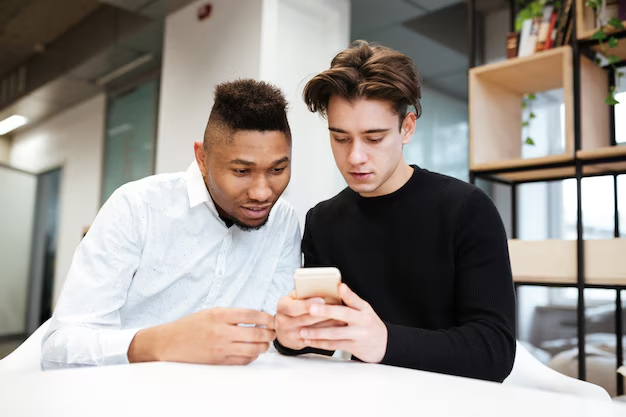
Related Topics
- How Can I Transfer Contacts To My New Phone
- How Can I Transfer Music From My Ipod To Computer
- How Can I Transfer My Contacts To Another Phone
- How Can I Transfer Photos From Camera To Computer
- How Can You Transfer Text Messages To a New Phone
- How Do I Transfer Apps To My New Phone
- How Do I Transfer Contacts From One Phone To Another
- How Do I Transfer My Contacts To Another Phone
- How Do I Transfer My Contacts To My New Phone
- How Do I Transfer Phone Contacts To New Phone