Seamlessly Transfer Your Outlook Contacts: A Comprehensive Guide
In an increasingly digital world, managing and transferring contacts efficiently is an essential skill, especially with Outlook being one of the most popular email services both in professional and personal use. Whether you are moving to a new email provider, updating your contact information, or simply safeguarding your network, knowing how to expertly transfer Outlook contacts is invaluable. Let’s delve into the practical steps and additional tips to ensure a smooth transition.
Understanding the Basics of Outlook Contacts
Before diving into the transfer process, it is beneficial to understand how Outlook manages contacts. Outlook stores all your contacts in a Contacts folder, part of your overall mailbox within Microsoft Outlook. Each contact entry typically includes basic information like names, email addresses, phone numbers, and even physical addresses.
Why Transfer Contacts?
Transferring contacts can stem from various needs:
- Email Migration: Switching to a new email service or platform.
- Device Upgrade: Moving to a new device or operating system.
- Backup: Safeguarding your contacts in case of data loss.
- Organizational Switch: Transitioning between companies or roles requiring new contact management systems.
Step-by-Step Guide to Transfer Outlook Contacts
Exporting Contacts from Outlook
To successfully transfer your contacts, you need to export them first. Here's how:
1. Open Outlook and navigate to File in the top menu.
2. Click on Open & Export and then choose Import/Export.
3. In the Import and Export Wizard, select Export to a file and click Next.
4. Choose Comma Separated Values (CSV) as the file type, ensuring compatibility with most contact management systems, and click Next.
5. Select the Contacts folder you wish to export from and click Next.
6. Browse to choose the location where you want to save the file and provide a name for your file.
7. Click Finish, and your contacts will be exported to the specified CSV file.
Importing Contacts to a New Platform
Once you've exported your contacts, importing them to a new email service or platform involves similar steps but varies slightly based on the platform.
Importing to Gmail
- Go to Google Contacts.
- Select Import.
- Upload your CSV file and confirm.
Importing to Another Instance of Outlook
- Open Outlook and navigate to File, then Open & Export.
- Choose Import/Export.
- Select Import from another program or file.
- Choose Comma Separated Values (Windows).
- Browse for the exported CSV file and select Next to proceed with the import.
Using a Visual Summary
Here’s a quick summary of the steps to help ensure clarity:
| Step | Action |
|---|---|
| Export CSV | File → Open & Export → Import/Export → Export to a file → CSV format → Select Contacts → Choose Export Location → Finish |
| Import Gmail | Google Contacts → Import → Upload CSV file |
| Import Outlook | File → Open & Export → Import/Export → Import from file → Choose CSV format → Browse for file → Import to Contacts folder |
Practical Tips for Smooth Transfers
Verify and Clean Your Contacts
Before initiating the transfer:
- Review for Duplicates: Consolidate any duplicates to maintain a clean contact list.
- Update Information: Ensure all contact details are up-to-date.
- Categorize Contacts: Group contacts into categories if your new platform supports it for better organization.
Consider Privacy and Security
When handling sensitive data, always:
- Use Secure Networks: Perform transfers over secure, trusted networks.
- Backup Data: Regularly backup your contacts to prevent accidental loss.
Explore Third-Party Tools
For more complex needs, third-party tools and applications can streamline the process:
- Contact Management Apps: Specialized apps can help merge, remove duplicates, and provide additional features.
- Sync Utilities: Tools like G Suite Sync for Microsoft Outlook ensure ongoing synchronization between Outlook and Google Contacts.
Additional Scenarios and Solutions
Transferring Outlook Contacts to Apple Devices
For those incorporating Apple devices into their work environment, transferring contacts to applications like Apple Contacts is facilitated through iCloud.
- Export your Outlook contacts to a CSV.
- Convert the CSV to a vCard using online converters.
- Sign into iCloud and import the vCard file into Apple Contacts.
Handling Large Volumes of Contacts
Managing large contact bases requires careful planning:
- Batch Imports: Divide contacts into batches during export and import processes.
- Automated Scripts: Consider automated scripts for repetitive tasks if you have technical proficiency.
Common Challenges and Troubleshooting
Understanding common issues can enhance your transfer experience:
- Unsupported Formats: Ensure your CSV file is compatible with the target platform.
- Incomplete Imports: Verify data mapping during import to avoid missing fields.
- Permission Denials: Confirm that you have the necessary permissions to access and export your contacts in organizational settings.
Visual Clarity with Emojis
🏷️ Key Takeaways:
- Always export contacts in a widely accepted format like CSV for universal compatibility.
- Double-check contact details for accuracy and duplicates before exporting.
- Consider privacy and use secure methods for data handling.
Embracing the Future of Contact Management
With rapid technological advancements, managing digital contacts has become more adaptive and intuitive. Mastering the process of transferring Outlook contacts arms you with the flexibility needed in our fast-paced world. Whether switching devices, emails, or simply backing up, these skills ensure your network remains intact and accessible. Always maintain awareness of evolving contact management technologies for the most efficient practices.
Embrace these strategies to preserve and grow your professional network as a valuable asset in the digital realm.
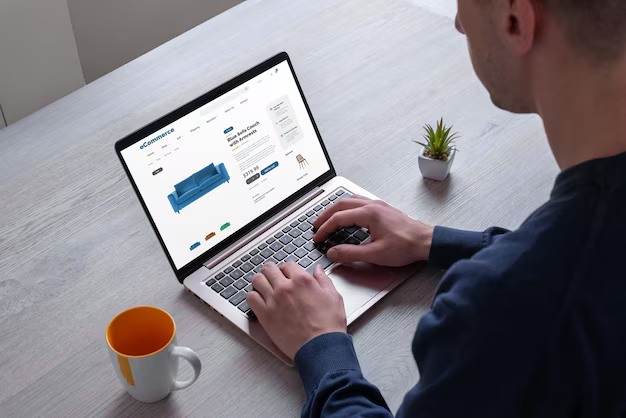
Related Topics
- How Can I Transfer Contacts To My New Phone
- How Can I Transfer Music From My Ipod To Computer
- How Can I Transfer My Contacts To Another Phone
- How Can I Transfer Photos From Camera To Computer
- How Can You Transfer Text Messages To a New Phone
- How Do I Transfer Apps To My New Phone
- How Do I Transfer Contacts From One Phone To Another
- How Do I Transfer My Contacts To Another Phone
- How Do I Transfer My Contacts To My New Phone
- How Do I Transfer Phone Contacts To New Phone