Seamlessly Transfer Your Contacts to a New Phone: A Complete Guide 📱
Switching to a new phone can be an exciting yet daunting task. Amid all the anticipation of unboxing a sleek new device, there's a practical challenge to address—transferring your contacts. After all, those numbers, emails, and addresses link you to your world of family, friends, and colleagues. Without them, the new device is just a fancy gadget with limited capability. Let's explore how you can efficiently transfer your contacts, ensuring a smooth transition and maintaining your connectivity.
Understanding the Basics of Contact Transfer
Why Contact Transfer Matters
Your contact list is arguably one of the most crucial pieces of digital information on your phone. It serves as a lifeline to personal and professional connections. Losing contacts can lead to missed opportunities, broken communications, and unnecessary stress. Therefore, understanding how to transfer contacts efficiently is essential for a seamless transition to a new phone.
Key Considerations Before Transferring Contacts
Before diving into the methods, it's vital to consider a few key aspects:
- Device Type: The method you choose may vary based on whether you’re moving from Android to Android, iPhone to iPhone, or between the two.
- Volume of Contacts: An extensive contact list might require a more comprehensive transfer method.
- Cloud Backup Availability: Using cloud services like Google or iCloud can simplify the process.
Transferring Contacts between Different Devices
iPhone to iPhone
Using iCloud:
- Step 1: Ensure both iPhones are connected to Wi-Fi.
- Step 2: On the old iPhone, go to Settings > [Your Name] > iCloud and turn on 'Contacts'.
- Step 3: Tap 'iCloud Backup' and select 'Back Up Now' to save your current iPhone data.
- Step 4: On your new iPhone, during the setup process, choose 'Restore from iCloud Backup' and sign in with your Apple ID to transfer contacts.
Using Quick Start:
- Step 1: Place your new and old iPhones next to each other.
- Step 2: On the old iPhone, a Quick Start screen will appear, offering to use your Apple ID to set up your new phone.
- Step 3: Follow on-screen instructions and select 'Transfer from iPhone' to move your data.
Android to Android
Using Google Account:
- Step 1: On your old phone, go to Settings > Accounts and sync your Google Account, ensuring 'Contacts' are synced.
- Step 2: On your new phone, log in with the same Google Account. Your contacts will automatically appear once the sync completes.
Using a SIM Card:
- Step 1: Open 'Contacts' on your old Android device and export them to a SIM card.
- Step 2: Insert the SIM card into your new phone and import the contacts. Note that SIM cards have storage limits.
iPhone to Android
Using Google Account:
- Step 1: On your iPhone, download the "Google Drive" app from the App Store.
- Step 2: Open the app, go to Menu > Settings > Backup, and select 'Contacts' to back them up to Google.
- Step 3: On your Android device, log into the same Google Account, and sync will automatically transfer contacts.
Using Third-Party Apps:
- Example App: "Move to Android"
- Step 1: Download the app on your iPhone.
- Step 2: Follow instructions to transfer everything, including contacts to your Android phone.
Android to iPhone
Using Move to iOS App:
- Step 1: Download "Move to iOS" on your old Android phone.
- Step 2: On your new iPhone, during the initial setup, select 'Move Data from Android'.
- Step 3: Open the app on Android and connect using the code provided by the iPhone. Follow instructions to transfer contacts.
Using Google Account:
- Step 1: Ensure contacts on Android are synced with a Google Account.
- Step 2: On your new iPhone, go to Settings > Passwords & Accounts > Add Account > Google and turn on the 'Contacts' toggle.
Additional Methods & Tools for Special Cases
Using Bluetooth or NFC
For those who enjoy technical exploration, Bluetooth and NFC can also be used for contact transfer. Although not as popular due to speed limitations, these methods can be handy for transferring a small number of contacts quickly without needing an internet connection.
Manual Transfer with CSV Files
Advanced users can export contacts to a CSV file, transferring via email or a USB drive:
- Export Contacts: Save from old phone into a CSV file.
- Transfer CSV: Email or move the file to your new device.
- Import Contacts: Use your new phone's contact app to import the CSV file.
Tips for a Hassle-free Contact Transfer
Here’s a succinct summary of practical tips for seamless contact transfer:
🔒 Backup Regularly: Always back up contacts on cloud services to prevent unexpected data loss.
🆕 Use Device-Provided Tools: Utilize apps and services specifically made by phone manufacturers for the easiest experience.
⚖️ Check Storage Limits: Be aware of storage limitations when using SIM cards or free cloud services.
📡 Ensure Stable Connectivity: For cloud-based transfers, reliable Wi-Fi is key to a speedy and hitch-free process.
Common Challenges and Solutions in Contact Transfer
Duplicate Contacts After Transfer
Duplicate contacts can clutter your contacts list:
- For iPhone: Use iCloud to merge duplicates or third-party apps like "Cleaner Pro".
- For Android: Use Google's built-in 'Merge Contacts' feature or apps like "Duplicate Contacts Fixer".
Missing Contacts
Losing contacts during transfer can be frustrating:
- Verify Account Sync: Ensure that your Google or iCloud account is correctly synced.
- Check Settings: Ensure contacts are set to be visible in your contacts app’s settings.
The Aftermath of a Successful Transfer: Organize and Optimize
Once you've successfully transferred your contacts, take the opportunity to clean and optimize your contact list:
- Organize Groups: Use labels or groups to categorize personal, work, and other contacts.
- Update Details: Regularly update contact information for accuracy.
- Add Photos: Enhance your address book by adding contact photos for quick identification and personalization.
Switching to a new device doesn't have to mean losing touch with your important contacts. By following these practical and reliable methods, you can transfer your contact data seamlessly, enabling you to enjoy your new phone while staying connected. Take informed steps to keep your contact list backed up and organized, making future transitions just as straightforward.
By preparing and empowering yourself with these steps, you ensure that every new phone becomes not just a gadget, but a strengthened tool for connectivity, convenience, and productivity. Now, you're ready for your next technological adventure, unburdened by the fear of losing your digital connections. 🌟
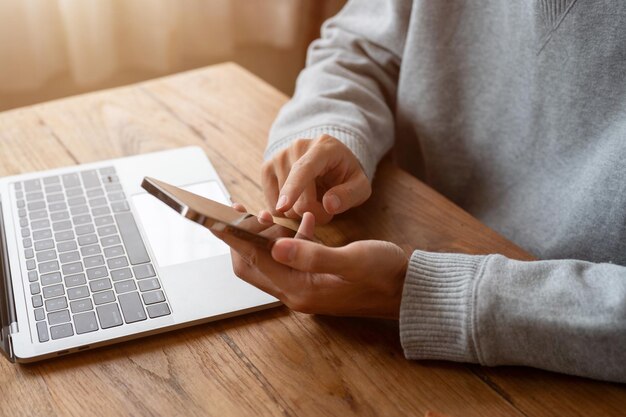
Related Topics
- How Can I Transfer Contacts To My New Phone
- How Can I Transfer Music From My Ipod To Computer
- How Can I Transfer My Contacts To Another Phone
- How Can I Transfer Photos From Camera To Computer
- How Can You Transfer Text Messages To a New Phone
- How Do I Transfer Apps To My New Phone
- How Do I Transfer Contacts From One Phone To Another
- How Do I Transfer My Contacts To Another Phone
- How Do I Transfer My Contacts To My New Phone
- How Do I Transfer Phone Contacts To New Phone