Effortless Conversion: Transform Word to PDF on Your Mac in Simple Steps
In today's digital age, the ability to present and share information seamlessly is crucial. Whether you're a student, a professional, or someone who frequently deals with documents, knowing how to convert Word documents to PDF on your Mac is an essential skill. This guide will walk you through the process, exploring various methods and offering practical tips to ensure your documents are converted without a hitch.
Why Convert Word to PDF?
Before we dive into the how, let's explore the why:
- Universal Compatibility: PDFs maintain their formatting across all devices, making them perfect for sharing.
- File Security: PDFs can be password-protected, reducing unauthorized access.
- Professional Appearance: PDFs often appear more polished and formal, ideal for business documentation.
- Compact Size: PDFs typically have smaller file sizes compared to Word documents, making them easier to email or upload.
Understanding these advantages helps you see why mastering this conversion can enhance your document handling experience.
Utilizing Built-In Mac Tools
Using Preview: A Quick and Easy Method
- Open Your Word Document: Launch Microsoft Word and open the document you wish to convert.
- Access Print Menu: Click on
Fileand choosePrint. Alternatively, use the shortcutCommand + P. - Select PDF Option: In the print dialog box, look for the
PDFbutton in the lower-left corner. - Save as PDF: Choose
Save as PDF...from the dropdown and select the destination folder.
Preview is a versatile tool that comes pre-installed on all Macs, making it a go-to for quick conversions.
Creating PDFs Directly in Microsoft Word
- Open Document: Start Microsoft Word and load your document.
- Export as PDF: Navigate to
File, thenExport. - Specify PDF Format: In the options, select
PDFand define your export settings if necessary. - Save Your File: Choose a location and save your document as a PDF.
Word's built-in export feature offers more control over the document's quality and settings during conversion.
Exploring Third-Party Software
For users who need more flexibility or additional features, third-party apps can be immensely beneficial.
Adobe Acrobat: The Comprehensive Option
Adobe Acrobat is a powerhouse for document handling, offering functionalities beyond basic conversion.
- Launch Adobe Acrobat: Open the application on your Mac.
- Select Create PDF: Click on
Create PDFfrom the tools pane. - Choose Word Document: Select your Word file to import.
- Convert and Save: Follow prompts to convert and save as a PDF.
Pros of Adobe Acrobat:
- Advanced editing and annotation features.
- Enhanced file protections and encryptions.
Other Noteworthy Alternatives
Consider these choices if you're looking for free or low-cost options:
- Smallpdf: A cloud-based solution great for quick conversions.
- PDF Expert: Offers seamless PDF management and is user-friendly.
- Wondershare PDFelement: Known for its versatility and encompassing features.
Streamlining Your Workflow
Incorporating document conversion into your routine can save you time and reduce hassle.
Automating with Mac Automator
- Open Automator: Launch this built-in Mac app.
- Create a New Workflow: Choose
New Documentand selectWorkflow. - Set Up Actions: Add
Get Specified Finder Items,Copy Finder Items, andConvert Format of PDFs. - Save and Run: Once configured, save your workflow and execute it as needed.
Using Automator, advanced users can automate repetitive conversion tasks, streamlining workflows for efficiency.
Key Takeaways for Seamless Conversion
- Consistency 📄: Stick to one method for uniform results.
- Backup Originals 💾: Always keep a copy of your original Word document.
- Quality Checks 👀: Review PDFs post-conversion for anomalies in formatting or layout.
Practical Tips for Troubleshooting
Even with streamlined tools, issues might arise. Here’s how to tackle them:
Common Issues and Solutions
- Misaligned Formatting: Ensure you're using compatible fonts and check settings during PDF export.
- Corrupted Files: Verify document integrity before converting and avoid editing PDFs in incompatible software.
Maintaining Document Security
Remember that PDFs can hold sensitive data. Ensure:
- Password Protection: Use Word or PDF shredders to encrypt your documents.
- Redaction: Remove sensitive information before distribution.
Summary Table: Choosing the Right Method
| Method | Best For | Ease of Use | Key Features |
|---|---|---|---|
| Preview | Quick, non-editable PDFs | High | Built-in simplicity |
| Microsoft Word | Regular office use | High | Direct export option |
| Adobe Acrobat | Professional needs | Moderate | Comprehensive features |
| Smallpdf | Casual, one-time users | High | Online accessibility |
| Automator | Automation enthusiasts | Low | Workflow automation |
Final Insights
Converting Word documents to PDFs on a Mac is a simple process with the right tools at your disposal. By understanding the different methods and their nuances, you can make informed decisions tailored to your specific needs. Whether you're using built-in macOS tools for quick conversions or exploring advanced options like Adobe Acrobat for detailed work, mastering this skill will undoubtedly enhance your digital document management.
As digital documents become increasingly integral to our daily tasks, equipping yourself with the know-how to efficiently convert and manage them is as crucial as ever. Empower yourself with these insights and tools to elevate your productivity in today's fast-paced digital environment.
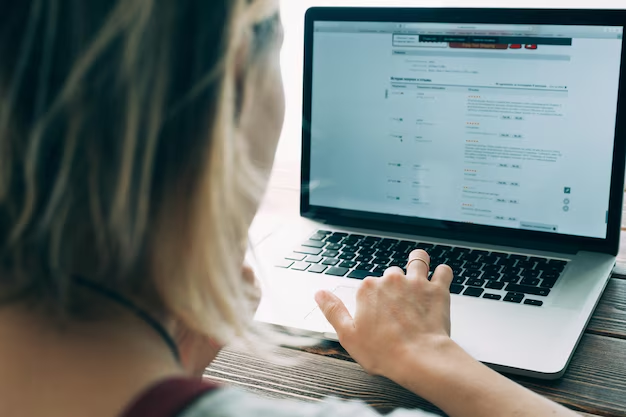
Related Topics
- How Can I Transfer Bookmarks From One Computer To Another
- How Can I Transfer Software From One Computer To Another
- How Can You Transfer Files From One Computer To Another
- How Can You Transfer Programs From One Computer To Another
- How Do I Transfer Prescription To Another Pharmacy
- How Do I Transfer Software From One Pc To Another
- How Do You Transfer Bookmarks From One Computer To Another
- How Do You Transfer Files To a Flash Drive
- How Do You Transfer Software From One Computer To Another
- How To Transfer a Capcut Project From Pc To Phone