Expert Guide: Seamlessly Transferring Your Photos from Camera to Computer
Imagine capturing that perfect sunset with your camera, the colors so vivid and the composition just right. The next step is crucial: transferring those incredible images to your computer, where they can be edited, stored, and shared. Whether you're a professional photographer or an enthusiastic hobbyist, knowing how to transfer pictures efficiently from a camera to a computer is essential. This guide will walk you through various methods, tips, and techniques to make the process effortless, ensuring your cherished memories are safely archived and ready to share.
The Essentials: Why Transferring Photos Matters
Before diving into the "how," let’s understand the "why." Transferring photos to a computer is more than just a digital shuffle. It offers several advantages:
Storage and Backup: Computers often have more storage capacity than cameras. By transferring photos, you ensure they're backed up and reduce the risk of losing them due to a camera malfunction.
Editing Flexibility: Software on your computer provides powerful editing tools to enhance and refine your images.
Sharing and Organizing: It's easier to share photos on social media and other platforms from your computer. Plus, organizing photos into folders and albums becomes a breeze.
Method 1: Direct USB Connection
Connect the Camera to Your Computer
The simplest way to transfer photos is using a USB cable:
Turn off your camera and connect it to your computer using the appropriate USB cable.
Power on the camera. Your computer should recognize it as a removable drive or device.
Access the camera's storage, which should appear in your file explorer.
Navigate to the DCIM folder where your photos are typically stored.
Copy and paste the files into your desired folder on the computer.
Pros and Cons
Pros:
- Easy and requires no additional equipment.
- Direct transfer ensures a stable connection.
Cons:
- May drain the camera’s battery.
- Transfer speeds might be limited by the cable and camera model.
Method 2: Using a Memory Card Reader
Transfer Photos with a Card Reader
Card readers offer a faster and often more reliable alternative:
Eject the memory card from your camera.
Insert it into a compatible card reader connected to your computer.
Open the file explorer and locate the card, usually appearing as a removable drive.
Proceed to copy the photos to your desired computer location.
Pros and Cons
Pros:
- Generally faster than USB connections.
- Frees up the camera for other uses during transfer.
Cons:
- Requires an additional accessory (the card reader).
- Handling memory cards can be cumbersome, and there's a risk of losing them.
Method 3: Wireless Transfer
Utilize Your Camera’s Wi-Fi Capabilities
Modern cameras often come equipped with Wi-Fi capabilities:
Enable Wi-Fi on your camera using the settings menu.
Connect the camera to your local Wi-Fi network and your computer.
Use the camera’s app or software on your computer to initiate file transfer.
Using Bluetooth for Transfer
Some cameras also support Bluetooth transfer, which can be slower but useful for smaller batches:
Pair your camera with your computer via Bluetooth.
Select photos to send over Bluetooth from the camera’s interface.
Accept the incoming files on your computer when prompted.
Pros and Cons
Pros:
- No need for cables or card readers.
- Allows seamless integration with cloud services.
Cons:
- Can be slower, especially for large files.
- Initial setup might be complex for some users.
Method 4: Cloud Storage Solutions
Transfer Photos via Cloud Services
Leverage cloud storage for a smooth transfer process:
Connect your camera to a smartphone or tablet equipped with a file transfer app (like Google Photos or Dropbox).
Upload photos from the app to your preferred cloud service.
Access the cloud storage on your computer and download your images.
Pros and Cons
Pros:
- Access photos from anywhere with an internet connection.
- Automatic backups provide additional security.
Cons:
- Requires an internet connection and sufficient data capacity.
- May incur subscription costs for large storage.
Practical Tips for Efficient Photo Transfers
Organize: Create a consistent filing system on your computer to categorize and store photos by date or event.
Regular Transfers: Make it a habit to transfer photos regularly to prevent overwhelming storage and ensure timely backups.
Use Software: Certain cameras come with proprietary software that can streamline the transfer and organization process.
Quick Summary Guide 📝
Here's a quick reference to ensure you choose the right method based on your needs:
- Direct USB: Ideal for simple and direct transfers. ⚡
- Memory Card Reader: Best for rapid transfers and less wear on the camera. 🚀
- Wireless (Wi-Fi/Bluetooth): Great for convenience and lack of cables, but may be slower. 📡
- Cloud Solutions: Perfect for accessibility and extra security, albeit data-dependent. ☁️
Wrapping It All Up
In today's digital era, transferring photos from your camera to a computer is a skill every photographer should master. Whether you're using USB cables, memory card readers, wireless options, or the cloud, each method has its pros and cons that suit varying preferences and needs. Always consider factors like speed, convenience, and security when choosing your transfer method.
Embrace these techniques, and you’ll always be ready to preserve and share your captivating creations, knowing they're safe and sound on your computer. Happy photographing and transferring! 📸
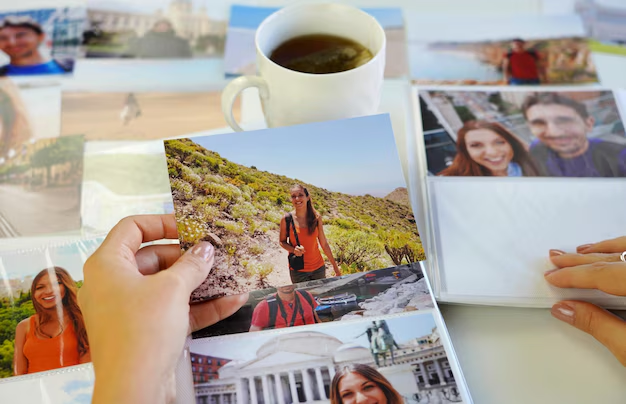
Related Topics
- How Can I Transfer Bookmarks From One Computer To Another
- How Can I Transfer Software From One Computer To Another
- How Can You Transfer Files From One Computer To Another
- How Can You Transfer Programs From One Computer To Another
- How Do I Transfer Prescription To Another Pharmacy
- How Do I Transfer Software From One Pc To Another
- How Do You Transfer Bookmarks From One Computer To Another
- How Do You Transfer Files To a Flash Drive
- How Do You Transfer Software From One Computer To Another
- How To Transfer a Capcut Project From Pc To Phone