Mastering Google Drive: How to Confidently Transfer Ownership of Folders
Picture this: You're collaborating on a significant project, and it's time to hand over the reins to another team member or department. You have a Google Drive folder filled with documents, presentations, and financial reports, but transferring ownership stumps you. Sound familiar? If you're nodding along, you're not alone. Transferring the ownership of a Google Drive folder can be a bit tricky since it encompasses understanding permissions, navigating the administrative panel, and knowing the limitations involved.
We're here to guide you step-by-step through this issue, offering clear instructions, insights into related aspects, and helping you become a Google Drive whiz. Whether you're a business professional, an educator, or a casual user, you'll find the information and strategies within this guide invaluable.
Why Transfer Ownership?
Control and Responsibility
Transferring ownership is about assigning control and responsibility. The owner decides who can access the folder and what they can do with it—from viewing to editing and deleting. If you're leaving a role, on-leaving your organization, or simply passing off leadership responsibilities, transferring ownership is crucial for maintaining the continuity and integrity of work processes.
Data Security
Data security is paramount. As the owner, you can ensure that sensitive information stays protected by passing on these rights to a trusted individual.
Organizational Efficiency
Ensuring the right people have the right access is essential for operational efficiency and avoiding unnecessary delays caused by permission issues.
Preparation: Confirmations and Checklist
Before diving into the transfer process, there are a few pre-checks you should undertake:
- Ownership Transfer Requirements: Ensure both you and the recipient have Google Workspace accounts or belong to the same domain, as personal accounts don’t allow folder ownership transfer.
- File Squads: Ensure the recipient has all necessary access rights to individual files within the folder.
- Backup Data: Always keep a backup of important files in case anything goes amiss during the transfer process.
- Communication: Communicate your intentions with the recipient and ensure they are ready to take on this responsibility.
📝 Quick Checklist:
- Confirm Google Workspace usage
- Check recipient's file access
- Backup data
- Notify the recipient
Step-By-Step Guide to Transferring Ownership
Let’s jump into the process of transferring ownership of a Google Drive folder, step by step.
Access and Assess
- Open Google Drive: Log in to Google Drive using your account credentials.
- Navigate to Folder: Find the folder you want to transfer. Use the search bar for ease if required.
- Right-click for Options: Right-click the folder or click on the three-dot menu associated with it.
Share and Collaborate
- Sharing Settings: Click on "Share" to bring up the sharing settings for the folder.
- Add Collaborators: Enter the email address of the person you want to transfer folder ownership to. Ensure the email belongs to your Google Workspace domain.
- Edit Permissions: Set their role to "Editor" at a minimum if they aren't already.
Transfer Ownership
- Change Owner: Click on the dropdown next to the recipient's email address. Select "Transfer ownership."
- Confirmation: A pop-up will ask you to confirm the ownership transfer. Click "Send Invitation."
Await Acceptance: The recipient will receive an email to accept the ownership transfer, completing the process.
Understanding Limitations and Concerns
While transferring Google Drive folder ownership is straightforward, being aware of restrictions and tweaks can save you from hiccups later on.
Limitations
Workspace Restriction: Transfers only work when both parties are within a Google Workspace or certain organizational accounts.
Folder Ownership: Unlike individual files, you can’t directly transfer ownership of a Google Drive folder. Instead, you must transfer ownership of each file within the folder.
Revocation: Once ownership is transferred, the original owner loses full "Owner" permissions.
Common Concerns
Data Loss: Always ensure data is backed up to prevent incidents of accidental deletion.
User Training: The recipient should be trained to handle their administrative rights effectively.
Advanced Tips and Insights
Once you’ve mastered the basics, consider these additional tips to optimize your use of Google Drive's ownership features:
Organizational Structure
Folder Hierarchies: Optimize folder hierarchies by properly structuring subfolders to maintain clarity and ease of navigation.
Naming Conventions: Implement a naming convention to streamline future search and access activities.
Automation and Permissions Management
Google Workspace users enjoy capabilities of automated management and permissions adjustability using Google Apps Script. Set up automations to handle repetitive tasks with minimal oversight.
Ensuring Compliance
For organizations, ensuring data compliance is imperative. Transferring ownership should comply with all data management policies and any legal limitations within your jurisdiction or industry.
Handy Visual Quick Guide
Here’s a compact guide highlighting key takeaways.
📌 Easy Steps to Transfer Ownership
- Navigate to Google Drive and open the folder
- Right-click, open ‘Share,’ and input recipient's email
- Set recipient as ‘Editor’
- Confirm transfer to ‘Owner’ role and send invitation
The Bigger Picture: Collaborative and Secure Workspaces
Understanding how to transfer folder ownership in Google Drive successfully empowers you to facilitate smoother transitions and collaborations. Gaining ownership knowledge allows seamless project handovers, enhances data security, and reflects professional discipline in managing digital resources.
These insights contribute to an atmosphere where transparency, accountability, and efficiency reign supreme, making the digital workspace not only functional but also truly effective and secure.
Harness these guide insights, embrace these procedures, and masterfully manage your Google Drive resources by leveraging ownership transfer techniques responsibly—propelling personal, team, and organizational productivity to new heights.
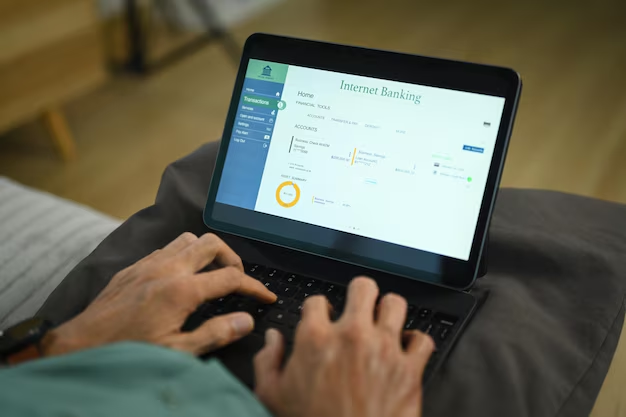
Related Topics
- How Can I Transfer Bookmarks From One Computer To Another
- How Can I Transfer Software From One Computer To Another
- How Can You Transfer Files From One Computer To Another
- How Can You Transfer Programs From One Computer To Another
- How Do I Transfer Prescription To Another Pharmacy
- How Do I Transfer Software From One Pc To Another
- How Do You Transfer Bookmarks From One Computer To Another
- How Do You Transfer Files To a Flash Drive
- How Do You Transfer Software From One Computer To Another
- How To Transfer a Capcut Project From Pc To Phone