Seamlessly Transferring Ownership of Google Docs: Your Ultimate Guide
In today's digital age, seamless collaboration and content sharing have become integral to personal and professional success. Among these tools, Google Docs stands out, enabling users to cooperate, edit, and access documents from anywhere. But what happens when you need to transfer ownership? Whether you're graduating, changing jobs, or just tidying up your digital workspace, transferring ownership of your Google Docs ensures continuity and accessibility. This guide breaks down how to do it efficiently, along with tips to make the transition smooth for everyone involved.
Understanding Google Docs Ownership
What Ownership Entails
Ownership in Google Docs is more than just having access to edit a document. The owner possesses full control over the file, including permissions to:
- Invite new editors, viewers, or commenters.
- Restrict others from altering sharing permissions.
- Permanently delete the document.
Being an owner means holding the keys to the kingdom, with the ability to dictate how a document is accessed and modified.
Why Transfer Ownership?
There are several practical scenarios where transferring ownership is necessary:
- Transferring responsibilities: If you're leaving a company or changing roles, passing documents to a successor can be crucial.
- Project handovers: When a project reaches completion, ownership often shifts to ensure future maintenance.
- Educational transitions: Students graduating or changing schools may need to transfer files to a personal account.
Understanding these scenarios highlights the importance of knowing how to manage ownership transitions effectively.
How to Transfer Ownership of a Google Doc
Step-by-Step Guide
Transferring ownership in Google Docs is straightforward, but it's essential to get each step right to ensure a smooth transition.
Open the Google Doc you wish to transfer ownership for. Ensure you're logged into the account that is the current owner.
Access Share Settings: Click on the "Share" button in the top right corner of the document window.
Locate the Intended New Owner: In the sharing settings, find the email of the person you wish to transfer ownership to. Note that this individual must already have access to the document.
Change Role: Click the dropdown menu next to their name or email, choose "Make owner," and save.
Confirm Transfer: A prompt will appear to confirm you want to transfer ownership. Acknowledge this, and the transfer is complete.
Permissions Post-Transfer
After transferring ownership:
- You retain editor permissions unless removed by the new owner.
- The new owner can alter viewing and editing permissions, including potentially removing you from the document.
Troubleshooting Common Issues
If you encounter issues while trying to transfer ownership:
- Verify Permissions: Ensure the recipient has at least viewing privileges before attempting a transfer.
- Check Organizational Constraints: Some organizations restrict file ownership transfers to within the domain. Check with IT if these apply.
- Account Limitations: Transfers can't be made to non-Google accounts, so ensure your recipient uses a compatible email address.
Best Practices for Ownership Transfer
Preparing for Transfer
Being organized ahead of time can prevent headaches down the line.
- Communicate Clearly: Inform the new owner of the transfer to ensure they're prepared.
- Backup Originals: Before transferring ownership, create backups of essential documents as added insurance.
- Review Permissions: Reassess who else has access and alter if necessary after transferring ownership.
Optimizing Google Drive Organization
A smooth transfer can be further ensured by following these Google Drive organization tips:
- Folder Structure: Organize documents in designated folders before transferring ownership for better access control.
- Naming Conventions: Use uniform naming conventions for easier identification and sorting.
- Tagging Key Files: Apply tags or descriptions to highlight priority documents, assisting the new owner in navigating the files.
Ensuring a Smooth Transition
Guide the new owner by providing them with the following:
- Document summaries: Offer a brief explanation or insight into the document’s purpose or importance.
- Access Logs: Point them to the document's access history if they need to review previous activities.
Exploring Related Subtopics
Transitioning from Google Docs to Other Platforms
Moving your work may involve more than just docs. If you're planning a broader transition to platforms like Dropbox or Microsoft Office:
- Convert files: Use native export features to ensure compatibility with other services.
- Understand limitations: Each platform has unique features; acquaint yourself with them early on.
Securing Your Google Workspace
As you transfer ownership, it's also a good time to review your Google account's security settings:
- Activate Two-Factor Authentication: Enhance account protection by enabling two-factor authentication.
- Regularly Update Passwords: Ensure strong, unique passwords for all accounts involved in collaboration.
Involving IT Departments for Bulk Transfers
For organizations transferring many files:
- Batch Transfer Tools: Use Google Workspace admin tools for bulk ownership changes.
- IT Support: Engage with IT departments for comprehensive support, especially with domain restrictions.
Key Takeaways on Transferring Google Docs Ownership
Here's a quick summary to remember when transferring ownership in Google Docs:
- 👥 Shared Access: Ensure the new owner already has document access.
- 🔄 Role Change: Use the share settings to update permissions to "make owner."
- ✅ Confirm Transfer: Always confirm the action to finalize ownership transition.
- 🛡 Secure Your Files: Backup critical documents before any ownership change.
- 📋 Communicate: Ensure the new owner is informed and ready to take on responsibilities.
Transferring ownership of Google Docs is an essential skill for maintaining organization and ensuring continuity in both personal and professional settings. With this guide, you're now equipped to navigate the process with confidence, ensuring that your digital documents are always under the right management.
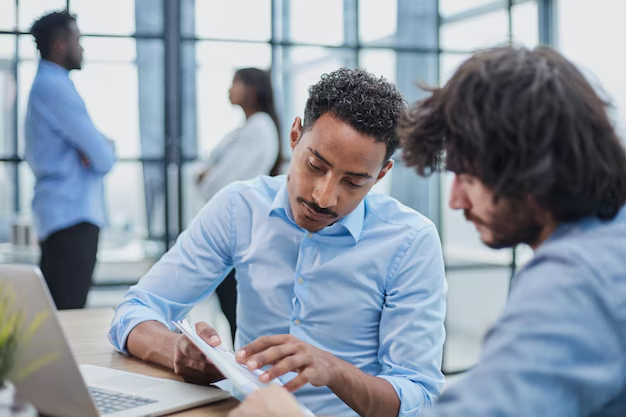
Related Topics
- How Can I Transfer Bookmarks From One Computer To Another
- How Can I Transfer Software From One Computer To Another
- How Can You Transfer Files From One Computer To Another
- How Can You Transfer Programs From One Computer To Another
- How Do I Transfer Prescription To Another Pharmacy
- How Do I Transfer Software From One Pc To Another
- How Do You Transfer Bookmarks From One Computer To Another
- How Do You Transfer Files To a Flash Drive
- How Do You Transfer Software From One Computer To Another
- How To Transfer a Capcut Project From Pc To Phone