Easily Move Your Chrome Bookmarks: A Step-by-Step Guide to Seamless Transfer
Are you switching to a new computer and worried about losing your precious browser bookmarks? Or perhaps you use multiple devices and wish to keep your browsing shortcuts synchronized? Transferring Google Chrome bookmarks is easier than you might think, and it can be done in a few simple steps. This guide will walk you through the process, ensuring your favorite sites are never more than a click away.
Why Bookmark Transfer is Essential
Whether you're upgrading to a new device, sharing bookmarks with colleagues, or backing them up for safety, understanding how to transfer your Chrome bookmarks can save you considerable time and hassle. Bookmarks are not merely shortcuts to your favorite websites—they are vital tools that help streamline your online activities and maintain productivity. Losing them could mean hours of work restoring your web navigation habits.
The Basics of Bookmark Management
Before diving into the transfer process, it's crucial to understand the basics of managing bookmarks in Chrome. Here are a few key points:
- Organize effectively: Use folders and subfolders to categorize bookmarks for quick access.
- Regular auditing: Remove outdated links or duplicates to keep your bookmark bar clean.
- Make use of Chrome's features: Chrome offers built-in tools for managing, exporting, and syncing bookmarks.
Transferring Bookmarks via Google Account Sync
One of the simplest ways to handle bookmark transfer is through Chrome's Google Account Sync feature. This method is ideal if:
- You own multiple devices and want consistent access to bookmarks.
- You're setting up a new computer and want to restore your browsing settings.
Step-by-Step: Using Google Account Sync
Sign in to Chrome: Ensure you're logged into your Google Account on the device where your bookmarks currently reside.
Enable Sync:
- Click on the three dots at the top-right corner of Chrome.
- Select Settings > You and Google > Sync and Google Services.
- Toggle on Sync Everything or customize what you want to sync, ensuring Bookmarks is selected.
Access from Another Device:
- On your new device, open Chrome and sign in with the same Google Account.
- Enable sync as described above, and your bookmarks will magically appear!
Exporting and Importing Bookmarks Manually
What if you prefer not to sync devices, or you want a physical backup? Chrome allows you to export and import bookmarks manually—a process that involves downloading and uploading bookmark files.
Step-by-Step: Exporting Chrome Bookmarks
Open the Bookmark Manager:
- Click on the three dots in the top corner and hover over Bookmarks.
- Select Bookmark Manager or press
Ctrl+Shift+O.
Export Your Bookmarks:
- Click the three-dot menu at the top-right within the Manager.
- Choose Export bookmarks to download a .html file to your system.
- Save this file to a portable storage device or an easily accessible folder.
Step-by-Step: Importing Chrome Bookmarks
Navigate to Bookmark Manager: Access as described in the export steps.
Import the File:
- Click the three-dot menu within the Bookmark Manager.
- Select Import bookmarks and locate your saved .html file.
- Choose the file, and your bookmarks will be imported into Chrome.
Dealing with Cross-Browser Bookmark Transfers
Perhaps you are switching browsers entirely—moving from Chrome to another like Firefox or Edge. Here's how you can manage this transfer smoothly.
Transferring Chrome Bookmarks to Another Browser
Export Bookmarks: Follow the export steps for Chrome.
Import into New Browser:
- Locate the Import function within your new browser, often found in settings or bookmarks.
- Select the .html file and import your bookmarks.
This process works in reverse if you’re coming to Chrome from another browser!
Utilizing Third-Party Tools
If you frequently move between different browsers and devices, consider using third-party tools dedicated to bookmark management. Tools like Xmarks (or similar alternatives) can help synchronize bookmarks across different platforms and browsers, expanding beyond Chrome’s built-in capabilities.
Pros and Cons of Third-Party Tools
Pros:
- Cross-browser capability for greater flexibility.
- Advanced options for organizing and managing bookmarks.
Cons:
- May require additional setup and account creation.
- Continued reliance on third-party service integrity and security.
Ensuring Successful Transfers: Common Issues and Troubleshooting
Even with clear instructions, issues may arise during bookmark transfers. Here are some common problems and quick solutions:
- Incorrect account sign-in: Double-check account credentials when using account sync.
- File format errors: Ensure compatibility by using the .html export format.
- Missing bookmarks after import: Verify the correct import file location and integrity.
By addressing these potential hiccups, you can automate smooth transitions and keep your online experience uninterrupted.
Quick Reference: Bookmark Transfer Methods
Here's a simplified table for quick reference:
| Method | Use Case | Pros | Cons |
|---|---|---|---|
| Google Account Sync | Multiple synced devices, smooth transition | Seamless, automatic | Requires Google Account access |
| Manual Export/Import | Physical backups, cross-device safety | Offline backup, precise control | Manual process |
| Cross-Browser Transfer | Switching browsers | Retains browsing history across platforms | May need browser-specific steps |
| Third-Party Tools | Cross-browser/device synchronization | Advanced organization | External account dependence |
Conclusion: Empower Your Browsing Experience
Bookmarks are essential to digital life, enhancing productivity and improving navigation efficiency. Whether through Google sync, manual transfers, or third-party solutions, choosing the right method ensures your most valuable links are safe and accessible. With this guide, you're empowered to handle bookmark transfers with confidence and ease, ready to transition seamlessly between devices, browsers, and beyond.
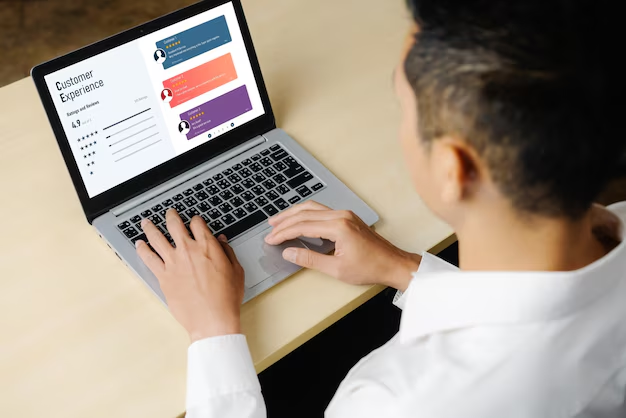
Related Topics
- How Can I Transfer Bookmarks From One Computer To Another
- How Can I Transfer Software From One Computer To Another
- How Can You Transfer Files From One Computer To Another
- How Can You Transfer Programs From One Computer To Another
- How Do I Transfer Prescription To Another Pharmacy
- How Do I Transfer Software From One Pc To Another
- How Do You Transfer Bookmarks From One Computer To Another
- How Do You Transfer Files To a Flash Drive
- How Do You Transfer Software From One Computer To Another
- How To Transfer a Capcut Project From Pc To Phone