Effortlessly Share Your Files Using Google Drive: A Complete Guide
Have you ever found yourself needing to send large files quickly and securely, only to be stumped by email size limits and cumbersome USB drives? Google Drive is your knight in shining armor, offering a seamless way to transfer files, whether they are small documents or vast video files. In this guide, we'll walk you through everything you need to know to become well-versed in transferring files with Google Drive.
Understanding Google Drive: The Basics
Before we dive into the nitty-gritty of file transfers, it's crucial to understand what Google Drive is and why it’s so popular.
What is Google Drive?
Google Drive is a cloud-based storage service developed by Google that allows users to store, share, and synchronize files across devices. With its robust infrastructure, Google Drive provides an accessible platform for storing everything from documents to photos and even large videos.
Why Use Google Drive for File Transfers?
Here are a few compelling reasons to consider Google Drive for file transfers:
- Storage Capacity: Every Google account comes with 15 GB of free storage, and affordable plans for more space.
- Accessibility: Files can be accessed from any device with an internet connection.
- Security: Google Drive offers encryption and strong security features.
- Collaboration: Multiple users can work on files simultaneously.
Setting Up Google Drive
Step 1: Creating a Google Account
To use Google Drive, you first need a Google account. Visit Google’s account creation page and follow these steps:
- Fill out the registration form with your personal details.
- Choose a strong password to secure your account.
- Verify your email address and phone number.
Step 2: Accessing Google Drive
Once your account is set up, you can access Google Drive in two main ways:
- Web: Visit drive.google.com on your browser.
- Mobile App: Download the Google Drive app from the App Store or Google Play Store.
Uploading Files to Google Drive
After setting up your account, you can start uploading files. Here’s how:
Uploading via Web
- In your Google Drive, click on the +New button.
- Select File Upload or Folder Upload.
- Choose the file or folder you want to upload from your device.
Uploading via Mobile App
- Open the Google Drive app.
- Tap the + icon.
- Choose Upload.
- Select the file or folder from your mobile device.
Transferring Files Through Google Drive
With files uploaded, let’s explore how to share them efficiently.
Sharing Files with Individuals
- Select the File or Folder: Right-click on it in Google Drive and choose Share.
- Enter Email Addresses: Add the email addresses of recipients in the pop-up window.
- Set Permissions: Decide if recipients can view, comment, or edit.
Sharing with a Link
- Get Shareable Link: Right-click the file or folder and select Get link.
- Choose Permission Level: Decide if anyone with the link can view, comment, or edit.
- Copy the Link: Share it through email or messaging apps.
Practical Tip 💡: Secure Your Links
Always verify who has access to your shared links, especially when sharing sensitive information.
Advanced File Transfer Features
Google Drive offers features to streamline and enhance file transfers:
Using Google Drive Backup and Sync
For seamless file management across devices:
- Download and install Google Backup and Sync on your computer.
- Sign into your Google account.
- Select folders from your computer to continuously sync with Google Drive.
Google Drive for Desktop
A professional-grade tool known as Google Drive for Desktop can be installed to access files directly on your computer while keeping them synced with the cloud.
- Download Google Drive for Desktop from Google's website.
- Install and sign into your account.
- Files appear as shortcuts, streamlining local and cloud storage.
Sharing Large Videos and Files
For files too large for email:
- Use the Send via Google Drive option in your Gmail, which automatically uploads files and generates a shareable link.
Practical Summary: Tips and Best Practices
Here’s a quick guide to optimizing your Google Drive file transfers:
- Utilize Shared Drives: Especially useful for teams needing collective access.
- Regularly Review Permissions: Keep your files secured by checking who currently has access.
- Take Advantage of Labeling: Organize files for quicker access.
- Utilize Google Drive Shortcuts: Create shortcuts for frequently accessed files.
- Embrace Offline Mode: Work on files without internet access by setting up offline access on your device.
🔑 Key Takeaways:
- Google Drive empowers you with powerful file transfer tools and top-tier security.
- Leverage link sharing for easy access, but remain vigilant about permissions.
- Streamline your workflow with Backup and Sync or Google Drive for Desktop.
Overcoming Common Google Drive Challenges
While Google Drive is a mighty companion, navigating its challenges is essential.
Handling Storage Limitations
- Clean Up Regularly: Delete files no longer needed.
- Optimize Storage: Convert videos and images to compressed formats.
Connectivity Issues
Explore Offline Mode in Google Drive's settings to continue work when internet access is unreliable.
Enjoying the Seamless Transfer Experience
By integrating Google Drive into your file management routine, you pave the way for efficiency, collaboration, and security. Whether for personal use or professional purposes, mastering these file transfer techniques within Google Drive empowers you to navigate today's digital world with ease.
Your journey in exploring Google Drive is only just beginning. Continue experimenting with its various features to find a workflow that best suits your needs. Welcome to your new, more organized digital life!
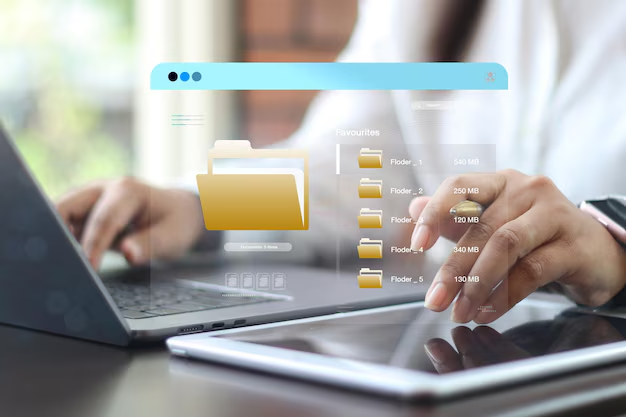
Related Topics
- How Can I Transfer Bookmarks From One Computer To Another
- How Can I Transfer Software From One Computer To Another
- How Can You Transfer Files From One Computer To Another
- How Can You Transfer Programs From One Computer To Another
- How Do I Transfer Prescription To Another Pharmacy
- How Do I Transfer Software From One Pc To Another
- How Do You Transfer Bookmarks From One Computer To Another
- How Do You Transfer Files To a Flash Drive
- How Do You Transfer Software From One Computer To Another
- How To Transfer a Capcut Project From Pc To Phone