Effortlessly Transfer Bookmarks to a New Computer: A Complete Guide for the Modern User
Have you recently upgraded to a new computer and found yourself wondering how to relocate your collection of bookmarks? These small but significant snippets of saved web pages can ease your internet navigation and enhance productivity, so losing them can be inconvenient. Transferring bookmarks is a straightforward process if you follow the right instructions. This guide walks you through transferring bookmarks across different browsers and platforms, ensuring your valuable web shortcuts follow you to your new device effortlessly.
Why Transferring Bookmarks Matters
Bookmarks play a crucial role in our daily online activities. Whether it's a crucial work-related website, an educational resource, or just your favorite recipe collection, these links shape how we browse. Transferring bookmarks ensures continuity and allows you to:
- Maintain efficiency: Preserving your bookmarks across devices ensures you can quickly access critical information without the tedious task of searching for it anew.
- Save time: No need to remember all those URLs or start from scratch.
- Stay organized: Keeping your meticulously curated bookmarks intact is crucial for organization.
Now let's explore how to transfer bookmarks based on different scenarios and browsers.
Transferring Bookmarks with Common Browsers
Transferring bookmarks may involve exporting them from one browser to a file and then importing them back in another browser. Let’s discuss how you can achieve this across some of the most popular browsers.
Google Chrome
Exporting Bookmarks from Chrome
- Open Chrome: Launch the browser on your old device.
- Access Bookmark Manager: Click on the three-dot menu (top-right corner), navigate to Bookmarks > Bookmark manager or press
Ctrl+Shift+O. - Export Bookmarks: Click on the three-dot menu within the Bookmark Manager and select Export bookmarks. Save the file to a known location.
Importing Bookmarks to Chrome
- Repeat Steps: On your new device, follow the first two steps above to open the Bookmark Manager.
- Import Bookmarks: Click on the three-dot menu and select Import bookmarks. Locate and select your previously saved file.
Mozilla Firefox
Exporting Bookmarks from Firefox
- Open Firefox: Start Firefox on your old device.
- Open Library: Click the library button or use
Ctrl+Shift+B, then choose Bookmarks > Show All Bookmarks. - Export Bookmarks: At the top, select Import and Backup > Export Bookmarks to HTML. Save the file as needed.
Importing Bookmarks to Firefox
- Access Library: On the new device, repeat the steps to open the Library.
- Import Bookmarks: Select Import and Backup > Import Bookmarks from HTML and locate your saved file.
Safari (macOS)
Exporting Bookmarks from Safari
- Open Safari: Access Safari on your old Mac.
- Export Bookmarks: Click File > Export Bookmarks. Save the resulting HTML file.
Importing Bookmarks to Safari
- Open Safari: On your new Mac, begin Safari.
- Import Bookmarks: Choose File > Import From > Bookmarks HTML File, and pick your saved file.
Microsoft Edge
Exporting Bookmarks from Edge
- Launch Edge: Open Edge on your old system.
- Settings: Click on the three-dot menu, select Favorites > Manage favorites.
- Export Bookmarks: Click Export to file, name your file and save it.
Importing Bookmarks to Edge
- Settings: On the new device, perform steps 1-2 to manage favorites.
- Import Bookmarks: Select Import from file and point to your export file.
Transferring Bookmarks Across Different Systems
Sometimes, the transfer process might involve moving bookmarks between different operating systems. Here's how to handle common scenarios:
Windows to macOS (or Vice Versa)
When moving from Windows to macOS (or the reverse), the process remains fundamentally similar since both systems support the leading browsers discussed above. Ensure the bookmark HTML files are easily accessible across devices by using external storage devices or cloud services.
Chromebook
For Chromebook users, bookmark synchronization is seamless with Google Chrome because Chrome OS is deeply integrated with Google's ecosystem. Simply enable Chrome sync with your Google account on both devices, and bookmarks will automatically sync across them.
Linux
For Linux users, exporting and importing bookmarks generally follow the same procedures as other operating systems. Firefox and Chrome are available on Linux, and user-friendly methods for file transfer such as USB drives or cloud services are plentiful.
Handy Tips for Organizing and Managing Bookmarks
While transferring bookmarks is essential, how you manage them afterward can enhance your productivity.
- Organize into folders: Group bookmarks into thematic or purpose-driven folders (e.g., Work, Personal, Research).
- Use naming conventions: Create easy-to-understand names that express content or function.
- Periodically clean: Review and delete outdated or unnecessary bookmarks to keep your collection tidy and relevant.
Most Common Problems and Their Solutions
Sometimes, transferring bookmarks might not be as seamless as expected. Here are common hiccups and how to solve them:
- File Transfer Issues: Ensure that the file storage device or cloud service used for transferring files between computers is functioning correctly.
- Incorrect Format: Ensure bookmarks are exported to HTML since this format is compatible across most browsers.
- Import Issues: If importing fails, verify the file path and ensure the system has the necessary permissions to access and read from the specified locations.
Essential Steps to Remember
Here’s a quick list of essential steps to keep in mind when transferring bookmarks:
- 📂 Export as HTML: Always export bookmarks in an HTML format for cross-browser compatibility.
- 🔄 Back-Up Regularly: Create routine backups of your bookmarks to avoid data loss.
- ☁️ Use Sync Services: Utilize built-in sync features in browsers (like Chrome's sync) for easier transfers across devices using the same browser.
Wrapping Up with Practical Value
Successfully transferring bookmarks to a different computer ensures you retain your curated online resources, making the digital transition as smooth as possible. By following the outlined procedures, considering cross-browser compatibility, and adopting organizational practices, your online experience can be as productive and enjoyable as ever, irrespective of system changes.
In the fast-paced digital world, adapting to new technology is inevitable, but it shouldn't disrupt your workflow or information access. Use this comprehensive guide as your roadmap to a seamless bookmark transfer experience, empowering you to continue exploring and leveraging the web with ease. Whether you are switching devices because of an upgrade or merely synchronizing for convenience, you are now equipped to handle your bookmarks like a pro.
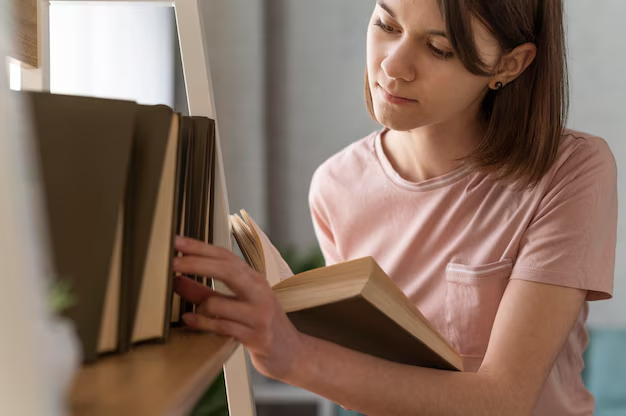
Related Topics
- How Can I Transfer Bookmarks From One Computer To Another
- How Can I Transfer Software From One Computer To Another
- How Can You Transfer Files From One Computer To Another
- How Can You Transfer Programs From One Computer To Another
- How Do I Transfer Prescription To Another Pharmacy
- How Do I Transfer Software From One Pc To Another
- How Do You Transfer Bookmarks From One Computer To Another
- How Do You Transfer Files To a Flash Drive
- How Do You Transfer Software From One Computer To Another
- How To Transfer a Capcut Project From Pc To Phone