Effortlessly Transfer Your Apple Cash to Your Bank: A Comprehensive Guide
In today's fast-paced digital economy, having instant access to your funds is more important than ever. If you're one of the many who frequently use Apple Cash to send, receive, and store money, you might wonder how to easily transfer those funds to your bank account. Whether you're saving up for a rainy day, paying bills, or simply want to manage your finances with more control, transferring Apple Cash to your bank can be a straightforward process. Let's explore how you can do this seamlessly while maximizing efficiency and flexibility.
Understanding Apple Cash: A Quick Overview
Apple Cash is a convenient, digital cash card service from Apple that allows you to send, receive, and store money directly on your Apple devices. It operates within Apple Wallet on your iOS devices, giving you the ability to use your balance for immediate purchases at merchants that accept Apple Pay. But what if you want to move some or all of your Apple Cash to a traditional bank account?
Why Transfer Apple Cash to Your Bank?
- Easy Access: Access the funds directly from your bank for more traditional banking needs.
- Savings and Budgeting: Transfer to benefit from savings accounts' interest and better manage household planning.
- Versatility: Use in areas or services where Apple Pay is not accepted.
Setting Up Your Apple Cash Transfer
Before you can transfer Apple Cash to a bank, you need to ensure that everything is set up correctly.
Connect Your Bank Account
To transfer funds, your bank account must be linked to Apple Wallet. Follow these steps:
- Open the Wallet App on your iPhone.
- Tap on Apple Cash Card, then tap the more button (three dots).
- Select Transfer to Bank.
- Follow the prompts to add your bank account using either your account and routing numbers or by linking your account through supported banks.
Ensure this information is accurate to avoid failed transfers.
Add a Debit Card
Adding a debit card helps ensure that transfers are possible at a later stage:
- Within the Wallet App, select Add Card.
- Select Debit or Credit Card and follow the on-screen instructions to add your card details.
This step is primarily for withdrawal convenience. Debit cards are more flexible than routing numbers in some cases.
How to Transfer Apple Cash to Your Bank: Step-by-Step
Once your bank account setup is complete, transferring funds becomes straightforward. Here's your step-by-step guide:
- Open the Wallet App: Head to the home screen of your iPhone.
- Select Apple Cash Card: Tap the card icon.
- Choose Transfer to Bank: You'll see this option upon selecting your card.
- Enter the Transfer Amount: Decide how much money you want to send.
- Confirm Transfer: Use Face ID, Touch ID, or your passcode to confirm.
🔄 Transfer Time:
- Instant Transfer: Usually incurs a small fee, but your money appears in your account in minutes.
- Standard Transfer: Free, but typically takes 1-3 business days.
Instant vs. Standard Transfers: Which is Right for You?
Instant Transfers: Great for urgent needs. A small percentage fee applies, but you're paying for speed and convenience.
Standard Transfers: Perfect for planned budgeting or savings, as it's free of charge. The trade-off is the waiting period.
Troubleshooting and Tips
Sometimes, transfers hit snags, making troubleshooting skills quite handy. Here's what you can do if you run into issues:
Common Issues
- Incorrect Bank Information: Double-check your account and routing numbers.
- Transfer Limits and Fees: Know the daily and weekly transfer limits, and any applicable fees.
- Pending Transfers: Allow for delays if transferring in the evening, on a weekend, or on a bank holiday.
Practical Tips
- Keep Track of Transfers: Monitor transactions through both Apple Wallet and your bank account.
- Security Awareness: Use strong authentication methods like Face ID or Touch ID.
- Regular Updates: Ensure your iOS software and banking apps are updated for compatibility.
Frequently Asked Questions
Is there a transfer limit on Apple Cash?
Yes. Apple Cash allows transfers up to $10,000 in a single transaction, with a limit of $20,000 within seven days.
How can I cancel a pending Apple Cash transfer?
Once a transfer has started, it cannot be canceled. Ensure your details and amount are correct before confirming.
Can I use Apple Cash without an iPhone?
Apple Cash is designed for use within the Apple ecosystem, requiring an iOS device like an iPhone, iPad, or Apple Watch.
Does Apple Cash work internationally?
Currently, Apple Cash is available only within the U.S., and transfers must be made to U.S.-based bank accounts.
Key Takeaways: Moving Forward with Apple Cash
Moving your Apple Cash to your bank account can be a simple and effective way to manage your finances. Here are some quick reminders you can refer back to:
📝 Summary Bullet Points:
- Ensure You’re Set Up: Link your bank and debit card correctly to enable transfers.
- Choose Transfer Type Wisely: Opt for Instant or Standard Transfers based on urgency.
- Stay Informed: Know your transfer limits and any associated fees beforehand.
- Be Secure: Use authentication methods to protect your finances.
Having the flexibility to transfer funds into a traditional banking account from your Apple Cash guarantees that your money is always accessible whenever and wherever you need it. Embrace this digital convenience, and manage your financial life with confidence and ease!
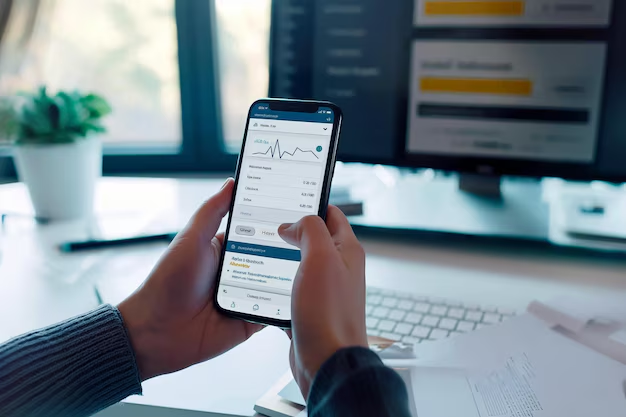
Related Topics
- How Can I Transfer Money From One Bank To Another
- How Can I Transfer Money From One Card To Another
- How Can I Transfer Money From Paypal To Bank
- How Can I Transfer Money From Paypal To Debit Card
- How Can I Transfer Money From Paypal To My Bank
- How Can I Transfer Money To Paypal
- How Can You Transfer Paypal Money To Your Bank Account
- How Do I Transfer Apple Cash To My Bank Account
- How Do I Transfer Money From Cashapp To My Bank
- How Do I Transfer Money From Paypal To Paypal